Emailing Task Assignments
Tasks, Project Tasks, and Issue Tracking lists can send email when an item is assigned to a person or when an assignment changes.
To turn on assignment notification for one of these types of lists:
Navigate to the list, click Actions → List Settings, and then click "Advanced settings" under the General Settings heading.
Select Yes in the E-Mail Notification section and click OK.
As with other alerts, task assignment changes are sent every five minutes using the SharePoint Timer service. Once assignment notification is enabled, the Assigned To person receives email when the item is first assigned to him and whenever the item changes, as shown in Figure 8-6.
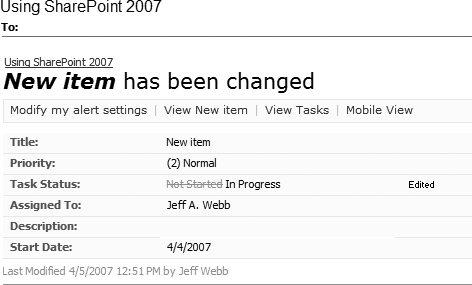
Figure 8-6. A change was made to a task assigned to me
The user will receive also receive an email when the item is assigned away from him to someone else. Users can't turn off or change this type of notification, but they can block the email or divert it to a folder by creating a rule in Outlook. Some internal spam filters block these types of alerts, particularly if a task list is active.
Get Essential SharePoint 2007, 2nd Edition now with the O’Reilly learning platform.
O’Reilly members experience books, live events, courses curated by job role, and more from O’Reilly and nearly 200 top publishers.

