3.19. Customizing Code Assist
Problem
Code assist is great, but some of its features don’t fit your coding style.
Solution
Customize code assist by selecting Window→ Preferences→ Java→ Code Formatter.
Discussion
One common issue with code assist is that it puts curly braces on the same line as other code.
public void display( ) {
System.out.println("No problem.");
}Some programmers, however, prefer that curly braces appear on separate lines:
public void display( )
{
System.out.println("No problem.");
}You can customize the location of curly braces by selecting Window→ Preferences→ Java→ Code Formatter, as shown in Figure 3-21. Here, check the “Insert a new line before an opening brace” checkbox, as shown in the figure; the sample code below will change to match.
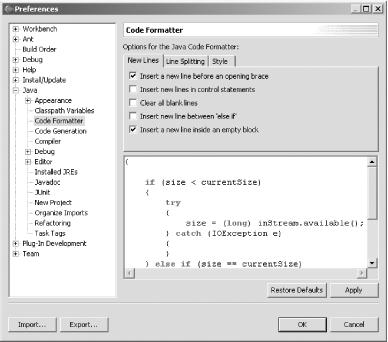
Figure 3-21. Customizing code assist
You also can create new code assist items in Eclipse. Say you want to
create a shortcut to print the current date. To do that, select
Window→ Preferences→ Java→
Editor→ Templates. In this case, we’re
going to create a new shortcut named datem to
print the date, as shown in Figure 3-22.
We’ll use the code:
System.out.println("${date}");to print the date.
Tip
Besides ${date}, you can use other terms, such as
${cursor}, which indicates where to position the
cursor after the insertion has been performed. When you type
${ in the New Template dialog, code assist displays the possible values you can use ...
Get Eclipse Cookbook now with the O’Reilly learning platform.
O’Reilly members experience books, live events, courses curated by job role, and more from O’Reilly and nearly 200 top publishers.

