Finding Text, Copying Text, Getting Page Information, and More
When you browse the Web, you may be on a mission of sorts—looking for a specific piece of information. So when you come to a web page, you might be looking for a specific word or phrase. Or you may also come across text on the Web that you want to use elsewhere, say in an email or a document.
The Droid X browser can do all that and more. To do it all, when you’re on a web page, press the Menu button, and then select More from the screen that appears. You’ll find a menu of options that lets you do any of the following:
Add bookmark. Tap this option and then add the bookmark in the usual way (Bookmarks).
Find on page. Looking for text on a page? Tap this option, and a search box appears, along with the keyboard. Type the text or phrase you’re searching for, and the Droid X finds the text, sends you to its location on the page, and highlights it in green. To find the next time the text or phrase is mentioned, tap the right arrow. To find a previous mention of it on the page, tap the left arrow. To exit from search, tap the X to the right of the search box.
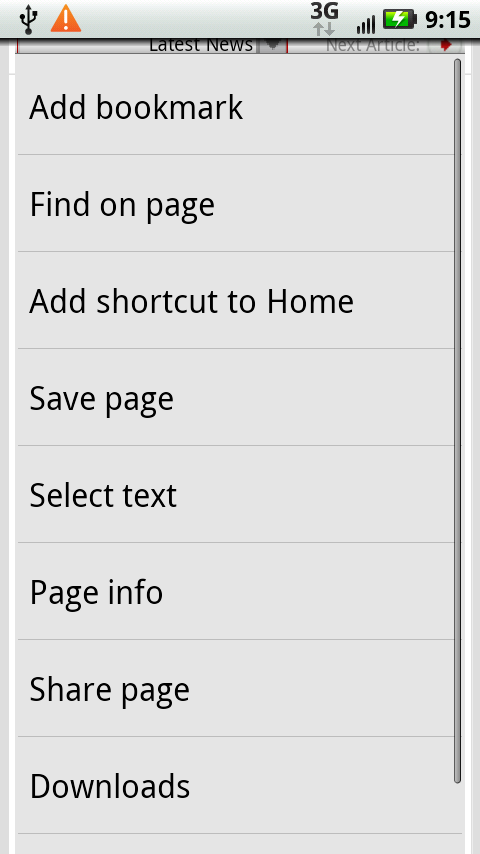
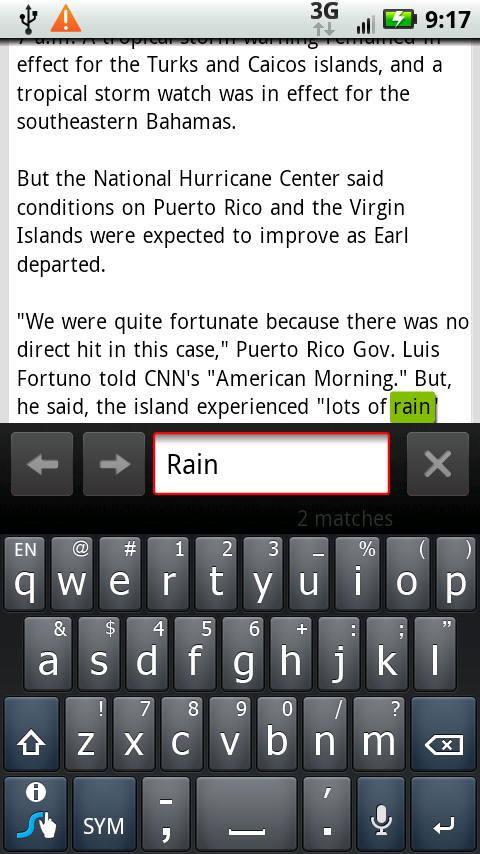
Add shortcut to Home. Adds a link to the page to your Home screen, as described on Customizing the Home Screen and Panes.
Saved pages. If you’ve previously saved a page on your ...
Get Droid X: The Missing Manual now with the O’Reilly learning platform.
O’Reilly members experience books, live events, courses curated by job role, and more from O’Reilly and nearly 200 top publishers.

