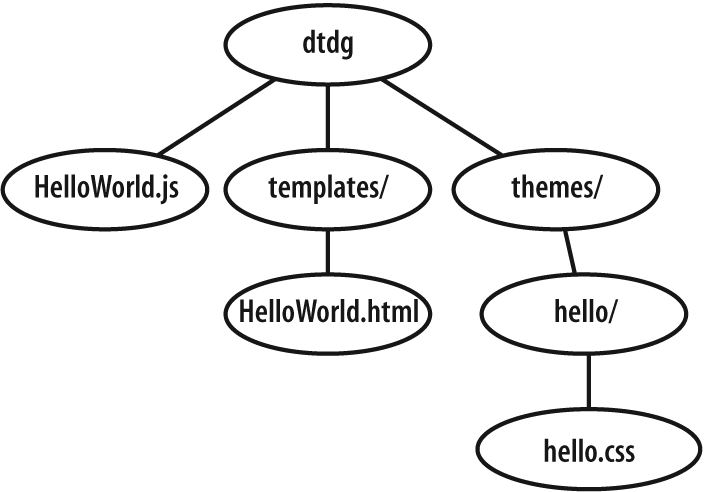After all of that narrative, you're no doubt ready to see some code in action. This section provides a series of increasingly complex "HelloWorld" examples that demonstrate fundamental concepts involved in custom dijit design.
Let's build a canonical HelloWorld dijit and take a closer look at some of the issues we've discussed. Although this section focuses exclusively on what seems like such a simple dijit, you'll find that there are several intricacies that we'll highlight that are common to developing any dijit.
Figure 12-2 illustrates the basic layout of the HelloWorld dijit as it appears on disk. There are no tricks involved; this is a direct instantiation of the generic layout presented earlier.
The first take on the HelloWorld dijit provides the full body of each component. For brevity and clarity, subsequent iterations provide only relevant portions of components that are directly affected from changes. As far as on disk layout, these examples assume that the main HTML file that includes the widgets is located alongside a dtdg module directory that contains the widget code.
First, let's take a look at the HTML page that will contain the dijit, shown in Example 12-2. Verbose commenting is inline and should be fairly self-explanatory.
Example 12-2. HelloWorld (Take 1)
<html>
<head>
<title>Hello World, Take 1</title>
<!--
Because Dojo is being served from AOL's server, we have to provide a
couple of extra configuration options in djConfig as the XDomain
build (dojo.xd.js) gets loaded.
Thus, we associate the "dtdg" namespace w/ a particular relative path
on disk by specifying a baseUrl along with a collection of namespace mappings.
If we were using a local copy of Dojo, we could simply stick the
dtdg directory beside the dojo directory and it would have been
found automatically.
Specifying that dijits on the page should be parsed on page load
is normally standard for any situation in which you have dojoType tags in the page.
-->
<script
type="text/javascript"
src="http://o.aolcdn.com/dojo/1.1/dojo/dojo.xd.js"
djConfig=isDebug:true,parseOnLoad:true,baseUrl:'./',modulePaths:{dtdg:'dtdg'}">
</script>
<!--
You'll normally include the dojo.css file, followed by
any of your own specific style sheets. Remember that if you're not using
AOL's XDomain build, you'll want to point to your own local dojo.css file.
-->
<link
rel="stylesheet"
type="text/css"
href="http://o.aolcdn.com/dojo/1.1/dojo/resources/dojo.css">
</link>
<link
rel="stylesheet"
type="text/css"
href="dtdg/themes/hello/hello.css">
</link>
<script type="text/javascript">
dojo.require("dojo.parser");
//Tell Dojo to fetch a dijit called HelloWorld that's associated
//with the dtdg namespace so that we can use it in the body.
//Dojo will use the values in djConfig.modulePaths to look up the location.
dojo.require("dtdg.HelloWorld");
</script>
</head>
<body>
<!--
This is where the Dojo parser swaps in the dijit from the
dojo.require statement based on our parseOnLoad:true option.
Any styles applied to the dijit are provided by the style sheets imported.
-->
<div dojoType="dtdg.HelloWorld"></div>
</body>
</html>What you just saw is almost the bare minimum that would
appear in any page that contains a dijit. There is a token
reference to any relevant style sheets that are spiffing up the
dijits, the customary reference to Base that bootstraps Dojo, and
then we explicitly dojo.require
in the parser and HelloWorld dijit we're using in the body of the
page. The only remotely tricky thing about any of these things is
properly mapping the dtdg
module to its path on disk in djConfig.modulePaths.
A widget's style consists of ordinary CSS and any static
support that may be necessary, such as images. The neat thing,
however, is that the actual style for the dijit is reflected in
the dijit template—not in the DOM element where the dojoType tag is specified. This is
particularly elegant because it essentially makes your dijits
skinnable, or in Dojo parlance, you can define
themes for your dijits and change these
themes by swapping out stylesheets.
In our example dijit, the style for an individual DIV element is purely pedagogical but
does illustrate how you could style your own dijits. Our
HelloWorld theme consists of a single CSS file with nothing more
than the following style in it:
div.hello_class {
color: #009900;
}Just like the style, our HTML template for the HelloWorld is
minimal. We're simply telling Dojo to take the DIV tag that was specified in our HTML
page and swap it out with whatever our template supplies—in this
case, our template just happens to supply another DIV element with some style and inner
text that says "Hello World".
Our actual template file contains nothing more than the following line of HTML:
<div class="hello_class">Hello World</div>
Although it looks like there's an awful lot going on in the JavaScript, most of the substance is simply extra-verbose commenting. We're still dealing with the basic constructs that have already been reviewed, and you'll see that it's actually pretty simple. Go ahead and have a look, and then we'll recap on the other end. As you'll notice, the JavaScript file is just a standard module:
//Summary: An example HelloWorld dijit that illustrates Dojo's basic dijit
//design pattern
//The first line of any module file should have exactly one dojo.provide
//specifying the resource and any membership in parent modules. The name
//of the resource should be the same as the .js file.
dojo.provide("dtdg.HelloWorld");
//Always require resources before you try to use them. We're requiring these
//two resources because they're part of our dijit's inheritance hierarchy.
dojo.require("dijit._Widget");
dojo.require("dijit._Templated");
//The feature rich constructor that allows us to declare Dojo "classes".
dojo.declare(
"dtdg.HelloWorld",
//dijit._Widget is the prototypical ancestor that provides important method
//stubs like the ones below.
//dijit._Templated is then mixed in and overrides dijit._Widget's
//buildRendering method, which constructs the UI for the dijit from
//a template.
[dijit._Widget, dijit._Templated],
{
//Path to the template of this dijit. dijit._Templated uses this to
//snatch the template from the named file via a synchronous call.
templatePath: dojo.moduleUrl("dtdg", "templates/HelloWorld.html")
}
);In the inheritance chain, _Widget provides the prototypical
ancestor that our dijit inherits from to become a dijit. Because
this first example is minimalist, we didn't need to override any
of _Widget 's lifecycle
methods, but examples that override these methods are coming up.
The mixin ancestor, _Templated,
provides functionality that pulls in the template by overriding
_Widget.buildRendering. The
actual template was located via the templatePath property. Although using
templatePath instead of
templateString incurred the
overhead of a synchronous call back to the server, the template
gets cached after it has been retrieved. Therefore, another
synchronous call would not be necessary if another HelloWorld
dijit came to exist in the same page.
Tip
The first time Dojo fetches a template file for a dijit, the overhead of a synchronous call back to the server is incurred. Afterward, the template gets cached.
Although this example entails your screen simply displaying
a message to the screen, there's a lot more than a print statement behind the scenes that
makes this happen. Moreover, the effort involved in HelloWorld is
pretty much the minimal amount of effort that would ever be
required of any dijit.
Let's solidify your understanding a bit more by filling in some of the method stubs to enhance the dijit. Only instead of taking the direct route, we'll take a few detours. After all, what better way to learn?
Suppose you want your dijit to be a little less generic.
Instead of displaying the same static message every time the page is
loaded, a good first step might be to make the custom message that
is displayed dynamic. One of the wonderful mechanisms that Dojo
employs for keeping the logical concept of a dijit cohesive is that
you can reference dijit properties that are defined in your
JavaScript source file inside the template. Although referencing
dijit properties from inside the template is only useful prior to
_Templated 's buildRendering method executing, you'll
find that initializing some portion of a dijit's display before it
appears on the screen is a very common operation.
Referencing a dijit property from inside of the template file is simple. Consider the following revision to the HelloWorld template file:
<div class="hello_class">${greeting}
</div>In short, you can refer to any property of the dijit that
exists from inside of the template file and use it to manipulate the
initial display, style, etc. However, there is a small but
incredibly important catch: you have to do it at the right time. In
particular, dijit properties that are referenced in templates are
almost always most appropriately manipulated in the postMixInProperties method. Recall that
postMixInProperties is called
before buildRendering, which is
the point at which your dijit gets inserted into the DOM and becomes
visible.
Warning
Recall that the canonical location to manipulate template
strings is within the dijit lifecycle method postMixInProperties, which is inherited
from _Widget. Manipulating
template strings after this point may produce undesirable
intermittent display twitches.
Without further ado, Example 12-3 shows how the dijit's JavaScript file should appear if we want to manipulate the properties in the template to display a custom greeting.
Example 12-3. HelloWorld (Take 2: postMixInProperties)
//An example of properly manipulating a dijit property referenced
//in a template string via postMixInProperties
dojo.provide("dtdg.HelloWorld");
dojo.require("dijit._Widget");
dojo.require("dijit._Templated");
dojo.declare(
"dtdg.HelloWorld",
[dijit._Widget, dijit._Templated],
{
greeting : "",
templatePath: dojo.moduleUrl(
"dtdg",
"templates/HelloWorld.html"
),
postMixInProperties: function( ) {
//Proper manipulation of properties referenced in templates.
this.greeting = "Hello World"; //supply as static greeting.
}
}
);As alluded to earlier, you can save a synchronous call back to the server by specifying the template string directly inside of your JavaScript file. The next variation on the HelloWorld in Example 12-4 demonstrates just how easy this is to do manually, but keep in mind that the Dojo build scripts found in Util can automate this process for all of your dijits as part of a deployment routine.
Example 12-4. HelloWorld (Take 3: templateString)
dojo.provide("dtdg.HelloWorld");
dojo.require("dijit._Widget");
dojo.require("dijit._Templated");
dojo.declare(
"dtdg.HelloWorld",
[dijit._Widget, dijit._Templated],
{
greeting : "",
//Provide the template string inline like so...
templateString : "<div class='hello_class'>${greeting}</div>",
postMixInProperties: function( ) {
console.log ("postMixInProperties");
//We can still manipulate the template string like usual
this.greeting = "Hello World";
}
}
);In this example, templateString provides the template
inline, so there's no need for a separate template file. This, in
turn, saves a synchronous call to the server. If you can imagine
lots of dijits with lots of template strings, it's pretty obvious
that baking the template strings into the dijit's JavaScript files
can significantly reduce the time it takes to load a page. For
production situations, you won't want to do without the Util's build
system (Chapter 16) to automate
these kinds of performance optimizations for you.
As yet another improvement to our HelloWorld dijit, let's
learn how to pass in custom parameters to dijits through the
template. Given the previous example, let's suppose that we want to
supply the custom greeting that is to appear in our widget from its
markup that appears alongside the dojoType tag. Easy; just pass it in like
so:
<div dojoType="dtdg.HelloWorld" greeting="Hello World"
></div>Passing in the parameter for a widget that is programmatically created is just as simple:
var hw = new dtdg.HelloWorld({greeting : "Hello World"
}, theWidgetsDomNode);Of course, you are not limited to passing in values that are
reflected in the template. You can pass in other parameters that are
used in other ways as well. Consider the following DIV element containing a reference to your
HelloWorld dijit that specifies two extra key/value pairs:
<div foo="bar" baz="quux" dojoType="dtdg.HelloWorld"></div>
Wouldn't it be handy to be able to pass in custom data to dijits like that so that they can use it for initialization purposes—allowing application-level developers to not even have to so much as even peek at the source code and only hack on the template a bit? Well, ladies and gentlemen, you can, and the JavaScript file in Example 12-5 illustrates just how to do it.
Example 12-5. HelloWorld (Take 4: custom parameters)
dojo.provide("dtdg.HelloWorld");
dojo.require("dijit._Widget");
dojo.require("dijit._Templated");
dojo.declare(
"dtdg.HelloWorld",
[dijit._Widget, dijit._Templated],
{
templateString : "<div class='hello_class'>Hello World</div>",
foo : "",
//you can't set dijit properties that don't exist
//baz : "",
//tags specified in the element that supplies the dojoType tag
//are passed into the constructor only if they're defined as
//a dijit property a priori. Thus, the baz="quux" has no effect
//in this example because the dijit has no property named baz
constructor: function( ) {
console.log("constructor: foo=" , this.foo);
console.log("constructor: baz=" , this.baz);
}
}
);As you might have noticed, there's an emphasis on making the
point that you can only pass in values for dijit
properties that exist ; you cannot create new dijit
properties by tossing in whatever you feel like into the element
that contains the dojoType
placeholder tag. If you run the previous code example and examine
the Firebug console, you'll see the following console output:
constructor: foo=bar constructor: baz=undefined
While passing in string values to dijits is useful, string values alone are of limited utility because life is usually just not that simple—but not to worry: Dojo allows you to pass in lists and associative arrays to dijits as well. All that is required is that you define dijit properties as the appropriate type in the JavaScript file, and Dojo takes care of the rest.
The following example illustrates how to pass lists and associative arrays into the dijit through the template.
Including the parameters in the element containing the
dojoType tag is
straightforward:
<div
foo="[0,20,40]"
bar="[60,80,100]"
baz="{'a':'b', 'c':'d'}"
dojoType="dtdg.HelloWorld"
></div>And the JavaScript file is just as predictable:
dojo.provide("dtdg.HelloWorld");
dojo.require("dijit._Widget");
dojo.require("dijit._Templated");
dojo.declare(
"dtdg.HelloWorld",
[dijit._Widget, dijit._Templated],
{
templateString : "<div class='hello_class'>Hello World</div>",
foo : [], //cast the value as an array
bar : "", //cast the value as a String
baz : {}, //cast the value as an object
postMixInProperties: function( ) {
console.log("postMixInProperties: foo[1]=" , this.foo[1]);
console.log("postMixInProperties: bar[1]=" , this.bar[1]);
console.log("postMixInProperties: baz['a']=", this.baz['a']);
}
}
);Here's the output in the Firebug console:
postMixInProperties: foo[1]=20 postMixInProperties: bar[1]=6 postMixInProperties: baz['a']=b
Note that even though the value associated with the dijit's
property bar
appears to be a list in the page that includes
the template, it is defined as a string value in the JavaScript
file. Thus, Dojo treats it as a string, and it gets sliced as a
string. In general, the parser tries to interpret values into the
corresponding types by introspecting them via duck typing.
Warning
Take extra-special care not to incorrectly define parameter types in the JavaScript file or it may cost you some debugging time!
As yet another variation on our HelloWorld dijit, consider the
utility in associating a DOM event such as a mouse click or mouse
hover with the dijit. Dojo makes associating events with dijits
easy. You simply specify key/value pairs of the form DOMEvent: dijitMethod inside of a dojoAttachEvent tag that appears as a part
of your template. You may specify multiple key/value pairs or more
than one kind of native DOM event by separating them with a
comma.
Let's illustrate how to use dojoAttachEvent by applying a particular
style that's defined as a class in a stylesheet whenever a mouseover event occurs and remove the
style whenever a mouseout event
occurs. Because DIV elements span
the width of the frame, we'll modify it to be an inline SPAN, so that the mouse event is triggered
only when the cursor is directly over the text. Let's apply the
pointer style to the
cursor.
The changes to the style are simple. We change the reference
to an inline SPAN instead of a
DIV and change the mouse cursor
to a pointer:
span.hello_class {
cursor: pointer;
color: #009900;
}The JavaScript file in Example 12-6 includes the updated
template string, illustrating that the use of dojoAttachEvent is fairly straightforward
as well.
Example 12-6. HelloWorld (Take 5: dojoAttachEvent)
dojo.provide("dtdg.HelloWorld");
dojo.require("dijit._Widget");
dojo.require("dijit._Templated");
dojo.declare(
"dtdg.HelloWorld",
[dijit._Widget, dijit._Templated],
{
templateString :
"<span class='hello_class' dojoAttachEvent='onmouseover:onMouseOver,
onmouseout:
onMouseOut'>Hello World</span>",
onMouseOver : function(evt) {
dojo.addClass(this.domNode, 'hello_class');
console.log("applied hello_class...");
console.log(evt);
},
onMouseOut : function(evt) {
dojo.removeClass(this.domNode, 'hello_class');
console.log("removed hello_class...");
console.log(evt);
}
}
);See how easy that was? When you trigger an onmouseover event over the text in the
SPAN element, style is applied
with the dojo.addClass function,
which is defined in Base. Then, when you trigger an onmouseout event, the style is removed.
Neat stuff!
Did you also notice that the event handling methods included
an evt parameter that passes in
highly relevant event information? As you might have guessed,
internally, dojo.connect is at
work standardizing the event object for you. Here's the Firebug
output that appears when you run the code, which also illustrates
the event information that gets passed into your dijit's event
handlers:
applied hello_class... mouseover clientX=64, clientY=11 removed hello_class clientX=65, clientY=16 mouseover clientX=65, clientY=16
Warning
Take care not to misspell the names of native DOM events,
and ensure that native DOM event names stay in all lowercase. For
example, using ONMOUSEOVER or
onMouseOver won't work for the
onmouseover DOM event, and
unfortunately, Firebug can't give you any indication that anything
is wrong. Because you can name your dijit event handling methods
whatever you want (with whatever capitalization you want), this
can sometimes be easy to forget.
To be perfectly clear, note that the previous example's
mapping of onmouseover to
onMouseOver and onmouseout to onMouseOut is purely a simple convention,
although it does make good sense and results in highly readable
code. Also, it is important to note that events such as onmouseover and onmouseout are DOM
events, while onMouseOver and onMouseOut are methods
associated with a particular dijit. The distinction may
not immediately be clear because the naming reads the same, but it
is an important concept that you'll need to internalize during your
quest for Dijit mastery. The semantics between the two are similar
and different in various respects.
Get Dojo: The Definitive Guide now with the O’Reilly learning platform.
O’Reilly members experience books, live events, courses curated by job role, and more from O’Reilly and nearly 200 top publishers.