Appendix A. Getting and Building the Mozilla Source
One of the best things about using Mozilla as an application development framework is that you don't need to get involved with the Mozilla source code to create a Mozilla application. A simple Mozilla binary that you download and install is the only development platform you need. You can create and use most procedures and samples described in this book with a precompiled version of the browser.
The best way to get a working version of Mozilla quickly is to download a precompiled binary for your platform. If you go to the mozilla.org homepage, you will find links to Mozilla's most recent stable milestone build for each platform and a link to the nightly development snapshot builds. These binaries come as compressed archives or with an installer, and you can use either to run Mozilla on your computer within a few minutes. These binaries don't include the source for Mozilla (unless you count the XUL, CSS, and JavaScript that made up the front end, which are always available), so read on if you want to obtain the code.
Under the relevant license terms, the Mozilla source code is freely available to anyone who has an Internet connection and a desire to explore. You may want to look at this code out of curiosity or dive into the code as you figure out how it works and can be improved. Whatever your reasons are for looking at the Mozilla source, it is not much more difficult to get the code and build it yourself than it is to download the precompiled binaries. To get started, you need to know a few things about how to get and use the source.
A.1. Getting the Source Code
You can get the Mozilla source code in a few different ways. Depending on what you are interested in doing, one method may work better for you than another. This appendix provides basic information about how to get the source, but you can also find information about this topic on the Mozilla site at http://www.mozilla.org/source.html.
If you want to look at the source code and don't intend to recompile it, experiment with it, or update it at all, the best way to get at the source is to browse the Mozilla code base with Mozilla Cross Reference (LXR). As you can see in Figure A-1, LXR is a web-based source code browsing tool located at http://lxr.mozilla.org. LXR is also hooked up to other tools, such as Bonsai (http://bonsai.mozilla.org) and the various tinderboxen (http://tinderbox.mozilla.org/showbuilds.cgi). Together, these tools create a powerful code maintenance system that is used widely by Mozilla developers.
Figure A-1. Mozilla Cross Reference code browsing tool

A.1.1. Downloading the Source with FTP
If you would like to get your hands on the code directly, use either File Transfer Protocol (FTP) or Concurrent Versioning System (CVS) to grab the source from the Mozilla site. Many people prefer to start by grabbing an archive of the source code by FTP and then working with CVS as they modify the code.
If you're sure you won't check your work back into Mozilla and you just want to get the source, using FTP is the easiest way to do so. The main FTP server is at ftp://ftp.mozilla.org/ (a list of FTP mirrors is available on the mozilla.org site). To download a particular version of Mozilla, go to either /pub/mozilla/nightly/latest/ or /pub/mozilla/releases/, depending on which build you would like to have.
When you download the source from the releases directory, you get the code for the most recent Mozilla milestone. These releases are versions of Mozilla that have been tested and approved by developers at mozilla.org. Milestones come out about once a month and have some implied stability. The code in the "latest" directory is for the version of Mozilla currently under development. This code is not tested and stability is not guaranteed. In fact, the latest code may not even work if something that was checked in recently breaks Mozilla.
A.1.2. Downloading the Source with CVS
Grabbing the source with CVS requires additional steps to get things set up properly, but for many, it's worth the effort. If you would like to contribute your own changes back to the community, you must understand how CVS works. Pulling the source in this manner is a good way to start learning about Mozilla development.
For a quick understanding of CVS, you can obtain a copy of the CVS Pocket Reference (O'Reilly). To pick up a binary distribution of CVS if it isn't already installed, go to http://www.cvshome.org/downloads.html, where you'll also find links to documentation.
Using CVS requires logging into the Mozilla site by using a CVS client, checking out the source code, modifying the source code locally, and then checking the code back into the tree. Anyone is free to check out the code, but you need special permission to check in the changes you make to the source. This chapter discusses only how to check out the source with CVS.
You first need a CVS client. Free CVS clients are available for most operating systems, including WinCVS on Windows and MacCVS for the Mac. Linux has a command-line CVS client that should come standard on most Linux distributions. Here are instructions for using the Linux command-line client to check out the source code:
- Set the CVSROOT variable:
$ export CVSROOT=:pserver:anonymous@cvs-mirror.mozilla.org:/cvsroot
- Log in using the password "anonymous":
$ cvs login CVS password: anonymous
- Check out the build Makefile:
$ cvs checkout mozilla/client.mk
U mozilla/client.mk
- Run the Makefile script to get the files:
$ cd mozilla $ make -f client.mk checkout
On Windows, the command-line interface used to obtain the Mozilla source is very similar. You just need to make a few small changes to the steps above for a Windows install. Here are the steps listed for comparison:
- Set the CVSROOT variable:
>set CVSROOT=:pserver:anonymous@cvs-mirror.mozilla.org:/cvsroot
- Log in using the password "anonymous":
> cvs login CVS password: anonymous
- Check out the build Makefile:
> cvs checkout mozilla/client.mk
U mozilla/client.mk
- Run the Makefile script to get the files:
> cd mozilla > make -f client.mk checkout
In Step 1, set the CVSROOT environment variable using the set command. Use the GNU make utility (make) on Windows just as you would on Unix.
Building using nmake is no longer supported on the Mozilla development trunk, though there is a document describing this process for developers using older branches at http://www.mozilla.org/build/win32-nmake.html.
Before you pull the source code, check the tree status in the relevant Tinderbox. Grab the source only if the tree is green (success) or yellow (building). Do not pull the source on red, which indicates that the build is broken.
To pull the Mozilla source code on Macintosh, use a client like MacCVS, which automates much of the CVS process for you. Mac OSX users can use the standard command-line CVS client and pull the source using a method similar to checking out the source in a Unix environment. Also be sure to include the required resources -- XML Perl modules, MacPerl, or the CodeWarrior development environment -- which are all listed later in Table A-1.
The MacCVS client works with session files, which have all the information and settings you need to pull Mozilla. The settings are listed on the mozilla.org Mac build page, which even has a ready-made session file that you can download into the client. Once you set your tools up and configure your session file for MacCVS, you can pull the Mozilla source by choosing “Check Out Default Module” from the MacCVS Action menu. Like the Macintosh build process, pulling the source on Macintosh involves the interaction of a series of Perl scripts. The PullMozilla.pl script, located with the other Macintosh build scripts in mozilla/build/mac/build_scripts, can drive your MacCVS client -- starting it up and pointing to the right source, setting the proper variables, and so on. For more information on the Macintosh build scripts, see http://www.mozilla.org/build/mac-build-system.html.
A.1.3. Working with Branching
Branches are distinct Mozilla source code trees that are "cut" to carry out a specific purpose or used for a milestone release. Developers cut branches when making large architectural changes that could make the main tree unstable. Branches in this context allow freer changing and testing off the main trunk. To work with branches, set the MOZ_BRANCH environment variable:
> setenv MOZ_BRANCH=MOZILLA_1_0_BRANCH
The value changes according to the repository with which you work. All other steps can remain the same in the process.
To find out more about using CVS to get Mozilla source and to learn about what else you can do with CVS, go to http://www.mozilla.org/cvs.html.
A.2. Building the Source Code
Now that you have the Mozilla source code, what do you do with it? Unlike the Mozilla binaries that are available for download, you can not start using Mozilla once you have all the source code on your computer. Before you can start using the source, you need to set up your working environment and then build Mozilla.
For the Mozilla source to compile on your computer properly, two main aspects of your build environment must be set up. These aspects are the necessary tools and the proper environment variables. You would expect such a large code base to require a large number of tools, but there aren't so many. Table A-1 lists the tools you need to build and run the source code. All information here is presented in more detail at http://www.mozilla.org/build/, including links for getting the tools.
Table A-1. Platform tools used to build the Mozilla source code


The Linux environment is usually set up by default with all the tools listed for that platform; it therefore requires less time to retrieve and set up programs. Linux distributions usually come with a native compiler that is compatible with the Mozilla build system. Most build time is used compiling the C++ source code -- the language most files are written in. Therefore, the compiler is the central component of the build system. Linux uses egcs or gcc, Windows uses Microsoft Visual C++, and Macintosh uses Metroworks Code Warrior. The latest version of CVS for each platform accompanies all tools listed in Table A-1.
You can set various environment settings for each platform to configure and optimize your build environment. Most settings are optional and some are essential. One essential is the CVSROOT variable, which tells the CVS server where to look for the tree's home or root. The next section looks at the differences between the Unix, Windows, and Macintosh platforms.
A.2.1. Unix Environment
Unix is probably the easiest platform to configure. In fact, because it's a developer's platform, it is designed to work with little or no user interaction. In the source tree, script is provided to do all the work for you. To run it, you need only the following steps:
> cd mozilla > ./configure
Running this command gathers all necessary system information and the list of Makefiles needed to compile the source. This command needs to be run only when a Makefile is added or removed from the tree. After this, it is sufficient to compile Mozilla by launching gmake with no arguments.
Alternatively, you can use the Unix Build Configurator, an online tool (http://webtools.mozilla.org/build/config.cgi) that lets you change certain settings if you run into any obstacles when building. It allows setting external package configuration, a choice of Mozilla components, and debugging and optimization options. Once this setting is made, let Mozilla take over via the client.mk script:
> gmake -f client.mk
One useful post-build setting is the ability to run Mozilla from any directory (rather than just dist/bin). To test this option, use MOZILLA_FIVE_HOME to point to the full path, to the dist/bin, or wherever your executable resides.
A.2.2. Windows Environment
The setup is different on Windows and requires more interaction on the user's part, mostly in setting up environment variables. Table A-2 lists these variables and expected values. Note that some values are optional.
Table A-2. Windows environment variables used to build Mozilla
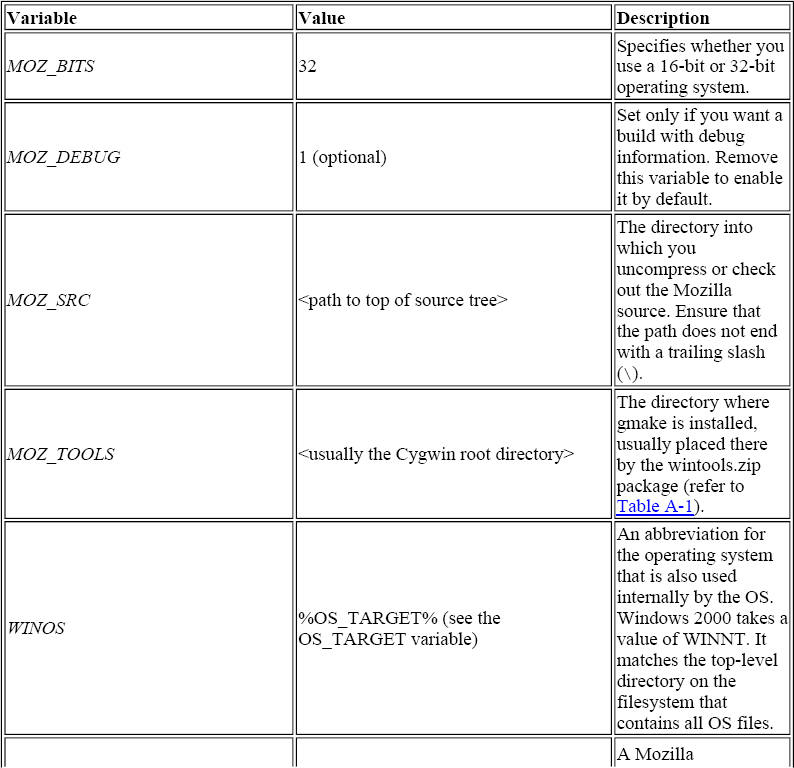

You can set these variables either by using the set command for per session variables or the System > Advanced > Environment Variable panel in Control Panel to set them more permanently.
Once your environment is set and the tools are in place, you can begin the build. Go to the mozilla directory in the source code and from there, run the make script (client.mk) with the necessary arguments:
>make -f client.mk build_all
Once your environment is set and the tools are in place, building can begin. Go to the mozilla directory in the source code and from there, run the make script (client.mak) with the necessary arguments:
> nmake -f client.mak build_all
Table A-3 lists these arguments and what they do. Leaving out this compile flag starts an incremental build or a fresh build if there is no previous build available.
When building incrementally, try to use the provided make script instead of the cvs checkout and build_all commands. The latter command can lead to inconsistencies in file versions and may re-download files that you do not even need to your tree.
| Flag | Function |
| pull_all | Gets only the source code. |
| build_all | Builds only the existing source code. |
| pull_and_build_all | Retrieves the source code and then builds it. |
| pull_and_build_all_dep | Does a dependent build after retrieving the source code. The source tree is not accessed in a dependent build. |
| pull_ clientmak | Pulls only the latest version of the build file client.mak. |
| clobber_all | Deletes all files produced from a previous build to enable a completely fresh build. |
| Pull_xpconnect | Retrieves the XPConnect module. You can retrieve other modules this way, including nspr and psm. |
To rebuild without pulling the tree, use:
> make -f client.mk build_all_depend
To get or update the source code and not build, use:
> make -f client.mk checkout
A.2.3. Macintosh Environment
In terms of environment setup, necessary resources, and actual compile time, the Mac OS is the least straightforward of the three major platforms Mozilla builds on. There are several different kinds of Mac builds at mozilla.org, but this section focuses on just two: the Classic Mac OS 9's standard build, which has been the default for a long time, and Mac OS X's Code Fragment Manager (CFM).
Mac OS X builds are becoming more popular as the platform is adopted more widely. Better performance and native Unix build system tools have boosted developer support for Mozilla on Mac OS X. However, the Macintosh is by far the most resource hungry of all platforms Mozilla builds on. The minimum specification includes 1 GB of disk space and 128 MB of memory, but you will probably need even more in reality.
To compile the source, check out the module mozilla/build/mac/build_scripts. Once the download is complete, go to the folder and run BuildMozilla.pl for an optimized build or BuildMozillaDebug.pl for a debug build. Running the CodeWarrior environment during or before running build scripts is useful. When you run the build script, you will be asked for the location of CodeWarrior, if it is not already running. You can change some build options through a local preferences file, which can be found in the system preferences folder for system variables or at the root of the Mozilla tree for tree-specific variables. You can find more information on fine-tuning the build at http://www.mozilla.org/build/mac-build-system.html.
When the compile is complete, you need to take an extra step to start it. Mozilla needs certain things set properly so it can gather the information it needs at runtime. Traditional Mac OS systems have no concept of environment variables per se, but one alternative is to use a startup file called NSPR Logging that comes with Mozilla in the same directory as the application. Its lines are in the following format:
ENV:NSPR_LOG_MODULES=nsComponentManager:5 ENV:NSPR_LOG_FILE=xpcom.log
Dragging this file onto Mozilla starts the application with those settings. You can edit this file by adding or changing the ENV lines or make another file. This modification method is useful for single session settings. For more permanent settings, you can create a file called ENVIRONMENT and put it in the same folder as Mozilla. Mozilla picks up the environment variables in the ENVIRONMENT file when it runs. The file contents look something like:
NSPR_LOG_MODULES=nsComponentManager:5 NSPR_LOG_FILE=xpcom.log
The Mac OS X CFM version uses the same build system as OS 9. If you build, you need to adjust the following setting in order to build with Carbon, which is a set of APIs that transition developers from OS9 and earlier releases to the new OS X system architecture:
In your Prefs folder, add the following line to the Mozilla[debug/opt] build prefs file:
options carbon 1
For more information on pulling the Mozilla source on OS X, the OS X build process, and other OSX Mozilla resources, see http://www.mozilla.org/ports/fizzilla/.
Get Creating Applications with Mozilla now with the O’Reilly learning platform.
O’Reilly members experience books, live events, courses curated by job role, and more from O’Reilly and nearly 200 top publishers.

