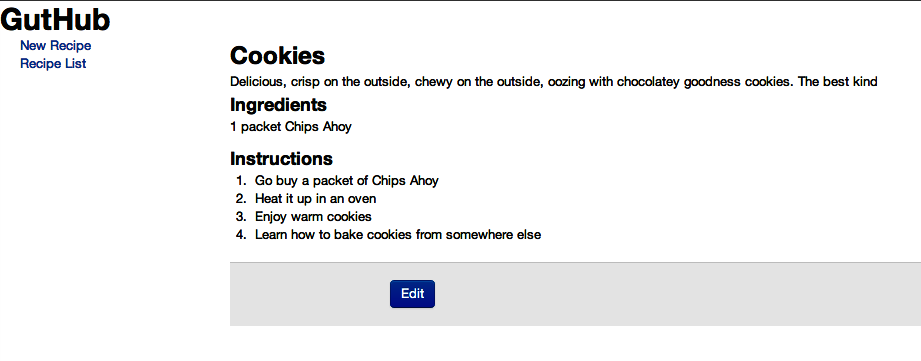Chapter 4. Analyzing an AngularJS App
We talked about some of the commonly used features of AngularJS in Chapter 2, and then dived into how your development should be structured in Chapter 3. Rather than continuing with similarly deep dives into individual features, we will look at a small, real-life application in this chapter. We will get a feel for how all the pieces that we have been talking about (with toy examples) actually come together to form a real, working application.
Rather than putting the entire application front and center, we will introduce one portion of it at a time, then talk about the interesting and relevant parts, slowly building up to the entire application by the end of this chapter.
The Application
GutHub is a simple recipe management application, which we designed both to store our super tasty recipes and to show off various pieces of an AngularJS application. The application:
- has a two-column layout.
- has a navigation bar on the left.
- allows you to create a new recipe.
- allows you to browse the list of existing recipes.
The main view is on the right, which gets changed—depending on the URL—to either the list of recipes, the details of a single recipe, or an editable form to add to or edit existing recipes. We can see a screenshot of the application in Figure 4-1.
This entire application is available on our GitHub repo in chapter4/guthub.
Relationship Between Model, Controller, and Template
Before we dive into the application, let us spend a paragraph or two talking about how the three pieces of our application work together, and how to think about each of them.
The model is the truth. Just repeat that sentence a few times. Your entire application is driven off the model—what views are displayed, what to display in the views, what gets saved, everything! So spend some extra time thinking about your model, what the attributes of your object are going to be, and how you are going to retrieve it from the server and save it. The view will get updated automatically through the use of data bindings, so the focus should always be on the model.
The controller holds the business logic: how you retrieve your model, what kinds of operations you perform on it, what kind of information your view needs from the model, and how you transform the model to get what you want. The responsibility of validation, making server calls, bootstrapping your view with the right data, and mostly everything in between belongs on your controller.
Finally, the template represents how your model will be displayed, and how the user will interact with your application. It should mostly be restricted to the following:
- Displaying your model
- Defining the ways the user can interact with your application (clicks, input fields, and so on)
- Styling the app, and figuring out how and when some elements are displayed (show or hide, hover, and so on)
- Filtering and formatting your data (both input and output)
Realize that the template in Angular is not necessarily the view part of the Model View Controller design paradigm. Instead, the view is the compiled version of the template that gets executed. It is a combination of the template and the model.
What should not go into the template is any kind of business logic or behavior; this information should be restricted to the controller. Keeping the template simple allows a proper separation of concerns, and also ensures that you can get the most code under test using only unit tests. Templates will have to be tested with scenario tests.
But, you might ask, where does DOM manipulation go? DOM manipulation doesn’t really go into the controllers or the template. It goes into AngularJS directives (but can sometimes be used via services, which house DOM manipulation to avoid duplication of code). We’ll cover an example of that in our GutHub example as well.
Without further ado, let’s dive right in.
The Model
We are going to keep the model dead simple for this application. There are recipes. They’re about the only model object in this entire application. Everything else builds off of it.
Each recipe has the following properties:
- An ID if it is persisted to our server
- A name
- A short description
- Cooking instructions
- Whether it is a featured recipe or not
- An array of ingredients, each with an amount, a unit, and a name
That’s it. Dead simple. Everything in the app is based around this simple model. Here’s a sample recipe in JSON format for you to devour (the same one referenced in Figure 4-1):
{"id":"1","title":"Cookies","description":"Delicious, crisp on the outside, chewy"+" on the outside, oozing with chocolatey goodness "+"cookies. The best kind","ingredients":[{"amount":"1","amountUnits":"packet","ingredientName":"Chips Ahoy"}],"instructions":"1. Go buy a packet of Chips Ahoy\n"+"2. Heat it up in an oven\n"+"3. Enjoy warm cookies\n"+"4. Learn how to bake cookies from somewhere else"}
For the purpose of keeping this example simple, we will not touch upon the server which actually returns us these recipes, or allows us to save them. But they are available in the Github repository (and can be started by running node web-server.js from the base GutHub folder).
We will go on to see how more complicated UI features can be built around this simple model.
Controllers, Directives, and Services, Oh My!
Now we finally get to sink our teeth into the meat of this delicious application. First, we will look at the directives and services code and talk a little bit about what it is doing, then we’ll take a look at the multiple controllers needed for this application.
Services
// This file is app/scripts/services/services.jsvarservices=angular.module('guthub.services',['ngResource']);services.factory('Recipe',['$resource',function($resource){return$resource('/recipes/:id',{id:'@id'});}]);services.factory('MultiRecipeLoader',['Recipe','$q',function(Recipe,$q){returnfunction(){vardelay=$q.defer();Recipe.query(function(recipes){delay.resolve(recipes);},function(){delay.reject('Unable to fetch recipes');});returndelay.promise;};}]);services.factory('RecipeLoader',['Recipe','$route','$q',function(Recipe,$route,$q){returnfunction(){vardelay=$q.defer();Recipe.get({id:$route.current.params.recipeId},function(recipe){delay.resolve(recipe);},function(){delay.reject('Unable to fetch recipe '+$route.current.params.recipeId);});returndelay.promise;};}]);
Let’s take a look at our services first. We touched upon services in Organizing Dependencies with Modules. Here, we’ll dig a little bit deeper.
In this file, we instantiate three AngularJS services.
There is a recipe service, which returns what we call an Angular Resource. These are RESTful resources, which point at a RESTful server. The Angular Resource encapsulates the lower level $http service, so that you can just deal with objects in your code.
With just that single line of code—return $resource—(and of course, a dependency on the guthub.services module), we can now put Recipe as an argument in any of our controllers, and it will be injected into the controller. Furthermore, each Recipe object has the following methods built in:
-
Recipe.get() -
Recipe.save() -
Recipe.query() -
Recipe.remove() -
Recipe.delete()
Warning
If you are going to use Recipe.delete, and want your application to work in IE, you will have to call it like so: Recipe['delete'](). This is because delete is a keyword in IE.
Of the the previous methods, all but query work with a single recipe; query() returns an array of recipes by default.
The line of code that declares the resource—return $resource—also does a few more nice things for us:
Notice the
:idin the URL specified for the RESTful resource. It basically says that when you make any query (say,Recipe.get()), if you pass in an object with anidfield, then the value of that field will be added to the end of the URL.That is, calling
Recipe.get({id: 15})will make a call to /recipe/15.What about that second object? The
{id:? Well, as they say, a line of code is worth a thousand explanations, so let’s take a simple example.@id}Say we have a
Recipeobject, which has the necessary information already stored within it, including anid.Then, we can save it by simply doing the following:
// Assuming existingRecipeObj has all the necessary fields,// including id (say 13)varrecipe=newRecipe(existingRecipeObj);recipe.$save();This will make a POST request to /recipe/13.
The
@idtells it to pick theidfield from its object and use that as theidparameter. It’s an added convenience that can save a few lines of code.
There are two other services in apps/scripts/services/services.js. Both of them are Loaders; one loads a single recipe (RecipeLoader), and the other loads all recipes (MultiRecipeLoader). These are used when we hook up our routes. At their cores, both of them behave very similarly. The flow of both these services is as follows:
-
Create a
$qdeferred object (these are AngularJS promises, used for chaining asynchronous functions). - Make a call to the server.
- Resolve the deferred object when the server returns the value.
- Return the promise that will be used by the routing mechanism of AngularJS.
Directives
We can now move to the directives we will be using in our application. There will be two directives in the app:
-
butterbar - This directive will be shown and hidden when the routes change and while the page is still loading information. It will hook into the route-changing mechanism and automatically hide and show whatever is within its tag ,based on the state of the page.
-
focus -
The
focusdirective is used to ensure that specific input fields (or elements) have the focus.
Let’s look at the code:
// This file is app/scripts/directives/directives.jsvardirectives=angular.module('guthub.directives',[]);directives.directive('butterbar',['$rootScope',function($rootScope){return{link:function(scope,element,attrs){element.addClass('hide');$rootScope.$on('$routeChangeStart',function(){element.removeClass('hide');});$rootScope.$on('$routeChangeSuccess',function(){element.addClass('hide');});}};}]);directives.directive('focus',function(){return{link:function(scope,element,attrs){element[0].focus();}};});
The preceding directive returns an object with a single property, link. We will dive deeper into how you can create your own directives in Chapter 6, but for now, all you need to know is the following:
- Directives go through a two-step process. In the first step (the compile phase), all directives attached to a DOM element are found, and then processed. Any DOM manipulation also happens during the compile step. At the end of this phase, a linking function is produced.
-
In the second step, the link phase (the phase we used previously), the preceding DOM template produced is linked to the
scope. Also, any watchers or listeners are added as needed, resulting in a live binding between thescopeand the element. Thus, anything related to thescopehappens in the linking phase.
So what’s happening in our directive? Let’s take a look, shall we?
The butterbar directive can be used as follows:
<divbutterbar>My loading text...</div>
It basically hides the element right up front, then adds two watches on the root scope. Every time a route change begins, it shows the element (by changing its class), and every time the route has successfully finished changing, it hides the butterbar again.
Another interesting thing to note is how we inject the $rootScope into the directive. All directives directly hook into the AngularJS dependency injection system, so you can inject your services and whatever else you need into them.
The final thing of note is the API for working with the element. jQuery veterans will be glad to know that it follows a jQuery-like syntax (addClass, removeClass). AngularJS implements a subset of the calls of jQuery so that jQuery is an optional dependency for any AngularJS project. In case you do end up using the full jQuery library in your project, you should know that AngularJS uses that instead of the jQlite implementation it has built-in.
The second directive (focus) is much simpler. It just calls the focus() method on the current element. You can call it by adding the focus attribute on any input element, like so:
<input type="text" focus></input>
When the page loads, that element immediately gets the focus.
Controllers
With directives and services covered, we can finally get into the controllers, of which we have five. All these controllers are located in a single file (app/scripts/controllers/controllers.js), but we’ll go over them one at a time. Let’s go over the first controller, which is the List Controller, responsible for displaying the list of all recipes in the system.
app.controller('ListCtrl',['$scope','recipes',function($scope,recipes){$scope.recipes=recipes;}]);
Notice one very important thing with the List Controller: in the constructor, it does no work of going to the server and fetching the recipes. Instead, it is handed a list of recipes already fetched. You might wonder how that’s done. We’ll answer that in the routing section of the chapter, but it has to do with the MultiRecipeLoader service we saw previously. Just keep that in the back of your mind.
With the List Controller under our belts, the other controllers are pretty similar in nature, but we will still cover them one by one to point out the interesting aspects:
app.controller('ViewCtrl',['$scope','$location','recipe',function($scope,$location,recipe){$scope.recipe=recipe;$scope.edit=function(){$location.path('/edit/'+recipe.id);};}]);
The interesting aspect about the View Controller is the edit function it exposes on the scope. Instead of showing and hiding fields or something similar, this controller relies on AngularJS to do the heavy lifting (as should you!). The edit function simply changes the URL to the edit equivalent for the recipe, and lo and behold, AngularJS does the rest. AngularJS recognizes that the URL has changed and loads the corresponding view (which is the same recipe in edit mode). Voila!
Next, let’s take a look at the Edit Controller:
app.controller('EditCtrl',['$scope','$location','recipe',function($scope,$location,recipe){$scope.recipe=recipe;$scope.save=function(){$scope.recipe.$save(function(recipe){$location.path('/view/'+recipe.id);});};$scope.remove=function(){delete$scope.recipe;$location.path('/');};}]);
What’s new here are the save and remove methods that the Edit Controller exposes on the scope.
The save function on the scope does what you would expect it to. It saves the current recipe, and once it is done saving, redirects the user to the view screen with the same recipe. The callback function is useful in these scenarios to execute or perform some action once you are done.
There are two ways we could have saved the recipe here. One is to do it as shown in the code, by executing $scope.recipe.$save(). This is only possible because recipe is a resource object that was returned by the RecipeLoader in the first place.
Otherwise, the way you would save the recipe would be:
Recipe.save(recipe);
The remove function is also straightforward, in that it removes the recipe from the scope, and redirects users to the main landing page. Note that it doesn’t actually remove it from our server, though it shouldn’t be very hard to make that additional call.
Next, we have the New Controller:
app.controller('NewCtrl',['$scope','$location','Recipe',function($scope,$location,Recipe){$scope.recipe=newRecipe({ingredients:[{}]});$scope.save=function(){$scope.recipe.$save(function(recipe){$location.path('/view/'+recipe.id);});};}]);
The New Controller is almost exactly the same as the Edit Controller. In fact, you could look at combining the two into a single controller as an exercise. The only major difference is that the New Controller creates a new recipe (which is a resource, so that it has the save function) as the first step. Everything else remains unchanged.
Finally, we have the Ingredients Controller. This is a special controller, but before we get into why or how, let’s take a look:
app.controller('IngredientsCtrl',['$scope',function($scope){$scope.addIngredient=function(){varingredients=$scope.recipe.ingredients;ingredients[ingredients.length]={};};$scope.removeIngredient=function(index){$scope.recipe.ingredients.splice(index,1);};}]);
All the other controllers that we saw so far are linked to particular views on the UI. But the Ingredients Controller is special. It’s a child controller that is used on the edit pages to encapsulate certain functionality that is not needed at the higher level. The interesting thing to note is that since it is a child controller, it inherits the scope from the parent controller (the Edit/New controllers in this case). Thus, it has access to the $scope.recipe from the parent.
The controller itself does nothing too interesting or unique. It just adds a new ingredient to the array of ingredients present on the recipe, or removes a specific ingredient from the list of ingredients on the recipe.
With that, we finish the last of the controllers. The only JavaScript piece that remains is how the routing is set up:
// This file is app/scripts/controllers/controllers.jsvarapp=angular.module('guthub',['guthub.directives','guthub.services']);app.config(['$routeProvider',function($routeProvider){$routeProvider.when('/',{controller:'ListCtrl',resolve:{recipes:function(MultiRecipeLoader){returnMultiRecipeLoader();}},templateUrl:'/views/list.html'}).when('/edit/:recipeId',{controller:'EditCtrl',resolve:{recipe:function(RecipeLoader){returnRecipeLoader();}},templateUrl:'/views/recipeForm.html'}).when('/view/:recipeId',{controller:'ViewCtrl',resolve:{recipe:function(RecipeLoader){returnRecipeLoader();}},templateUrl:'/views/viewRecipe.html'}).when('/new',{controller:'NewCtrl',templateUrl:'/views/recipeForm.html'}).otherwise({redirectTo:'/'});}]);
As promised, we finally reached the point where the resolve functions are used. The previous piece of code sets up the Guthub AngularJS module, as well as the routes and templates involved in the application.
It hooks up the directives and the services that we created, and then specifies the various routes we will have in our application.
For each route, we specify the URL, the controller that backs it up, the template to load, and finally (optionally), a resolve object.
This resolve object tells AngularJS that each of these resolve keys needs to be satisfied before the route can be displayed to the user. For us, we want to load all the recipes, or an individual recipe, and make sure we have the server response before we display the page. So we tell the route provider that we have recipes (or a recipe), and then tell it how to fetch it.
This links back to the two services we defined in the first section, the MultiRecipeLoader and the RecipeLoader. If the resolve function returns an AngularJS promise, then AngularJS is smart enough to wait for the promise to get resolved before it proceeds. That means that it will wait until the server responds.
The results are then passed into the constructor as arguments (with the names of the parameters being the object’s fields).
Finally, the otherwise function denotes the default URL redirect that needs to happen when no routes are matched.
Note
You might notice that both the Edit and the New controller routes lead to the same template URL, views/recipeForm.html. What’s happening here? We reused the edit template. Depending on which controller is associated, different elements are shown in the edit recipe template.
With this done, we can now move on to the templates, how these controllers hook up to them, and manage what is shown to the end user.
The Templates
Let us start by taking a look at the outermost, main template, which is the index.html. This is the base of our single-page application, and all the other views are loaded within the context of this template:
<!DOCTYPE html><htmllang="en"ng-app="guthub"><head><title>GutHub - Create and Share</title><scriptsrc="scripts/vendor/angular.min.js"></script><scriptsrc="scripts/vendor/angular-resource.min.js"></script><scriptsrc="scripts/directives/directives.js"></script><scriptsrc="scripts/services/services.js"></script><scriptsrc="scripts/controllers/controllers.js"></script><linkhref="styles/bootstrap.css"rel="stylesheet"><linkhref="styles/guthub.css"rel="stylesheet"></head><body><header><h1>GutHub</h1></header><divbutterbar>Loading...</div><divclass="container-fluid"><divclass="row-fluid"><divclass="span2"><!--Sidebar--><divid="focus"><ahref="#/new">New Recipe</a></div><div><ahref="#/">Recipe List</a></div></div><divclass="span10"><divng-view></div></div></div></div></body></html>
There are five interesting elements to note in the preceding template, most of which you already encountered in Chapter 2. Let’s go over them one by one:
-
ng-app -
We set the
ng-appmodule to be GutHub. This is the same module name we gave in ourangular.modulefunction. This is how AngularJS knows to hook the two together. -
scripttag - This is where AngularJS is loaded for the application. It has to be done before all your JS files that use AngularJS are loaded. Ideally, this should be done at the bottom of the body.
-
Butterbar -
Aha! Our first usage of a custom directive. When we defined our
butterbardirective before, we wanted to use it on an element so that it would be shown when the routes were changing, and hidden on success. The highlighted element’s text is shown (a very boring “Loading…” in this case) as needed. -
Link
hrefValues -
The
hrefs link to the various pages of our single-page application. Notice how they use the # character to ensure that the page doesn’t reload, and are relative to the current page. AngularJS watches the URL (as long as the page isn’t reloaded), and works it magic (or actually, the very boring route management we defined as part of our routes) when needed. -
ng-view -
This is where the last piece of magic happens. In our controllers section, we defined our routes. As part of that definition, we denoted the URL for each route, the controller associated with the route, and a template. When AngularJS detects a route change, it loads the template, attaches the controller to it, and replaces the
ng-viewwith the contents of the template.
One thing that is conspicuous in its absence is the ng-controller tag. Most applications would have some sort of a MainController associated with the outer template. Its most common location would be on the body tag. In this case, we didn’t use it, because the entire outer template has no AngularJS content that needs to refer to a scope.
Now let’s look at the individual templates associated with each controller, starting with the “list of recipes” template:
<!-- File is chapter4/guthub/app/views/list.html --><h3>Recipe List</h3><ulclass="recipes"><ling-repeat="recipe in recipes"><div><ang-href="#/view/{{recipe.id}}">{{recipe.title}}</a></div></li></ul>
Really, it’s a very boring template. There are only two points of interest here. The first one is a very standard usage of the ng-repeat tag. It picks up all the recipes from the scope, and repeats over them.
The second is the usage of the ng-href tag instead of href. This is purely to avoid having a bad link during the time that AngularJS is loading up. The ng-href ensures that at no time is a malformed link presented to the user. Always use this whenever your URLs are dynamic instead of static.
Of course you might wonder: where is the controller? There is no ng-controller defined, and there really was no Main Controller defined. This is where route mapping comes into play. If you remember (or peek back a few pages), the / route redirected to the list template and had the List Controller associated with it. Thus, when any references are made to variables and the like, it is within the scope of the List Controller.
Now we move on to something with a little bit more meat: the view form.
<!-- file is chapter4/guthub/app/views/viewRecipe.html --><h2>{{recipe.title}}</h2><div>{{recipe.description}}</div><h3>Ingredients</h3><spanng-show="recipe.ingredients.length == 0">No Ingredients</span><ulclass="unstyled"ng-hide="recipe.ingredients.length == 0"><ling-repeat="ingredient in recipe.ingredients"><span>{{ingredient.amount}}</span><span>{{ingredient.amountUnits}}</span><span>{{ingredient.ingredientName}}</span></li></ul><h3>Instructions</h3><div>{{recipe.instructions}}</div><formng-submit="edit()"class="form-horizontal"><divclass="form-actions"><buttonclass="btn btn-primary">Edit</button></div></form>
Another nice, small, contained template. We’ll draw your attention to three things, though not necessarily in the order they are shown!
The first is the pretty standard ng-repeat. The recipes are again in the scope of the View Controller, which is loaded by the resolve function before this page is displayed to the user. This ensures that the page is not in a broken, unloaded state when the user sees it.
The final thing to note is the ng-submit directive on the form. The directive states that the edit() function on the scope is called in case the form is submitted. The form submission happens when any button without an explicit function attached (in this case, the Edit button) is clicked. Again, AngularJS is smart enough to figure out the scope that is being referred to (from the module, the route, and the controller) and call the right method at the right time.
Now we can move on to our final template (and possibly the most complicated one yet), the recipe form template.
<!-- file is chapter4/guthub/app/views/recipeForm.html --><h2>Edit Recipe</h2><formname="recipeForm"ng-submit="save()"class="form-horizontal"><divclass="control-group"><labelclass="control-label"for="title">Title:</label><divclass="controls"><inputng-model="recipe.title"class="input-xlarge"id="title"focusrequired></div></div><divclass="control-group"><labelclass="control-label"for="description">Description:</label><divclass="controls"><textareang-model="recipe.description"class="input-xlarge"id="description"></textarea></div></div><divclass="control-group"><labelclass="control-label"for="ingredients">Ingredients:</label><divclass="controls"><ulid="ingredients"class="unstyled"ng-controller="IngredientsCtrl"><ling-repeat="ingredient in recipe.ingredients"><inputng-model="ingredient.amount"class="input-mini"><inputng-model="ingredient.amountUnits"class="input-small"><inputng-model="ingredient.ingredientName"><buttontype="button"class="btn btn-mini"ng-click="removeIngredient($index)"><iclass="icon-minus-sign"></i>Delete</button></li><buttontype="button"class="btn btn-mini"ng-click="addIngredient()"><iclass="icon-plus-sign"></i>Add</button></ul></div></div><divclass="control-group"><labelclass="control-label"for="instructions">Instructions:</label><divclass="controls"><textareang-model="recipe.instructions"class="input-xxlarge"id="instructions"></textarea></div></div><divclass="form-actions"><buttonclass="btn btn-primary"ng-disabled="recipeForm.$invalid">Save</button><buttontype="button"ng-click="remove()"ng-show="!recipe.id"class="btn">Delete</button></div></form>
Don’t panic. It looks like a lot of code, and it is a lot of code, but if you actually dig into it, it’s not very complicated. In fact, a lot of it is simple, repetitive boilerplate to show editable input fields for editing recipes:
-
The
focusdirective is added on the very first input field (thetitleinput field). This ensures that when the user navigates to this page, the title field has focus so the user can immediately start typing in the title. -
The
ng-submitdirective is used very similarly to the previous example, so we won’t dive into it much, other than to say that it saves the state of the recipe and signals the end of the editing process. It hooks up to thesave()function in the Edit Controller. -
The
ng-modeldirective is used to bind the various input boxes and text areas on the field to the model. One of the more interesting aspects on this page, and one we recommend you spend some time trying to understand, is the
ng-controllertag on the ingredients list portion. Let’s take a minute to understand what is happening here.We see a list of ingredients being displayed, and the container tag is associated with an
ng-controller. That means that the whole<ul>tag is scoped to the Ingredients Controller. But what about the actual controller of this template, the Edit Controller? As it turns out, the Ingredients Controller is created as a child controller of the Edit Controller, thereby inheriting the scope of Edit Controller. That is why it has access to therecipeobject from the Edit Controller.In addition, it adds the
addIngredient()method, which is used by the highlightedng-click, which is accessible only within the scope of the<ul>tag. Why would you want to do this? This is the best way to separate your concerns. Why should the Edit Controller have anaddIngredients()method, when 99% of the template doesn’t care about it? Child and nested controllers are awesome for such precise, contained tasks, and allow you to separate your business logic into more manageable chunks.The other directive that we want to cover in some depth here is the form validation controls. It is easy enough in the AngularJS world to set a particular form field “as required.” Simply add the
requiredtag to the input (as is the case in the preceding code). But now what do you do with it?For that, we jump down to the Save button. Notice the
ng-disableddirective on it, which saysrecipeForm.$invalid. TherecipeFormis the name of the form which we have declared. AngularJS adds some special variables to it ($validand$invalidbeing just two) that allow you to control the form elements. AngularJS looks at all the required elements and updates these special variables accordingly. So if our Recipe Title is empty,recipeForm.$invalidgets set to true (and$validto false), and our Save button is instantly disabled.
We can also set the max and min length of an input, as well as a Regex pattern against which an input field will be validated. Furthermore, there are advanced usages that can be applied to show certain error messages only when specific conditions are met. Let us diverge for a bit with a small example:
<formname="myForm">User name:<inputtype="text"name="userName"ng-model="user.name"ng-minlength="3"><spanclass="error"ng-show="myForm.userName.$error.minlength">Too Short!</span></form>
In the preceding example, we add a requirement that the username be at least three characters (through the use of the ng-minlength directive). Now, the form gets populated with each named input in its scope—we have only userName in this example—each of which will have an $error object (which will further include what kind of error it has or doesn’t have: required, minlength, maxlength, or pattern) and a $valid tag to signal whether the input itself is valid or not.
We can use this to selectively show error messages to the user, depending on the type of input error he is making, as we do in the previous example.
Finally, we have the last ng-click, which is attached to the second button, used for deleting the recipe. Notice how the button only shows if the recipe is not saved yet. While usually it would make more sense to write ng-hide="recipe.id", sometimes it makes more semantic sense to say ng-show="!recipe.id". That is, show if the recipe doesn’t have an id, rather than hide if the recipe has an id.
The Tests
We have been holding off on showing you the tests that go along with the controller, but you knew they were coming, didn’t you? In this section, we’ll go over what kinds of tests you would write for which parts of the code, and how you would actually write them.
Unit Tests
The first and most important kind of test is the unit test. This tests that the controllers (and directives, and services) that you have developed are correctly structured and written, and that they do what you would expect them to.
Before we dive into the individual unit tests, let us take a look at the test harness that surrounds all of our controller unit tests:
describe('Controllers',function(){var$scope,ctrl;//you need to indicate your module in a testbeforeEach(module('guthub'));beforeEach(function(){this.addMatchers({toEqualData:function(expected){returnangular.equals(this.actual,expected);}});});describe('ListCtrl',function(){....});// Other controller describes here as well});
The harness (we are still using Jasmine to write these tests in a behavioral manner) does a few things:
- Creates a globally (at least for the purpose of this test spec) accessible scope and controller, so we don’t worry about creating a new variable for each controller.
- Initializes the module that our app uses (GutHub in this case).
-
Adds a special matcher that we call
equalData. This basically allows us to perform assertions on resource objects (like recipes) that are returned through the$resourceservice orRESTfulcalls.
Tip
Remember to add the special matcher called equalData any time we want to do assertions on ngResource returned objects. This is because ngResource returned objects have additional methods on them that will fail normal expect equal calls.
With that harness in place, let’s take a look at the unit tests for the List Controller:
describe('ListCtrl',function(){varmockBackend,recipe;// _$httpBackend_ is the same as $httpBackend. Only written this way to// differentiate between injected variables and local variablesbeforeEach(inject(function($rootScope,$controller,_$httpBackend_,Recipe){recipe=Recipe;mockBackend=_$httpBackend_;$scope=$rootScope.$new();ctrl=$controller('ListCtrl',{$scope:$scope,recipes:[1,2,3]});}));it('should have list of recipes',function(){expect($scope.recipes).toEqual([1,2,3]);});});
Remember that the List Controller is one of the simplest controllers we have. The constructor of the controller just takes in a list of recipes and saves it to the scope. You could write a test for it, but it seems kind of silly (we still did it, because tests are awesome!).
Instead, the more interesting aspect is the MultiRecipeLoader service. This is responsible for fetching the list of recipes from the server and passing it in as an argument (when hooked up correctly via the $route service):
describe('MultiRecipeLoader',function(){varmockBackend,recipe,loader;// _$httpBackend_ is the same as $httpBackend. Only written this way to// differentiate between injected variables and local variables.beforeEach(inject(function(_$httpBackend_,Recipe,MultiRecipeLoader){recipe=Recipe;mockBackend=_$httpBackend_;loader=MultiRecipeLoader;}));it('should load list of recipes',function(){mockBackend.expectGET('/recipes').respond([{id:1},{id:2}]);varrecipes;varpromise=loader();promise.then(function(rec){recipes=rec;});expect(recipes).toBeUndefined();mockBackend.flush();expect(recipes).toEqualData([{id:1},{id:2}]);});});// Other controller describes here as well
We test the MultiRecipeLoader by hooking up a mock HttpBackend in our test. This comes from the angular-mocks.js file that is included when these tests are run. Just injecting it into your beforeEach method is enough for you to start setting expectations on it. In our second, more meaningful test, we set an expectation for a server GET call to recipes, which will return a simple array of objects. We then use our new custom matcher to ensure that this is exactly what was returned. Note the call to flush() on the mock backend, which tells the mock backend to now return response from the server. You can use this mechanism to test control flow and see how your application handles before and after the server returns a response.
We will skip View Controller, as it is almost exactly like the List Controller except for the addition of an edit() method on the scope. This is pretty simple to test, as you can inject the $location into your test and check its value.
Let us now jump to the Edit Controller, which has two points of interest that we should be unit testing. The resolve function is similar to the one we saw before, and can be tested the same way. Instead, we now want to see how we can test the save() and the remove() methods. Let’s take a look at the tests for those (assuming our harnesses from the previous example):
describe('EditController',function(){varmockBackend,location;beforeEach(inject(function($rootScope,$controller,_$httpBackend_,$location,Recipe){mockBackend=_$httpBackend_;location=$location;$scope=$rootScope.$new();ctrl=$controller('EditCtrl',{$scope:$scope,$location:$location,recipe:newRecipe({id:1,title:'Recipe'})});}));it('should save the recipe',function(){mockBackend.expectPOST('/recipes/1',{id:1,title:'Recipe'}).respond({id:2});// Set it to something else to ensure it is changed during the testlocation.path('test');$scope.save();expect(location.path()).toEqual('/test');mockBackend.flush();expect(location.path()).toEqual('/view/2');});it('should remove the recipe',function(){expect($scope.recipe).toBeTruthy();location.path('test');$scope.remove();expect($scope.recipe).toBeUndefined();expect(location.path()).toEqual('/');});});
In the first test, we test the save() function. In particular, we ensure that saving first makes a POST request to the server with our object, and then, once the server responds, the location is changed to the newly persisted object’s view recipe page.
The second test is even simpler. We simply check to ensure that calling remove() on the scope removes the current recipe, then redirects the user to the main landing page. This can be easily done by injecting the $location service into our test, and working with it.
The rest of the unit tests for the controllers follow very similar patterns, so we can skip over them. At their base, such unit tests rely on a few things:
- Ensuring that the controller (or more likely, the scope) reaches the correct state at the end of the initialization
- Confirming that the correct server calls are made, and that the right state is achieved by the scope during the server call and after it is completed (by using our mocked out backend in the unit tests)
- Leveraging the AngularJS dependency injection framework to get a handle on the elements and objects that the controller works with to ensure that the controller is getting set to the correct state
Scenario Tests
Once we are happy with our unit tests, we might be tempted to just lean back, smoke a cigar, and call it a day. But the work of an AngularJS developer isn’t done until he has run his scenario tests. While unit tests assure us that every small piece of JS code is working as intended, we also want to ensure that the template loads, that it is hooked up correctly to the controllers, and that clicking around in the template does the right thing.
This is exactly what a scenario test in AngularJS does for you. It allows you to:
- Load your application
- Browse to a certain page
- Click around and enter text willy-nilly
- Ensure that the right things happen
So how would a scenario test for our “list of recipes” page work? Well, first of all, before we get started on the actual test, we need to do some groundwork.
For the scenario test to work, we will need a working web server that is ready to accept requests from the GutHub application, and will allow storing and getting a list of recipes from it. Feel free to change the code to use an in-memory list of recipes (removing the recipe $resource and changing it to just a JSON object dump), or to reuse and modify the web server we showed you in the previous chapter, or to use Yeoman!
Once we have a server up and running, and serving our application, we can then write and run the following test:
describe('GutHub App',function(){it('should show a list of recipes',function(){browser().navigateTo('/index.html');// Our Default GutHub recipes list has two recipesexpect(repeater('.recipes li').count()).toEqual(2);});});
Get AngularJS now with the O’Reilly learning platform.
O’Reilly members experience books, live events, courses curated by job role, and more from O’Reilly and nearly 200 top publishers.