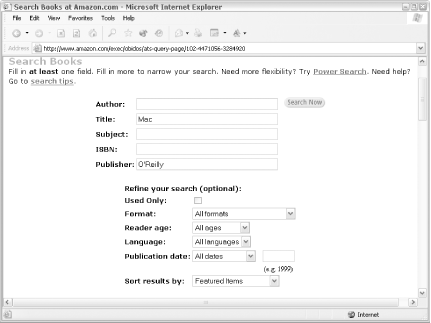Fine-tune your book searches with the Advanced Search form and Power Search queries.
The search form on the lefthand side of the Amazon home page is the most widely used way to find items. A couple of keywords can get you surprisingly close to what you’re looking for. But if you’d like to do more sophisticated searches, you’ll have to use the Advanced Search form or learn Amazon’s Power Search syntax.
Amazon offers an Advanced Book Search form on their web site at http://amazon.com/exec/obidos/ats-query-page. This form allows you to search for a specific title, author, subject, ISBN, or publisher. And you can narrow your search by format, reader age, language, or publication date.
The query in Figure 1-15 will return all books by O’Reilly with the word “Mac” in the title.
Beyond
Advanced Search, there’s a way to perform
even more finely tuned searches of the product database: Power
Search. A Power Search uses a special query syntax to define what
you’re looking for. The syntax consists of field/value pairs that are
put together with connecting words like “or” or “and.” To perform the
same query, we’d include the publisher and
title fields with the appropriate values:
publisher:O'Reilly and title:Mac
To run the search, paste this into the Power Search form at the bottom of the Advanced Search page at http://amazon.com/exec/obidos/ats-query-page#powersearch.
There are several fields available to help narrow your search:
asin
author
author-exact
author-begins
isbn
keywords
keywords-begin
language
pubdate - [before, during, after] date
publisher
subject
subject-words-begin
subject-begins
title
title-words-begin
title-beginsWith all of these options, you can see how queries could quickly become very specific. Let’s say we wanted to find not only O’Reilly’s books with the subject “Mac,” but also all O’Reilly books where the title starts with “Mac”:
publisher:O'Reilly and (subject:Mac or title-begins:Mac)
Grouping sections of the queries with parentheses and specifying
“and” or “or” allows you to do much more than is possible through the
standard Advanced Search form. Just having access to the
keywords field is a big advantage. Let’s say
you’re interested in more than just the books
about Macs that O’Reilly publishes—you’re
interested in any book remotely related to Macs. That’s a perfect use
for keywords:
publisher:O'Reilly and keywords:Mac
Or, just to show how specific you can get, here’s another query:
publisher:O'Reilly and keywords:Mac and pubdate:before 2003 and not [RETURN]
title-begins:Mac and not subject:MacIf you’re getting the hang of Power Searches, you’ll see that this query searches for all O’Reilly books with the keyword “Mac” published before 2003, where the title doesn’t actually start with “Mac” and the book isn’t directly about the subject “Mac”.
Once
again, you can bypass the form
altogether. Make sure your Power Search query is URL encoded [Hack #92] and then you can add it
into a standard search URL by adding the prefix
power%01:
http://www.amazon.com/exec/obidos/search-handle-url/ix=books[RETURN]
&fqp=power%01publisher%3AO%27Reilly%20and%20keywords%3AMac&sz=100Get Amazon Hacks now with the O’Reilly learning platform.
O’Reilly members experience books, live events, courses curated by job role, and more from O’Reilly and nearly 200 top publishers.