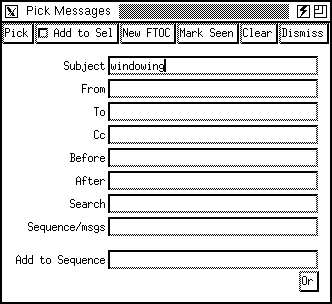
There are several message operations that can operate on multiple messages, including Forward and Delete, which are described in the Sections Forwarding Messages and Deleting Messages. exmh supports two different ways to select multiple messages. You can use the mouse to select multiple messages, or you can select messages based on their content.
Click the Pick button in the group of folder operation buttons. The dialog shown in The Figure below appears. Position this window where you want by using your window manager; exmh will remember its location for you.
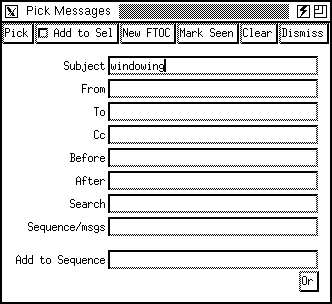
The dialog contains entries for the Subject:, From:, To:, and Cc: header fields. If you leave any of these blank, the field is ignored. In the example figure, the subject is filled in with "windowing," so pick will search for all messages with the word "windowing" in their Subject: field.
The Before and After fields are date fields. You can find all messages before or after a given date by using these fields. Specify dates using the mm/dd/yy (month/date/year) format. Be sure to include the year. Dates can also be keywords like "today", "yesterday", "tomorrow", or any day of the week ("Sunday", "Monday", and so on).
The Search field is used to search over the body of your messages. This search method runs more slowly because pick must read through all of your messages, not just their headers.
If you fill in more than one field, pick finds messages that match all the criteria. In other words, it does the logical and of the search criteria. If you want to search for this or that, then click the Or button in the dialog. This adds another set of fields to the dialog, and pick will search for everthing that matches the first set or matches the second set.
The messages found by pick are selected in the table of contents. By default, the previous selection is cleared. If you choose the Add to sel checkbutton first, then the existing selection is preserved and the messages found by pick are added to the selection.
Once you have selected a set of messages, either by pick or with the mouse, you can shrink the table of contents so it only contains the selected messages. Click the New FTOC button in the Pick interface to do this. The advantage of doing this is that Next and Prev move you through this limited table of contents so you can easily browse the selected messages. The drawback of New FTOC is that a subsequent pick only finds messages in the reduced table of contents, not the whole folder. You have to select Rescan folder from the folder More... menu to restore the complete table of contents.
The fast search over the table of contents is quite limited in comparison to pick. It finds only things that are displayed in the window, and it selects only one message at a time. However, it is generally faster than pick.
[Table of Contents] [Index] [Previous: Replying to Mail] [Next: Forwarding Messages]
This file is from the third edition of the book MH & xmh: Email for Users & Programmers, ISBN 1-56592-093-7, by Jerry Peek. Copyright © 1991, 1992, 1995 by O'Reilly & Associates, Inc. This file is freely-available; you can redistribute it and/or modify it under the terms of the GNU General Public License as published by the Free Software Foundation. For more information, see the file copying.htm.
Suggestions are welcome: <Brent.Welch@eng.sun.com>