
As you've seen, it's easy to read mail with xmh. Here are some fine points that might be helpful to you, though.
The Section Other Features of inc covers MH options for incorporating mail.
A handy xmh feature that wasn't documented until Release 5 is the .xmhcheck file. It works with the MH mhook automatic mail-handling features (explained in the Chapter Processing New Mail Automatically) to let you automatically incorporate mail into several folders. In fact, this works with any system where you have more than one incoming mailbox (and write permission to modify the mailbox when you incorporate new mail from it). The Figure below shows the changes in the folder buttons when another folder besides inbox can incorporate new mail.
Figure: Two folders that can incorporate mail

The inbox button has an empty square; there's no mail waiting for your inbox. The project button has a filled black square; there's mail waiting for it. If you view a folder with a filled black square (as I've done for project here), use Incorporate New Mail (on the Table of Contents menu) to bring in the mail waiting. Only the viewed folder will get new messages; the other folders wait.
To set this up, make a file named .xmhcheck in your home directory. Each line in the file has two parts: the name of a folder and the mailbox that should be checked (and read) for that folder. See the next Example.
Example: A simple .xmhcheck file
inbox /usr/spool/mail/jerry project /home/jerry/.project_mailFrom the filled black square in the previous Figure, you can see that there's mail waiting in /home/jerry/.project_mail. My system mailbox, /usr/spool/mail/jerry, is empty.
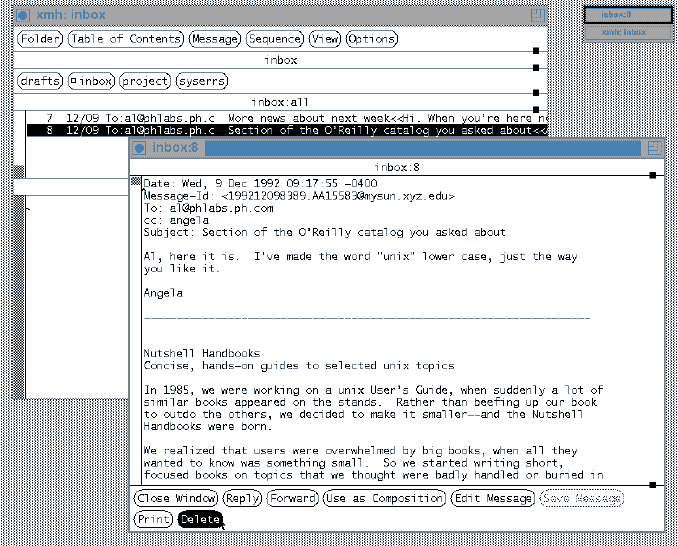
In Release 5, xmh added a new Delete button to mark the viewed message for deletion.
[Table of Contents] [Index] [Previous: Editing in xmh] [Next: Printing Your Mail]
This file is from the third edition of the book MH & xmh: Email for Users & Programmers, ISBN 1-56592-093-7, by Jerry Peek. Copyright © 1991, 1992, 1995 by O'Reilly & Associates, Inc. This file is freely-available; you can redistribute it and/or modify it under the terms of the GNU General Public License as published by the Free Software Foundation. For more information, see the file copying.htm.
Suggestions are welcome: Jerry Peek <jpeek@jpeek.com>