Name
Insert → Page Numbers
Synopsis
The Page Numbers command (Figure 7-2) makes adding page numbers to a document easy. The default settings for the alignment and position of the page numbers work for most documents, requiring very little adjustment.
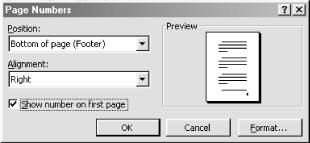
Figure 7-2. Adding page numbers to a document
Page numbers are added to the header or footer layer. The choice for the alignment depends largely on the intended print method:
If printing will be only on one side of the paper, place the page numbers on the right or in the center.
For printing on both sides of the paper, use inside or outside placement or use File → Page Setup to set up different odd and even settings for the document’s pages.
By default, the “Show number on first page” option is enabled. Since no number is required on the first page of most documents, you’ll probably want to turn this option off.
To change to a different numbering system or to pick a different starting number, click the Format button to open the Page Number Format dialog (Figure 7-3). You can apply format settings to the entire document or just to a specific section. To apply settings to a section, open the Page Number Format dialog from the Header and Footer toolbar. Opening it from the main document text applies changes to all sections of the document.
Figure 7-3. Customizing page number format
Formatting options include choosing a different type of number. ...
Get Word 2000 in a Nutshell now with the O’Reilly learning platform.
O’Reilly members experience books, live events, courses curated by job role, and more from O’Reilly and nearly 200 top publishers.

