Name
Table → Table Properties
Synopsis
The Table Properties dialog box shows the current settings for the selected table. These settings appear as options in four different tabs: Table, Row, Column, and Cell. Note that many of the properties found on the four tabs can also be accessed on a context menu by right-clicking the appropriate table element in the document.
The Table Tab
Use the Table tab (Figure 10-25) to select a preferred width for the table and a measurement method (inches or a percentage of the window size). Set the alignment for a table (left, center, or right), and choose how or if non-table text flows around the table.
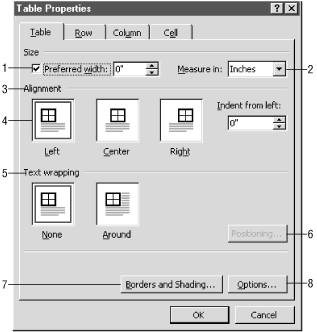
Figure 10-25. Setting table properties
Preferred width. Enter the width the table should be on the page. By default, this option is disabled and the table extends from margin to margin. Set a value in the box to alter the table’s width. Entering a zero value disables the option.
Measure in. By default, table widths are expressed in inches. Alternately, tables can be measured as a percentage of the entire page width.
Alignment. Align the table to the left, center, or right of the page relative to the page margins.
Indent from left. If the table is left aligned, use the “Indent from left” to set the distance the table should be from the left margin. This option is not available when center or right alignment is selected.
Text wrapping. Specify whether ...
Get Word 2000 in a Nutshell now with the O’Reilly learning platform.
O’Reilly members experience books, live events, courses curated by job role, and more from O’Reilly and nearly 200 top publishers.

