Name
File → Print
Synopsis
The Print dialog box (Figure 4-16) opens whenever you choose File → Print or use Ctrl-P and is used to configure settings related to the current printing task. Clicking the Print button on the toolbar bypasses this dialog box and prints the document using the default printing options without further user intervention. It is always a good idea to save a document before you print it. Sometimes printing problems can lock up Word or even your computer, causing the loss of any unsaved changes.
Note
When you are closing a document right after printing it, Word prompts you to save the document, even if no changes have been made. This is due to Word tracking the latest printing date of the document as part of its statistical summary, which can be viewed at File → Properties → Statistics.
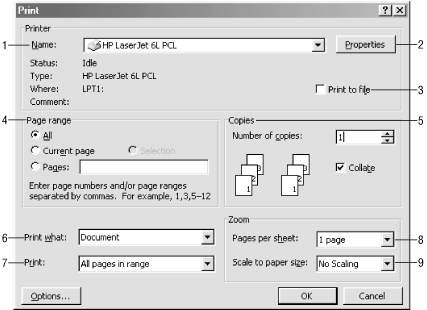
Figure 4-16. Printing a document
Na
me. Choose from Windows printers in this drop-down list. To change the default Windows printer, shown at the top of the list, use My Computer → Printers → any printer → right-click → Set as Default.Properties . This button provides a shortcut for configuring global settings for the printer (see “Setting Printer Properties,” below).
Print to file. This option saves the print job as a file with a
.prnextension, including all information necessary to print the file (even the fonts). You can then take this file to any other computer running Windows ...
Get Word 2000 in a Nutshell now with the O’Reilly learning platform.
O’Reilly members experience books, live events, courses curated by job role, and more from O’Reilly and nearly 200 top publishers.

