Name
Buttons
Synopsis
Just click a button to make it do what its label says. In Figure 3-2, the Browse button is typically used to display a file dialog box. When you choose a file and click OK, the name and location (also known as the path) of the file is automatically entered into the text field. This synergy of controls is common, saves typing, and prevents typos. Some applications place a small folder icon next to a text field rather than the full-sized text field, but the usage is the same.
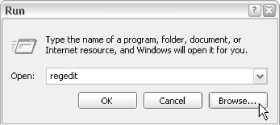
Figure 3-4. The Browse button is marked with ellipses (...), implying that another window will appear when it is clicked
If the button has the focus, press the spacebar to activate it. In dialogs with more than one button, often one of them has a thicker border than the rest (usually the OK button)—this is the “default” button and can be activated by pressing Enter, regardless of which control has the focus. Similarly, there is usually a cancel button (usually labeled “Cancel”) that responds to the Esc key, but that has no visual distinction. If in doubt, use Tab to cycle through the buttons, and then press Space.
Figure 3-3 shows some special cases in which buttons work differently or have special meaning:
Figure 3-5. Toggle buttons, typically on application toolbars, allow you to turn options ...
Get Windows XP in a Nutshell, Second Edition now with the O’Reilly learning platform.
O’Reilly members experience books, live events, courses curated by job role, and more from O’Reilly and nearly 200 top publishers.

