How to See a Before/After of Your Editing
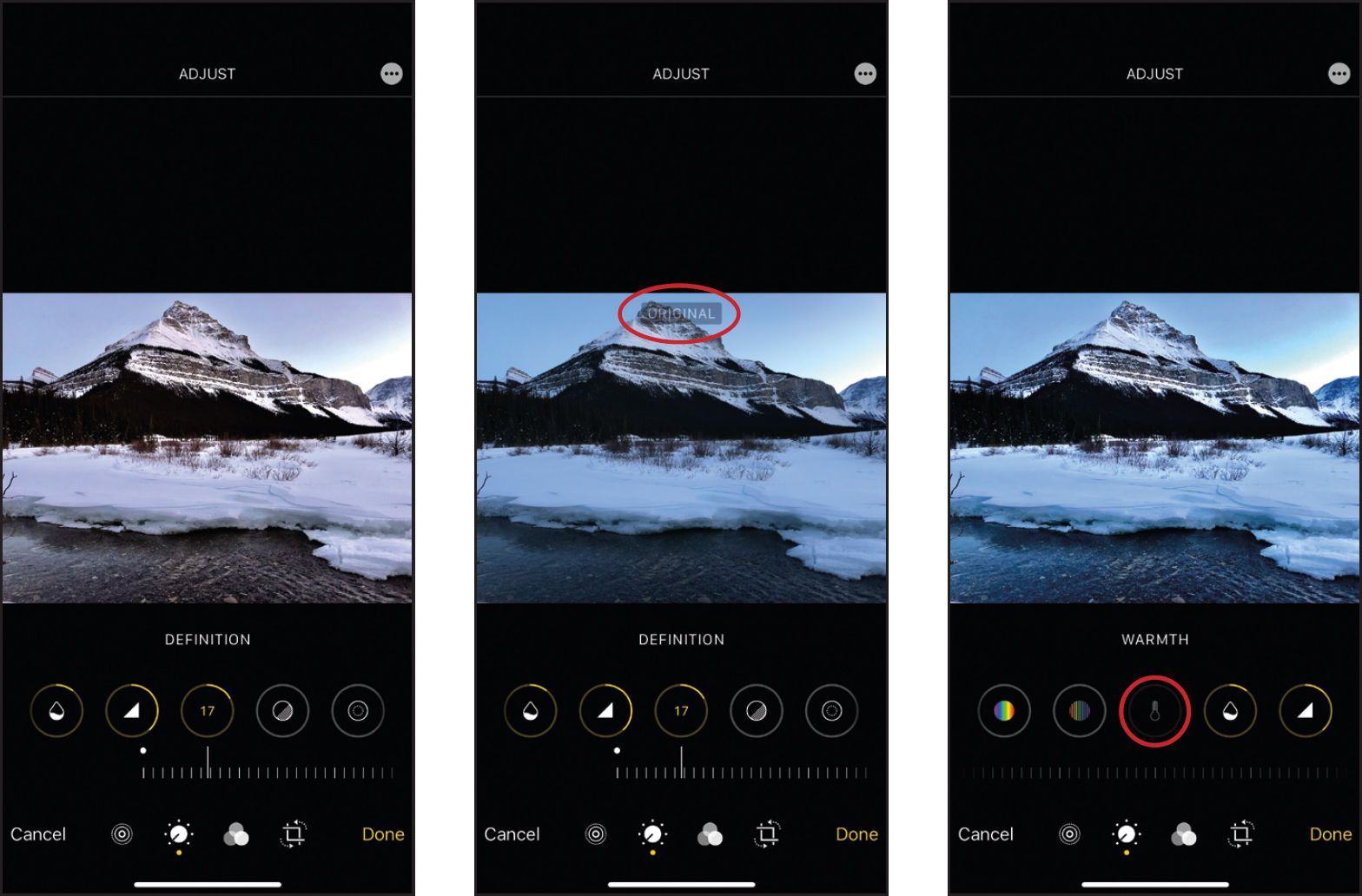
If you’re doing some editing to your photo in the Photos app, and want to see a before/after of the image, just tap once on the screen and it will show you the original “before” image (you’ll see “ORIGINAL” at the top of the image, as seen above center). After about a second or two, you’re back to the “after” photo with your edits. If you want to temporarily turn off any one of the edits you applied to your photo, just tap directly on the round icon for the edit you want to disable from view. For example, if you added some warmth or coolness using the Warmth adjustment, and you want to see what your image ...
Get The iPhone Photography Book now with the O’Reilly learning platform.
O’Reilly members experience books, live events, courses curated by job role, and more from O’Reilly and nearly 200 top publishers.

