Delete Outlook Items
In addition to archiving e-mail messages, calendar entries, and other Outlook items, you can simply delete them. You can configure Outlook to delete outdated items automatically using AutoArchive. You can also delete Outlook items manually.
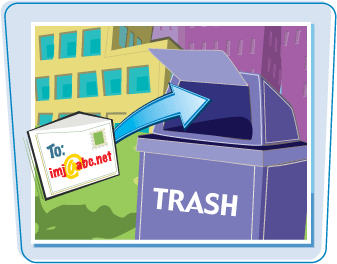
Delete Outlook Items
Delete Outlook Items Automatically
1. | Click Tools.
|
2. | |
3. | In the Options dialog box, click the Other tab.
|
4. | Click AutoArchive.
|
5. | In the AutoArchive dialog box, select the Run AutoArchive Every x Days check box and type the desired interval.
|
6. | Select the Delete Expired Items check box.
|
7. | Select the Archive or Delete Old Items check box.
|
8. | Indicate how old an Outlook item must be to be deleted.
|
9. | Select Permanently Delete Old Items.
|
10. | Click Apply these Settings to All Folders Now.
|
11. | Click OK to close the AutoArchive dialog box.
|
12. |
Delete an Outlook Item Manually
1. | Right-click the Outlook item you want to delete.
|
2. |
Get Teach Yourself VISUALLY™ Outlook® 2007 now with the O’Reilly learning platform.
O’Reilly members experience books, live events, courses curated by job role, and more from O’Reilly and nearly 200 top publishers.
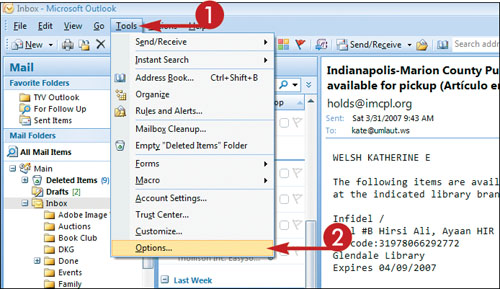
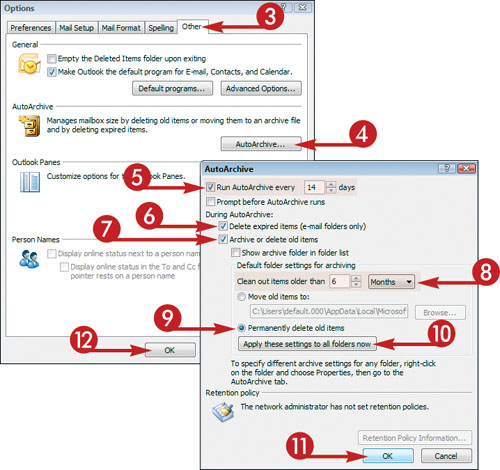
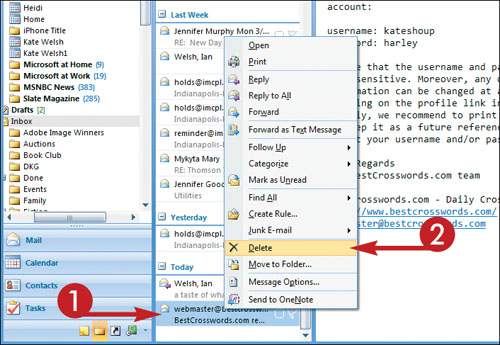 Outlook moves the item to the Deleted Items ...
Outlook moves the item to the Deleted Items ...
