CHAPTER 9
Configuring Security
Whether you are a host or a participant, you can make your Zoom meetings safer and more private by configuring a few security options. These options include strengthening your Zoom password, adding an account authentication method, implementing a meeting waiting room, and setting security options while a meeting is in progress.
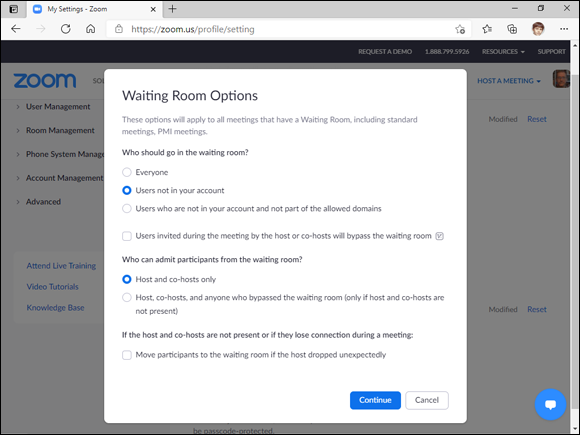
Enable Two-Factor Authentication
Allow Only Authenticated App Users
Allow Only Authenticated Web Users
Create a Custom Personal Meeting Passcode
Set a Strong Password
You should assign a strong password to your Zoom account so that a malicious user cannot guess the password and gain access to the system. Your Zoom account’s first line of defense is the account password. A strong password is one that is at least eight characters long (but is ideally at least twelve characters long) and includes characters from at least three, but ideally from all four, of the following categories: lowercase letters, uppercase letters, numbers, and symbols.
Set a Strong Password
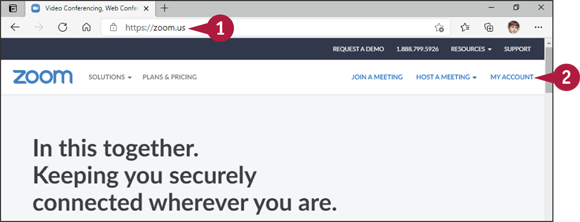
Use a web browser to navigate to https://zoom.us.
Click My Account.
Note: If ...
Get Teach Yourself VISUALLY Zoom now with the O’Reilly learning platform.
O’Reilly members experience books, live events, courses curated by job role, and more from O’Reilly and nearly 200 top publishers.

