CHAPTER 8
Configuring Settings
The Zoom mobile app and the Zoom website offer a large number of settings that you can work with to customize Zoom. You can make changes to your Zoom profile, configure meeting defaults, and make Zoom more accessible.
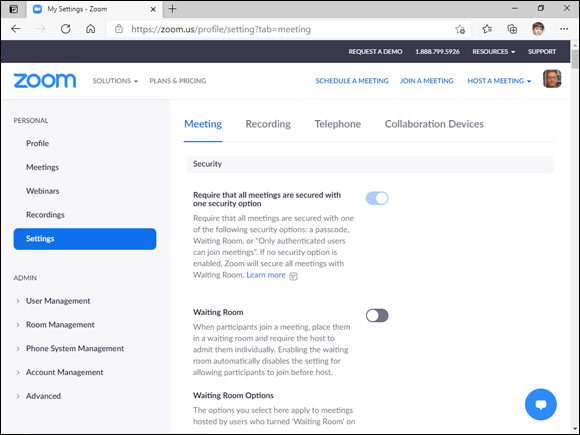
Configure Date and Time Settings
Configure Scheduled Meeting Settings
Change Advanced Meeting Settings
Access Your Zoom Profile
When you sign up for a Zoom account, Zoom automatically creates a profile for you. That profile includes your name, picture, email address, time zone, and date and time format. Zoom supplies default values to these settings, but you can change those defaults to whatever values you prefer.
Before you can make changes to your Zoom profile, you need to know how to access the profile settings. You can access many profile options directly in the Zoom mobile app. For all the profile settings or if you’re using the Zoom desktop app, then you need to use the Zoom website.
Access Your Zoom Profile
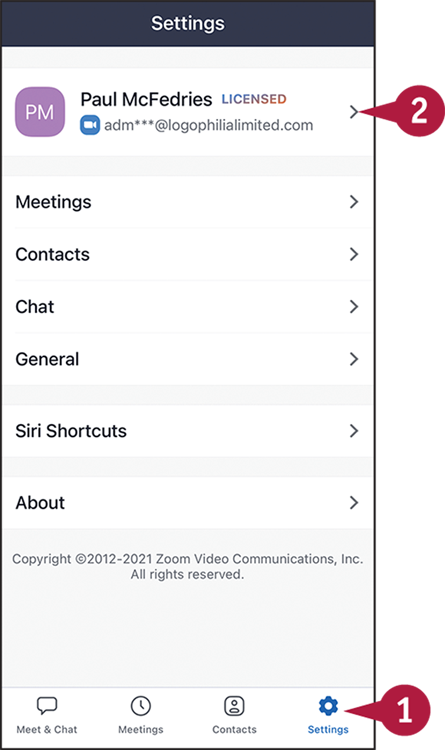
Using the Zoom Mobile App
Tap Settings.
The Settings screen appears.
Tap your name. ...
Get Teach Yourself VISUALLY Zoom now with the O’Reilly learning platform.
O’Reilly members experience books, live events, courses curated by job role, and more from O’Reilly and nearly 200 top publishers.

