Chapter 16. Joining Data Sets Together
Whether your data comes from files, databases, or both, you’ll need to master joins, as most software requires one large table of data to reference for analysis. Your data sets will come from a lot of different sources, so being able to combine them is key. This will allow you to take columns from each data source and use them alongside one another in the output. The rows of data they contain are added to the resulting data set.
Most of the examples in this chapter will use the 2019: Week 29 inputs. We will cover the logic and terminology for working with joins, how to join data sets together in Prep Builder, and which type of join to use in different situations.
How to Join Data Sets in Prep Builder
Joining separate data sources is very easy in Prep Builder. Simply drag one data source toward another, and Prep Builder will give you a number of options (Figure 16-1).
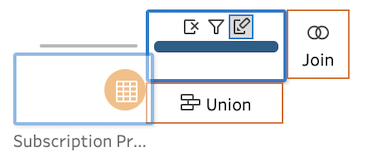
Figure 16-1. Dragging one step toward another triggers the Join/Union options
By dragging the second data set (in this case Subscription Pricing) to the original (blue) data flow (Clean 2), you’ll be given the option to union or join the data sets. If you hover over the Join option and then release the mouse button, Prep Builder will automatically link the two flows of data together (Figure 16-2).
Figure 16-2. The Join step in Prep
Another approach to joining two data sets ...
Get Tableau Prep: Up & Running now with the O’Reilly learning platform.
O’Reilly members experience books, live events, courses curated by job role, and more from O’Reilly and nearly 200 top publishers.

