Receiving Payments for Invoiced Income
How you record an invoice payment depends on the type of payment. Most of the time, you'll choose Customers→Receive Payments to open the Receive Payments dialog box, which can handle full and partial payments for one job or several, early payment discounts, credits, and downloaded online payments. But you record some types of payments in other places.
Here are the dialog boxes that can record payments and when you use them:
Create Invoices dialog box. See page 184 to learn how to record a partial payment that you receive at the time of sale. These payments appear on the invoice you prepare, and reduce its balance.
Create Credit Memos/Refunds dialog box. If your customer makes a down payment or prepays an invoice, create credit memos to record these payments (page 220).
Enter Sales Receipts dialog box. When your customers pay in full at the time of sale, record payments in this dialog box (page 249), whether the customers pays with cash, check, or credit card.
For any other kind of payment, follow these steps to record payments you receive from your customers:
Choose Customers→Receive Payments.
QuickBooks opens the Receive Payments window.
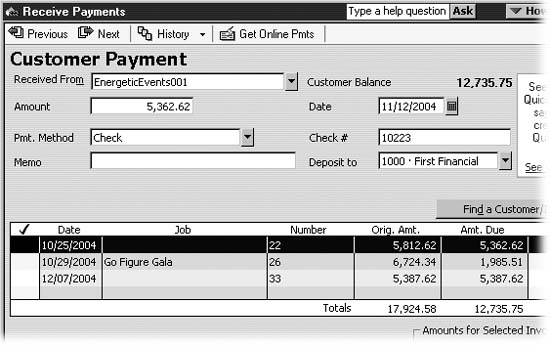
Figure 9-4. When you choose a customer or job, at the top of the dialog box, QuickBooks shows the corresponding balance (including any credits available). The program also fills in the table here with every unpaid ...
Get QuickBooks 2005: The Missing Manual now with the O’Reilly learning platform.
O’Reilly members experience books, live events, courses curated by job role, and more from O’Reilly and nearly 200 top publishers.

