In step 1, we open a PowerShell window, and in step 2, we use Python's pip tool. After pressing the Enter key to run the command in step 3, the installation will start and run to completion. You will see output similar to the following:
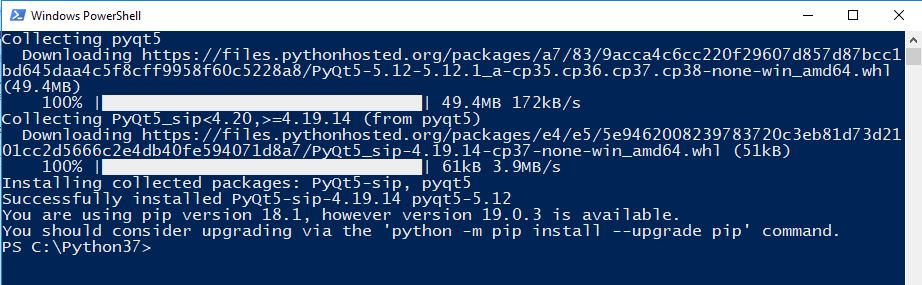
In step 4, we use pip again to verify that we have installed PyQt5 successfully. The output will look similar to the following screenshot:
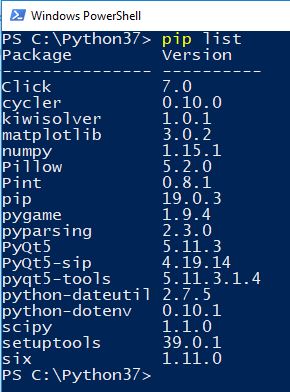
You may see more packages installed on your computer. The important thing to check is that the PyQt5 package is listed. The version number that's been installed ...

