As the name of the command suggests, you need to specify the start point first, then the center point, and lastly, the end point. Click on the B point to specify the start point, then click on the midpoint of the BC line, which will be taken as the center point of the arc, and lastly, click on the C point.
An arc that starts from the B point with the center on the midpoint of the BC line and ends on the C point will be formed, as shown:
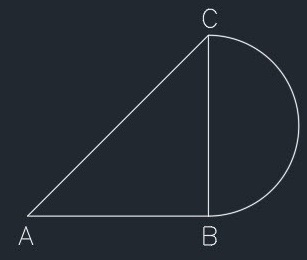
In this case, the arc is formed outside the triangle because the arc will be formed in an anticlockwise ...

