Cropping Pictures
Whether or not you straightened your digital photos, sooner or later you'll probably need to crop them—trim them to a certain size. Most people crop their photos for one of two reasons: If they want to print on standard-size photo paper, they usually need to cut away part of the image to make it fit on the paper. Then there's the "I don't want that in my picture" reason. Fortunately, Elements makes it easy to crop away distracting background objects or people you'd rather not see.
A few cameras take photos that are proportioned exactly right for printing to a standard size like 4" x 6" But most cameras create images that aren't the same proportions as any of the standard paper sizes like 4" x 6" or 8" x 10". (An image's width-to-height ratio is also known as its aspect ratio.)
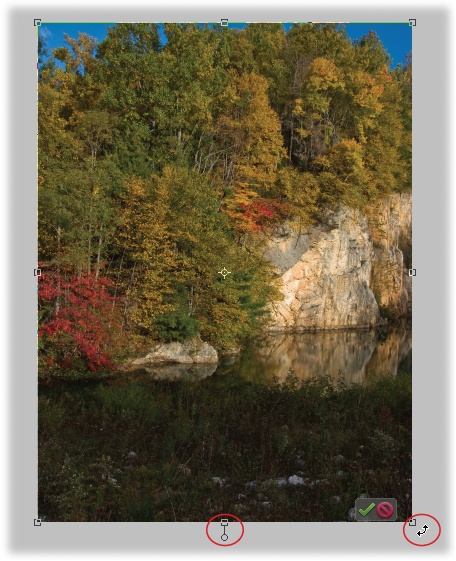
Figure 3-6. You have two ways to straighten the contents of your photo—or even to spin it around in a circle. Just grab either the handle at the bottom center of your photo or a corner (both circled). (When you move your cursor near the image's corner, it turns into a curved, two-headed arrow.) Then drag to adjust your photo the way you'd straighten a crooked picture on the wall. Click the green checkmark Commit button when you're happy with what you've done, or the red Cancel button to cancel.
The extra area most cameras provide gives you room to crop wherever you like. You can also crop out ...
Get Photoshop Elements 8 for Windows: The Missing Manual now with the O’Reilly learning platform.
O’Reilly members experience books, live events, courses curated by job role, and more from O’Reilly and nearly 200 top publishers.

