Chapter 4. Getting Jazzy with Layer Styles and Clipping Groups
In This Chapter
Getting the facts on layer styles
Using the Styles panel
Creating a custom style
Clipping layers
After you have all the basic elements in your layered composite image, you may want to give it a little pizzazz and finesse. Maybe a headline would pop out a little more if you beveled the edge, or maybe that silhouetted image would take on a little more dimension if you placed a drop shadow behind it. This chapter is where you find out how to do that and more. (If you're wondering how to create a composite image with layers, see Book V, Chapters 1, 2, and 3, which introduce the basics of creating composites with layers.)
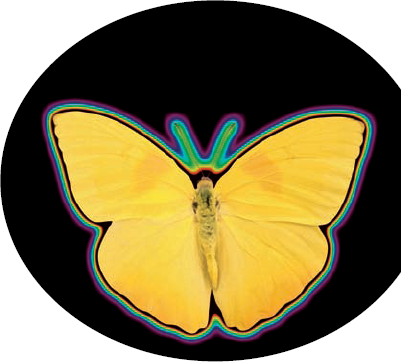
Layer Styles Basics
In the old days, creating a drop shadow in Photoshop took a concerted effort. And beveled or embossed type? Well, I'll just say that you really had to have the inside scoop on some Photoshop tricks. Now, however, Photoshop makes creating these kinds of effects as easy as selecting an option.
Note
In this chapter, you may see the terms effect and style used interchangeably. Technically, however, Adobe says that after layer effects are applied to a layer, they become part of a layer's style. You can save and load styles, but not effects. So, if you apply a bunch of effects and want to be able to easily re-create the look, save it as a style.
When you get started with layer effects and ...
Get Photoshop® CS4 All-in-One For Dummies® now with the O’Reilly learning platform.
O’Reilly members experience books, live events, courses curated by job role, and more from O’Reilly and nearly 200 top publishers.

