Sharing Actions
When it comes to actions, folks love to share—there are tons of actions floating around on the Web. Most are free (though you’ll probably have to register with the website you download them from), but you have to pay for the more useful and creative ones. Sharing your own actions is pretty easy; the only requirement is that you save your actions as a set outside of Photoshop before uploading them to a website. This section explains how to load actions that other people have created, and how to save your own actions as a set so you can share ’em.
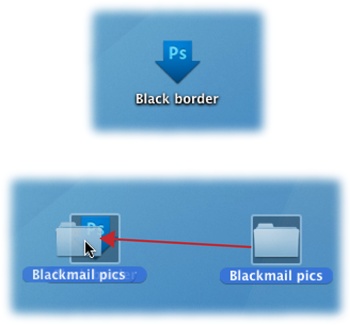
Figure 18-9. Top: A droplet looks like a big, fat, blue arrow. Bottom: To use a droplet, simply drag and drop a file or folder onto its icon, and Photoshop performs the droplet’s action on the file(s). If Photoshop isn’t running when you drop files onto the droplet, it launches automatically.
Note
For a brief while, Photoshop CC included an Adobe Exchange panel that gave you easy access to actions others had shared with the Adobe Photoshop community. Alas, Adobe recently removed this Flash-based panel so it doesn’t exist anymore, but at least you know you didn’t imagine it!
These days you can visit the Adobe Add-Ons site, described on Sharing and Installing New Brushes, to find actions or, in the Creative Cloud application, you can click the Market link on the Assets screen.
Loading Actions
Downloading and analyzing actions made ...
Get Photoshop CC: The Missing Manual, 2nd Edition now with the O’Reilly learning platform.
O’Reilly members experience books, live events, courses curated by job role, and more from O’Reilly and nearly 200 top publishers.

