Chapter 17. Settings
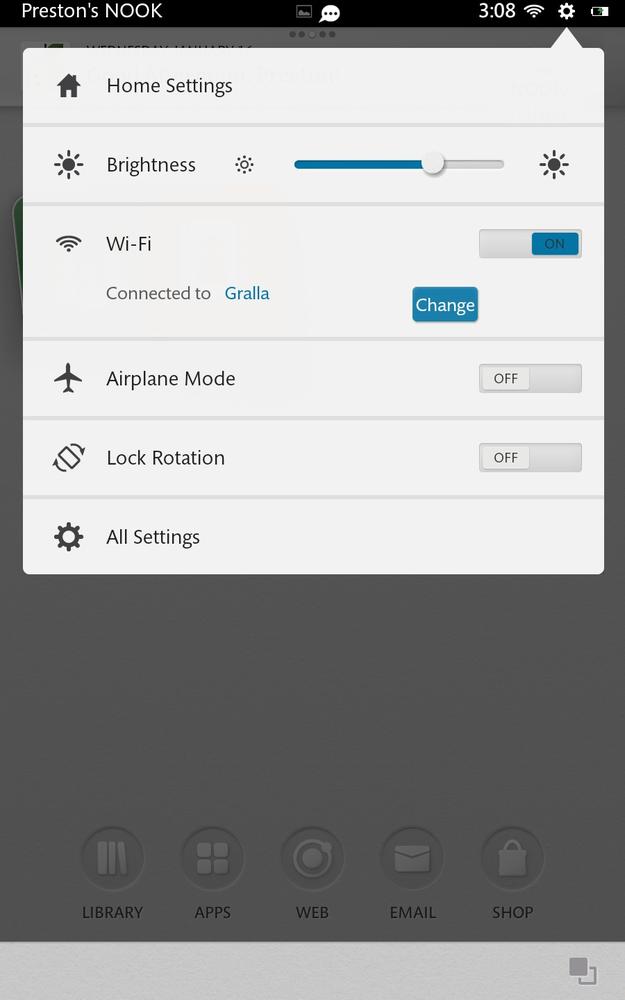
RIGHT OUT OF THE box, your NOOK HD is set up for you and ready to go. But what if you want to change its sounds, customize the way the keyboard works, change the Home screen’s settings, and more?
It’s simple to do. This chapter tells you all about the NOOK HD’s settings, and explains what they do for you. To get to the Settings screen, tap the gear icon in the Status bar, and then tap All Settings from the screen that appears. (If you don’t see the Status bar—for example, if you’re reading a book—press the NOOK button to get to the Home screen, and then tap the gear icon at the upper right.)
Once you’re on the Settings screen, from there, scroll to the setting you want to change or get information from, and tap it.
Note
When you tap the gear icon, a screen pops up that lets you change a variety of popular NOOK settings, such as screen brightness, Airplane Mode, and so on (Quick Settings). So if you want to change one of those settings, there’s no need to tap All Settings.
Wireless & Bluetooth
Here’s where you connect to wireless networks, turn WiFi on and off, manage Bluetooth, and more:
Airplane Mode. Turns off your NOOK HD’s WiFi and Bluetooth radios, but lets you do everything else with the NOOK, such as reading books.
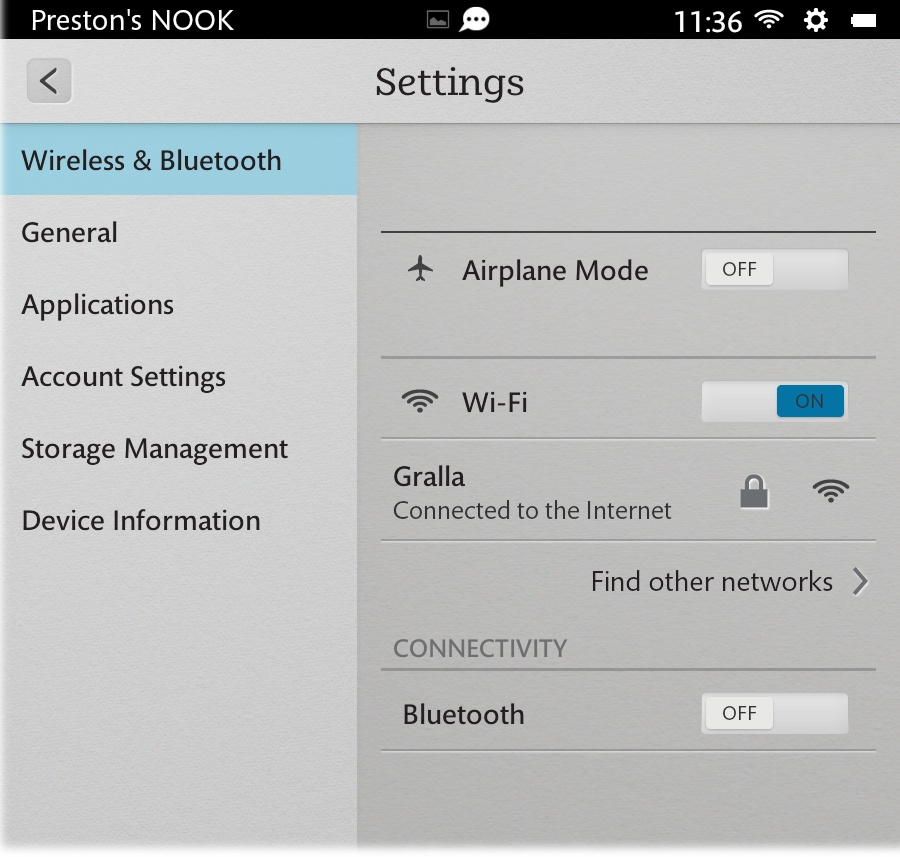
Wi-Fi. If the ON button is blue, WiFi is turned ...
Get NOOK HD: The Missing Manual, 2nd Edition now with the O’Reilly learning platform.
O’Reilly members experience books, live events, courses curated by job role, and more from O’Reilly and nearly 200 top publishers.

