This procedure is for inserting an image file that you have on your computer. In our example, the user has a diagram that they want to insert into the page.
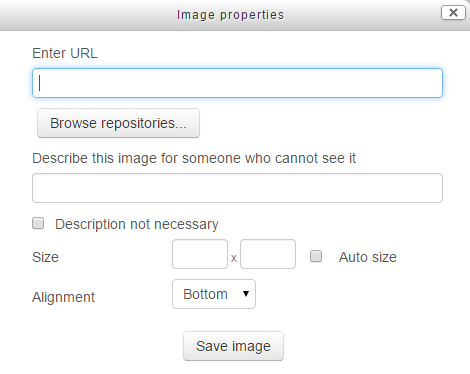
To insert an image file, follow the given steps:
- On the Moodle page, click to place the insertion point where you want the image to appear.
- Click on the Insert Image icon, as shown:
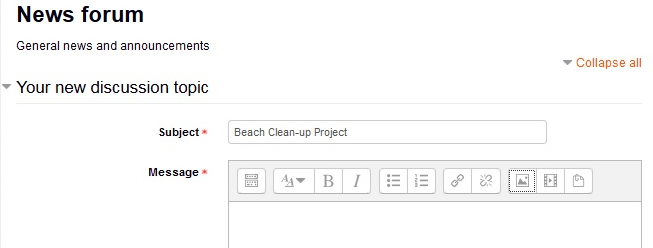
- The Insert/Edit image window appears. In this window, click on the button labeled Find or upload an image.
- The File picker window will be displayed. In this window, click on the

