Chapter 8. Setting up Core servers 107
LearningSpace 5.01 Database Utility to upgrade your database after installation;
you will find instructions in the LearningSpace 5.01 System Administrator’s
Guide.
Uninstall any previous LearningSpace or Pathware
If you are upgrading from an earlier release of LearningSpace or Pathware, you
will be required to uninstall previous versions before proceeding. See the
Migration Guide for instructions. Migrating may require some preparatory work to
preserve data, so do not install your new release of LearningSpace until you
have reviewed the entire migration procedure.
8.2 Set up the database connectivity
This topic tells how to set up and connect the LearningSpace database.
8.2.1 Prepare ODBC access
Check the Core server for the correct MDAC and ODBC driver versions, as
described in 5.3.3, “Software requirements for Core server only” on page 55.
Oracle-related issues
If Oracle is your database system of choice, make sure you have the Oracle
Client Software and the Microsoft ODBC driver for Oracle installed.
LearningSpace does
not support the ODBC driver supplied by Oracle
Corporation. Even with the Microsoft ODBC driver for Oracle, you must update
the Registry. Use REGEDIT to make the changes.
The next section discusses using Oracle 8i and 9i.
Updating the registry when using the Oracle 8 client
You need to add/modify string values contained in the following registry key:
HKEY_LOCAL_MACHINE\SOFTWARE\Microsoft\Transaction Server\Local
Computer\My Computer
To do this task, follow these steps:
1. Add a new string value (OracleOciLib). Select Edit -> New -> String Value
(see Figure 8-1 on page 108).
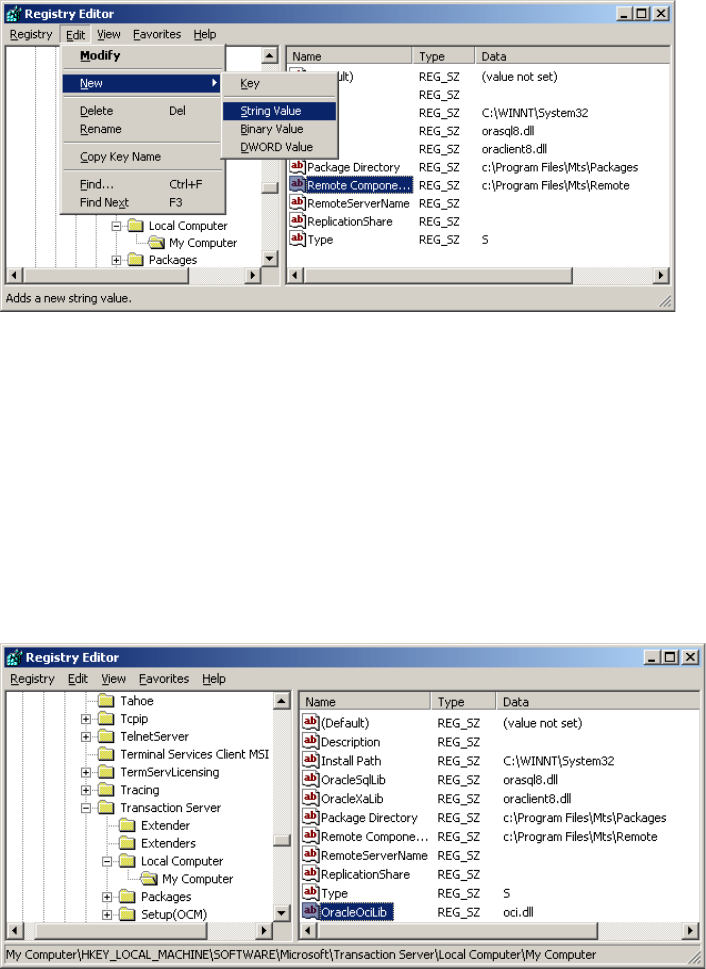
108 Lotus LearningSpace R5.01 Deployment Guide
Figure 8-1 Creating a new string value in the registry editor
2. Rename New Value #1 to OracleOciLib. Double click the OracleOciLib icon
and type oci.dll in the Value data field. Click OK.
3. Modify the string value for OracleXaLib. Double click the OracleXaLib icon
and type oraclient8.dll and then oraclient9.dll in the Value data field.
Click OK.
4. Modify the string value for OracleSqlLib. Double click the OracleSqlLib icon
and type orasql8.dll and then orasql9.dll in the Value data field. Click OK.
5. When you have applied the necessary changes for ODBC access for Oracle,
the registry should look like Figure 8-2.
Figure 8-2 Registry settings on Core server

Chapter 8. Setting up Core servers 109
Updating the registry when using the Oracle 9i client
You need to add/modify string values contained in the following registry key:
HKEY_LOCAL_MACHINE\SOFTWARE\Microsoft\MSDTC\MTxOCI
The following string values need to be added or modified:
"OracleOciLib"="oci.dll"
"OracleXaLib"="oraclient9.dll"
"OracleSqlLib"="orasql9.dll"
DB2-related issues
If you want to use IBM DB2 and the database server is not located on a separate
machine, you need to install the IBM DB2 Run-Time Client software containing
the appropriate ODBC drivers. The English version is available for download at:
ftp://ftp.software.ibm.com/ps/products/db2/fixes/english-us/db2ntv7/client/runt
ime/
LearningSpace Core checks all three ODBC driver versions
During the installation of LearningSpace Core, the available ODBC drivers will be
checked. If at least one of the drivers is not installed or supported, you will be
prompted whether to cancel or to continue the installation. If the ODBC driver
required for your RDBMS is the correct one, you can safely continue the
installation process. In the server documentation, you should then mention the
ODBC drivers that are not installed with the supported version. Do this to avoid
problems later in case you change the RDBMS without reinstalling the Core
server.
8.2.2 Create the LearningSpace Core database
After you set up the ODBC database access, you have to create a new, empty
database on your database server. During the installation process,
LearningSpace will then create the needed database structure.
If you are not sure how to create a database, see Chapter 4, “Creating the
LearningSpace Database” in the LearningSpace 5.01 Installation Guide.
Note: If you plan to create multiple LearningSpace databases, avoid database
names with spaces. Spaces cause a problem with the folder name associated
with each additional database.
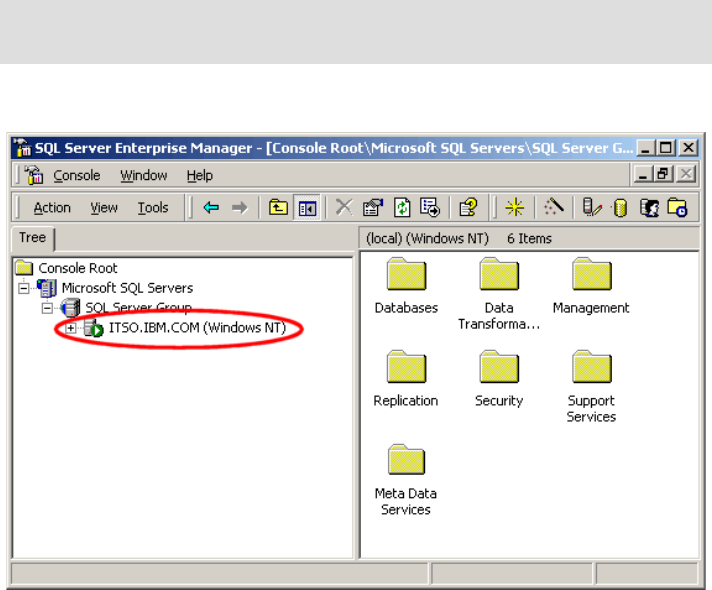
110 Lotus LearningSpace R5.01 Deployment Guide
Figure 8-3 SQL server registered with fully qualified host name
8.2.3 Create a database user account for LearningSpace Core
You need to create a user account on the database server that can be used by
LearningSpace Core to connect to the database. The user account needs to
have the following rights:
Select records
Insert records
Update records
Delete records
The rights needed during installation and for initializing additional created
databases are:
Create tables
Drop tables
Alter tables
Important: When you use Microsoft SQL, make sure that the SQL server is
registered with its fully qualified host name (see Figure 8-3).
Get Lotus LearningSpace R5.01 Deployment Guide now with the O’Reilly learning platform.
O’Reilly members experience books, live events, courses curated by job role, and more from O’Reilly and nearly 200 top publishers.

