Chapter 7. Troubleshooting Tips
Whether they are standalone or integrated with other Power Platform applications, Power Automate flows are a very powerful tool for building low-code/no-code solutions to business problems. In Chapter 6, you learned how to integrate flows with other applications to make them more effective. However, these solutions are only helpful if they run without errors. As you work with Power Automate, you will occasionally encounter errors that can be caused by a multitude of issues. They may result from bad syntax in writing expressions, inconsistent data quality, or faulty logic when designing the flow. In this chapter, you’ll learn the different ways you can find and remove errors from your flows. I’ll also show you how to design your flows to automatically adapt to errors that may happen during a run.
Reviewing Run History
Every time a flow runs, it records a history log. These logs are kept for 28 days. Figure 7-1 shows a typical log history on the detail screen of a flow. Each log entry shows when the flow ran, how long it ran, and whether it was successful or not. You can also use the Edit columns link at the top of the list to add columns to the view for any input parameters that were given to the flow.
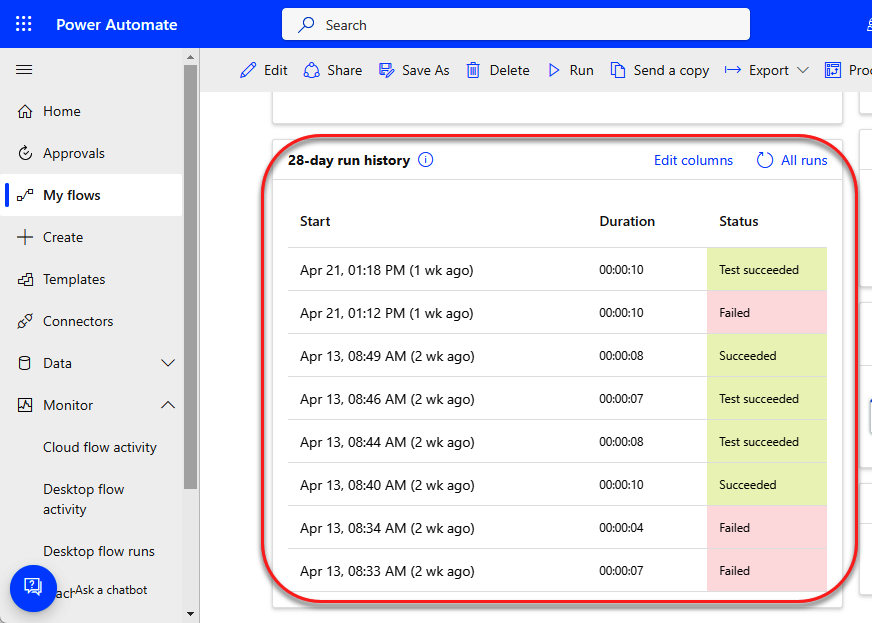
Figure 7-1. Flow run history logs
Filtering the All Runs View
The 28-day run history shows all the instances when the flow ran either successfully ...
Get Learning Microsoft Power Automate now with the O’Reilly learning platform.
O’Reilly members experience books, live events, courses curated by job role, and more from O’Reilly and nearly 200 top publishers.

