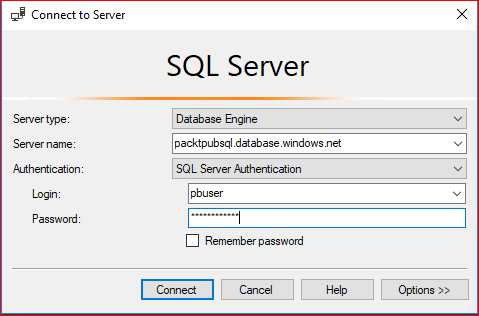To connect to the created database via SQL Server Management Studio, you can follow these steps:
- Navigate to the database blade and copy Server name, as shown in the following screenshot:
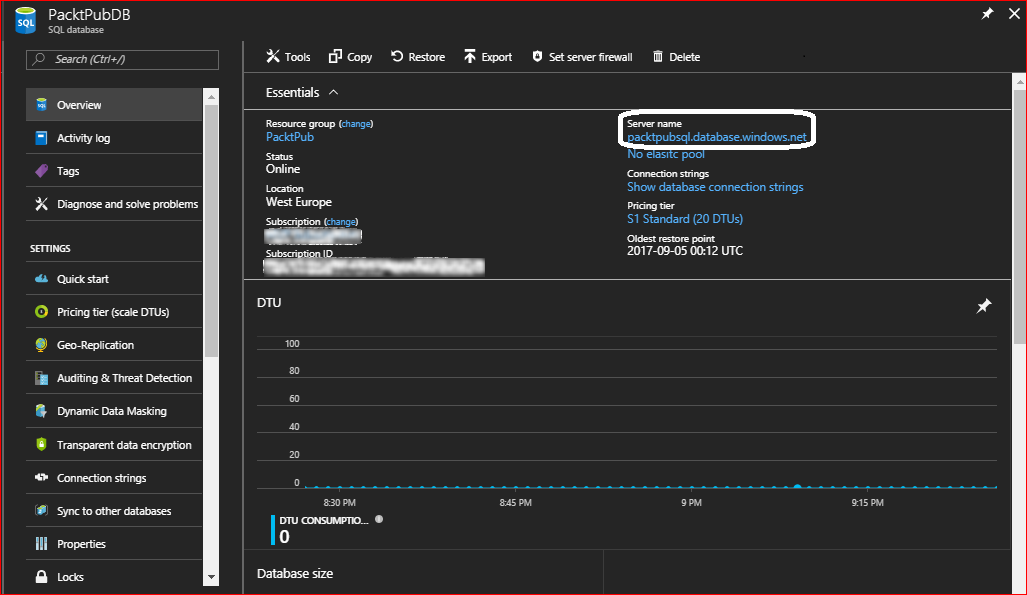
- Open SSMS, paste the name of the server, change the Authentication to SQL Server Authentication, and enter the SQL Server credentials that you entered during the SQL Server creation, as shown in the following screenshot: