Chapter 3. Mastering the Front Page
In This Chapter
Touring the front page
Getting acquainted with the control panel
Creating and titling articles
Working with modules and menus
Adding polls
Changing newsflash text
Replacing the front-page logo
Trying out templates
You jump right into Joomla by seeing how to work with and modify what's going on in the front page. After all, the default front page that you're left with after a Joomla installation is nice, but as a dedicated Web designer, you know that your clients will want their sites totally customized.
To modify the front page, you need to know it, and you're going to start there, taking apart the front page to see what makes it tick.
Dissecting the Front Page
Take a look at the default Joomla front page in Figure 3-1 (with sample data installed).
A great deal of the information in a Joomla page is presented in modules. In Figure 3-1, you see the Latest News, Popular, Newsflash, and Polls modules. To handle these elements, you use Module Manager.
The figure also shows several menus. You control the items in them — and the names of the menus themselves — with Menu Manager. Menus are also presented in modules, so you can delete entire menus with Module Manager.
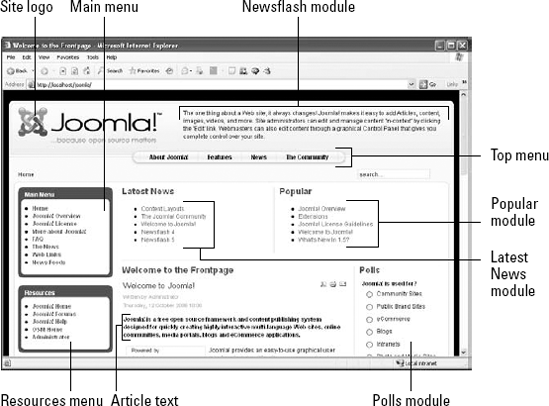
Figure 3-1. The Joomla front page.
The central text of the page is an article. Articles aren't presented in modules; they're presented in what Joomla calls components. You manage articles ...
Get Joomla!® For Dummies® now with the O’Reilly learning platform.
O’Reilly members experience books, live events, courses curated by job role, and more from O’Reilly and nearly 200 top publishers.

