Start Over: Restoring Your iPod's Software
Just like the operating system that runs your computer, your iPod has its own software that controls everything it can do. Restoring the iPod software isn't the same thing as updating it. Restoring is a much more drastic procedure, like reformatting the hard drive on your Mac or PC. For one thing, restoring the software erases everything on your iPod.
So restore with caution, and do so only if you've tried all the other troubleshooting measures covered in this chapter. If you've decided to take the plunge, first make sure you have the most recent version of iTunes (flip back a page for information on that), and then proceed as follows:
❶ Start iTunes, and connect the iPod to your computer with its cable.
❷ When the iPod appears in the iTunes Source list, click its icon to see the Summary information (in the main area of the iTunes window).
❸ In the Summary area, click the Restore button.
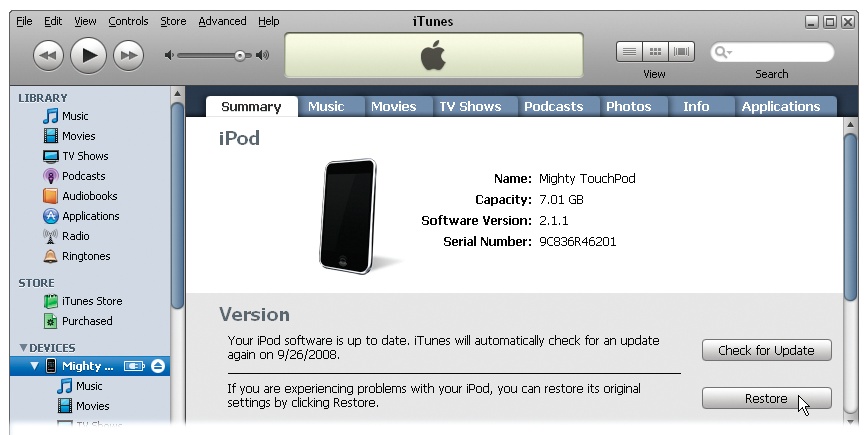
Note
Now, just because you've sucked the life out of your iPod doesn't mean that all your songs, videos, and so on are gone from iTunes. That's the beauty of the iPod-iTunes partnership: By storing everything in iTunes, you can always re-load it onto the iPod, as described on the next page.
❹ If you have an iPod Touch, iTunes gives you the chance to back up your settings—like your preferences for contacts and calendar syncing and other personalized data on the iPod. ...
Get iPod: The Missing Manual, 7th Edition now with the O’Reilly learning platform.
O’Reilly members experience books, live events, courses curated by job role, and more from O’Reilly and nearly 200 top publishers.

