Update the iPod's Software
Updating the iPod's own internal software—which Apple does occasionally to fix bugs and add features—is much easier than it used to be, thanks to iTunes. No matter which model you have, iTunes 8 and later handles all iPod software updating chores.
If your iPod Nano or Classic is formatted for Windows, update it on a Windows PC; likewise, update a Mac-formatted iPod on a Macintosh. You can tell which system your iPod is formatted for by choosing, on the iPod, Settings→About. Press the Select button twice to get to the screen with the format info. (You need to update a Shuffle on the machine it's synced to to avoid erasing it.)
To make sure you have the latest version of the iPod's software, follow these steps:
❶ Connect your iPod to the computer and select it in the Source list.
❷ On the Summary tab, click the "Check for Update" button in the Version area. If your iPod is up to date, iTunes tells you so.
❸ If iTunes finds new iPod software, you'll be prompted to download it. Click the Downloading icon in the Source pane to monitor your download's progress (shown below). Sometimes iTunes will have already downloaded the new iPod software. In that case, just click the Update button in the iTunes main window.

❹ Follow the instructions onscreen.
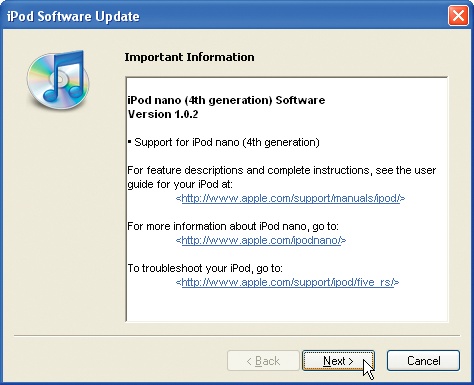
Older iPod models may ...
Get iPod: The Missing Manual, 7th Edition now with the O’Reilly learning platform.
O’Reilly members experience books, live events, courses curated by job role, and more from O’Reilly and nearly 200 top publishers.

