Closed Captioning on Videos
Some videos now include closed captioning—short text descriptions of a scene's action and dialogue, displayed on the screen for people who have impaired hearing. If you have closed-captioned video files in your iTunes library, you can turn on the text both on your computer and on your iPod.
To set it up in iTunes, open the Preferences box (Ctrl+comma/⌘-comma), click the Playback tab, and then put a check in the box next to "Show closed captioning when available".
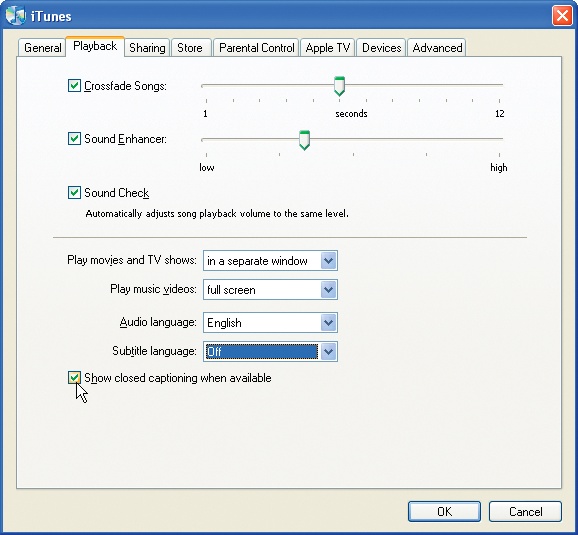
If you have video files with embedded subtitles or alternative audio tracks, you can set your preferences for those here as well. If you need to adjust any settings while playing a video, choose Control→“Audio & Subtitles” in iTunes and select the language option or whatever you need. (This menu is grayed out unless you actually have a video with subtitles or alternative audio.)
The iPod has its own settings to display closed captions as well:
On the Classic or Nano, choose iPod→Videos→Settings→Captions and click the iPod's center button to toggle them On or Off.
On the iPod Touch, tap your way to Home→Settings→Video to get to the Closed Captioning controls.
Tip
If you're having trouble finding movies that have closed captioning, let iTunes do the looking. On the main page of the iTunes Store, click the Power Search link, choose Movies, and turn on the checkbox next to "Search for movies that contain ...
Get iPod: The Missing Manual, 7th Edition now with the O’Reilly learning platform.
O’Reilly members experience books, live events, courses curated by job role, and more from O’Reilly and nearly 200 top publishers.

