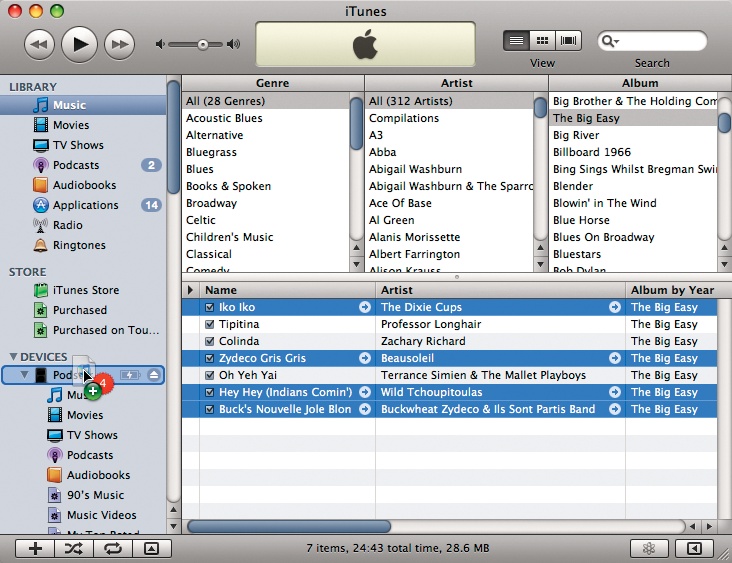If you don't have enough room on your Classic or Nano for your whole iTunes collection, or plan to load music onto your iPod from more than one computer (say your work and home PCs), you'll want to manually manage your songs and other stuff. To put your iPod on manual right from the get-go turn off the checkbox on the iPod Setup Assistant screen next to "Automatically sync songs..." (If you've already done the Setup Thing, see page 106 for how to come back to Manual Land.) iTunes now refrains from automatically dumping everything onto your iPod. "But," you ask, "How do I get the music on there by myself?" It's easy. You just drag it:
❶ In iTunes, click the Music icon under Library. You see an array of album covers; double-click one to view its list of tracks. You can also click the button circled below to go into iTunes List view. Press Ctrl+B (⌘-B) to get the full display of Genre, Artist, Album, and Song lists.
❷ Click the album name, cover, or songs you want to copy to the iPod. Grab multiple song titles or albums by holding down the Control or C key.
❸ Drag your selection onto the iPod icon. The number of songs you're dragging appears inside a red circle.
You can manually place any items in your iTunes library—audio books, movies, whatever—onto your iPod this way.
Get iPod: The Missing Manual, 7th Edition now with the O’Reilly learning platform.
O’Reilly members experience books, live events, courses curated by job role, and more from O’Reilly and nearly 200 top publishers.