Chapter 18. Settings
The Settings app is like the Control Panel in Windows or System Preferences on the Mac. It houses hundreds of settings for every aspect of the iPhone and its apps. Almost everything in the list of Settings is a doorway to another screen, where you make the actual changes.
In this book, you can read about the iPhone’s preference settings in the appropriate spots—wherever they’re relevant. And the Control Center, of course, is designed to eliminate trips into Settings. But so you’ll have it all in one place, here’s an item-by-item walk-through of the Settings app and its structure in iOS 13.
TIP
Settings has a search box at the top! Tug down to see it. You don’t need a great memory (or this chapter) to find a certain setting.
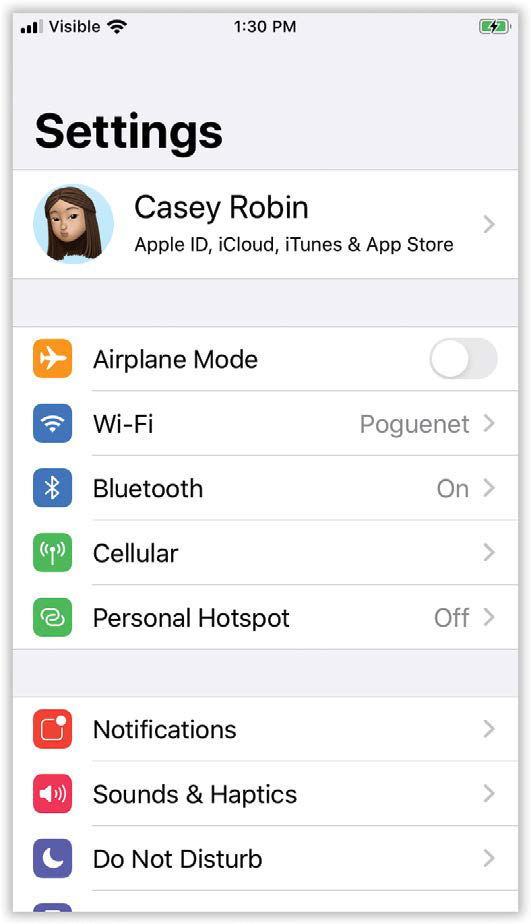
Three Important Settings Tricks
The Settings app is many screens deep. You might “drill down” by tapping, for example, General, then Keyboard, and then Text Replacement. It’s a lot of tapping, a lot of navigation. Fortunately, you have three kinds of shortcuts.
First, you can jump directly to a particular Settings screen using Siri (Chapter 5). You can say, for example, “Open Sound settings,” “Open Notifications settings,” “Open Wi-Fi settings,” and so on. Siri promptly takes you to the corresponding screen—no tapping required.
NOTE
Unless Siri thinks you are driving (see “One More Safety Measure”).
Second, you can jump directly ...
Get iPhone: The Missing Manual, 13th Edition now with the O’Reilly learning platform.
O’Reilly members experience books, live events, courses curated by job role, and more from O’Reilly and nearly 200 top publishers.

