Chapter 12. Master iTunes
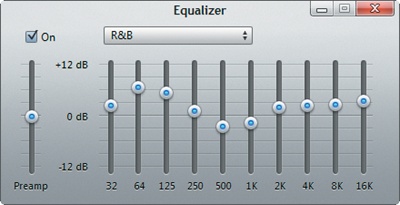
As you can tell from the last chapter, iTunes is an important part of your iPad experience. Even if you use the airy offerings of iCloud to back up, match, or re-download your music, iTunes converts tracks from your own CDs to iPad-ready digital files. It also lets you organize your media library locally on your computer—no Internet connection necessary. And if you don’t use iCloud, iTunes brokers the transfer of songs, music, videos, books, personal info, and apps between your computer and tablet.
If you’ve never had an iPod or iPhone before you got your iPad, you may not know what a powerful media jukebox iTunes is. As this chapter explains, you can customize its look, make playlists in all kinds of ways, change a song’s file format, adjust each song’s equalizer settings, and even keep your iTunes library on an external drive for safekeeping.
So when it comes time to charge your iPad for a few hours, take a spin through iTunes.
Change the Look of the iTunes Window
Don’t be misled by iTunes’ stylized brushed-aluminum look. You can push and pull its various window parts like salt-water taffy:
If you set the column browser to appear above the iTunes window (The iTunes Window), you can adjust the sizes of the panes by dragging the tiny dot (circled) atop the song list window up or down. (By default, the column browser appears on the left, but you can change that ...
Get iPad 2: The Missing Manual, 3rd Edition now with the O’Reilly learning platform.
O’Reilly members experience books, live events, courses curated by job role, and more from O’Reilly and nearly 200 top publishers.

