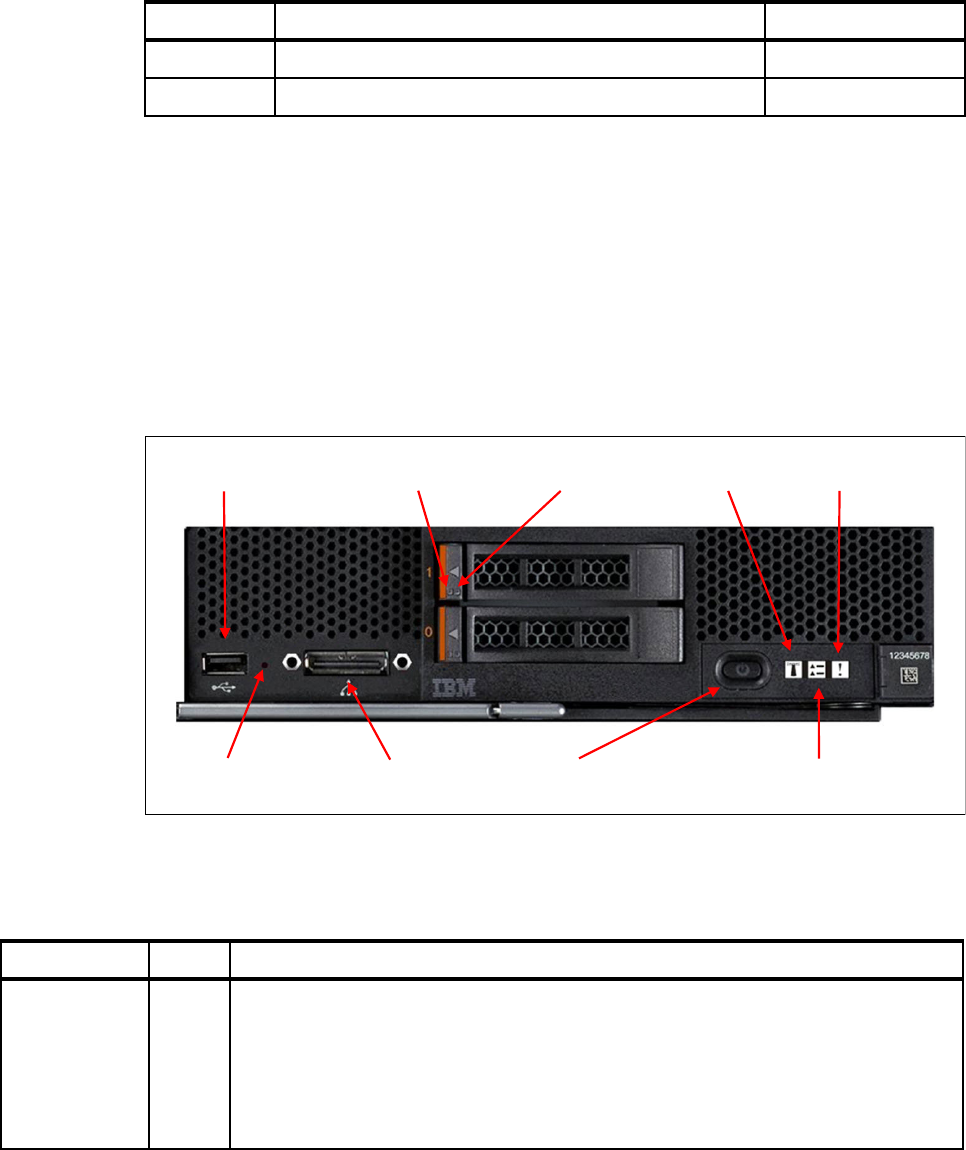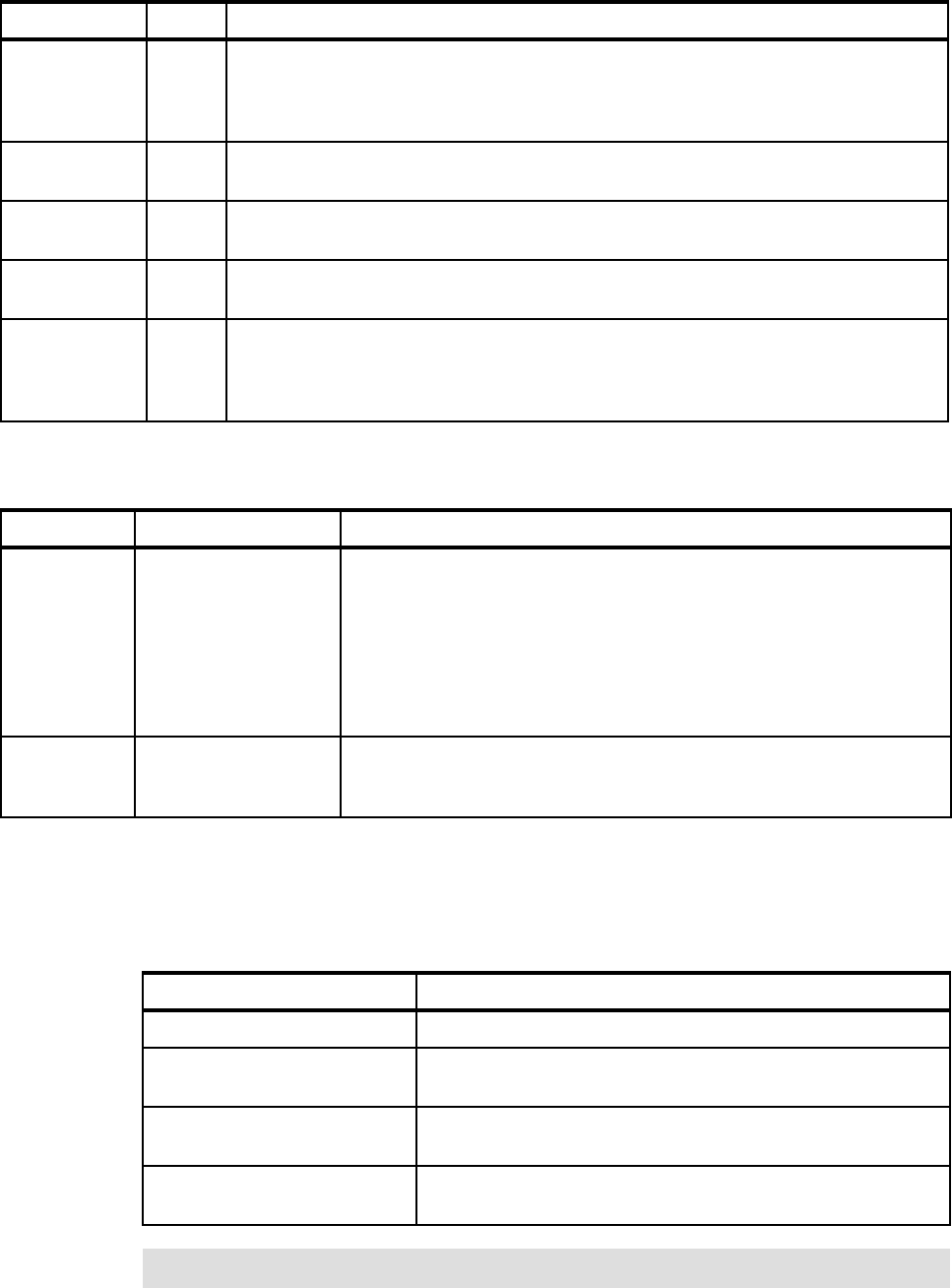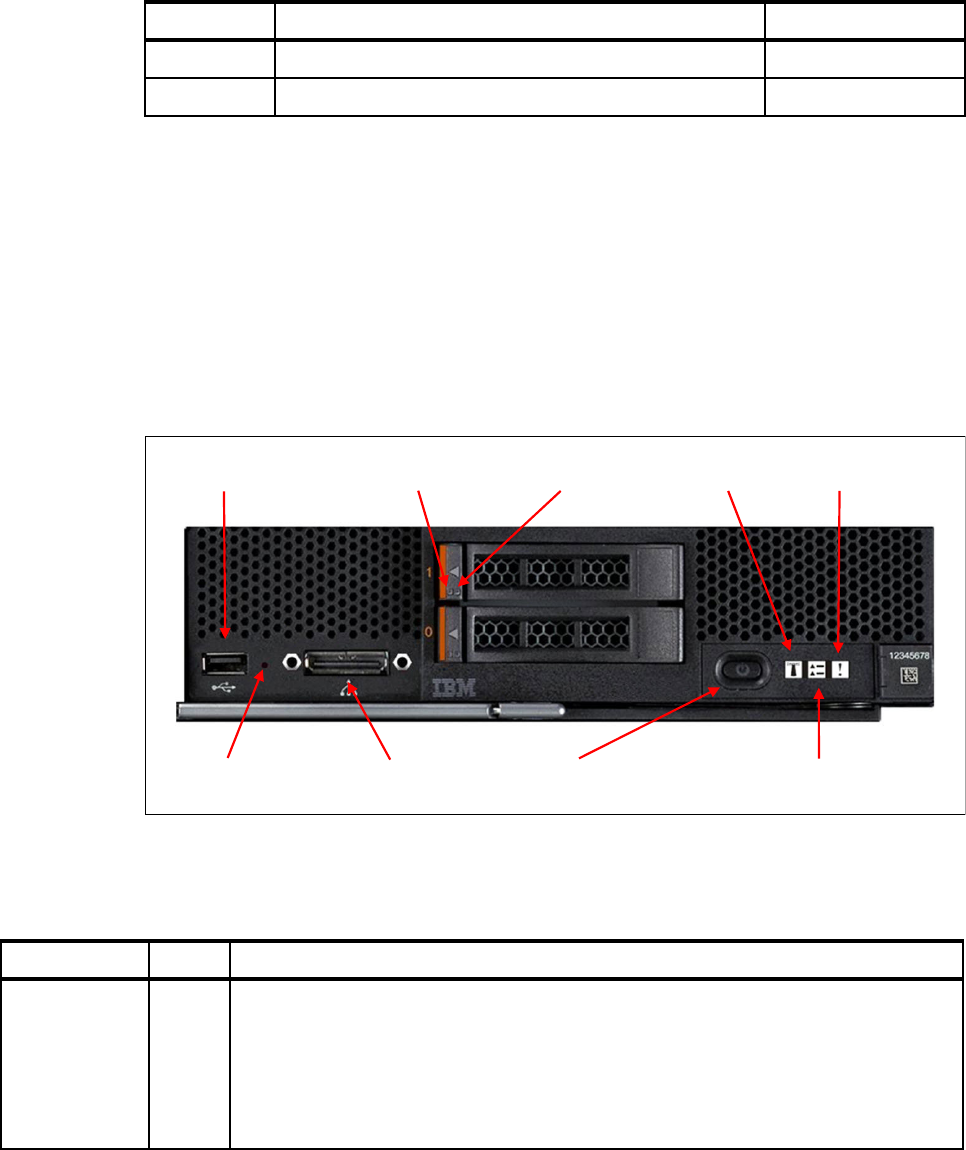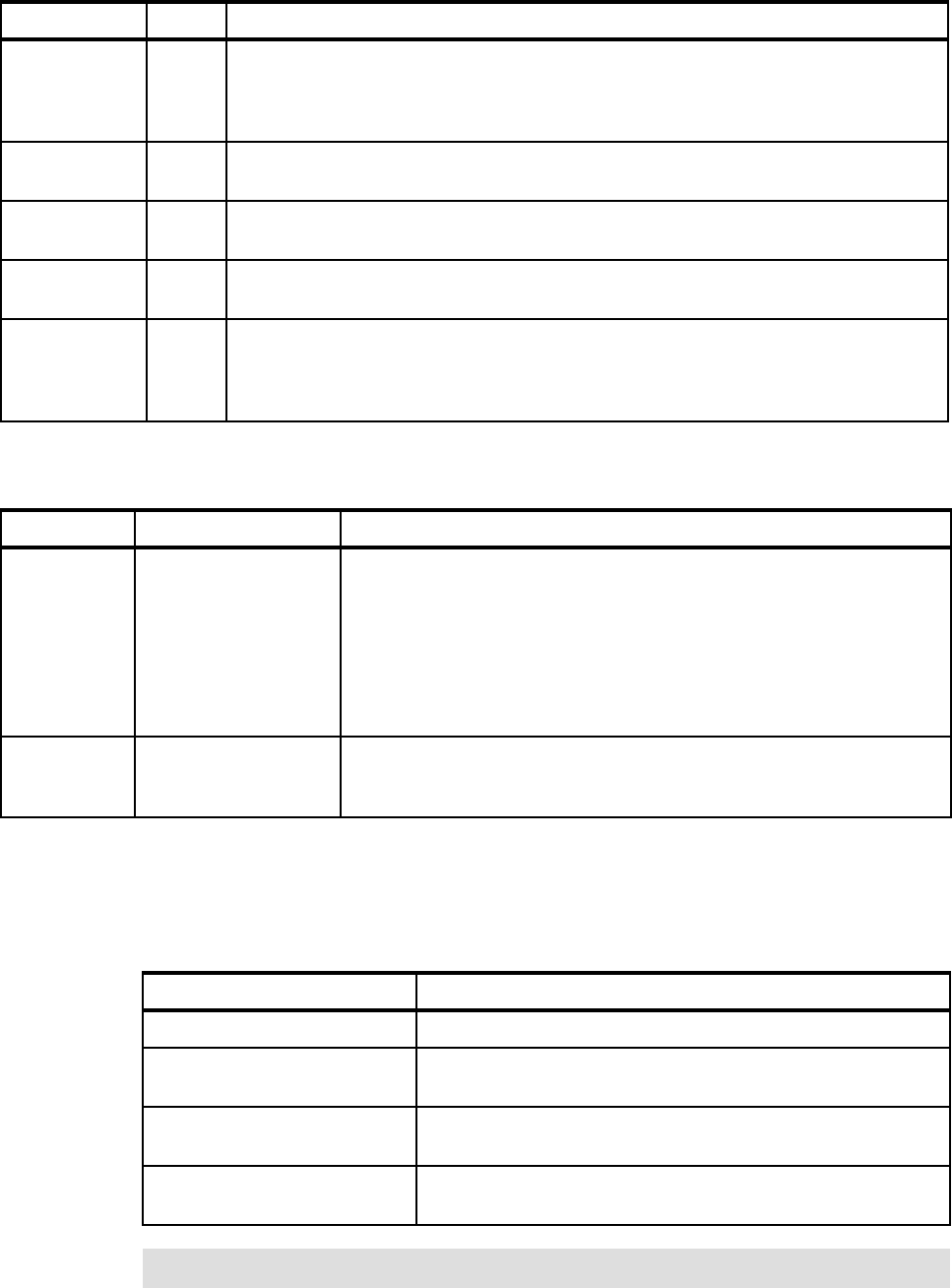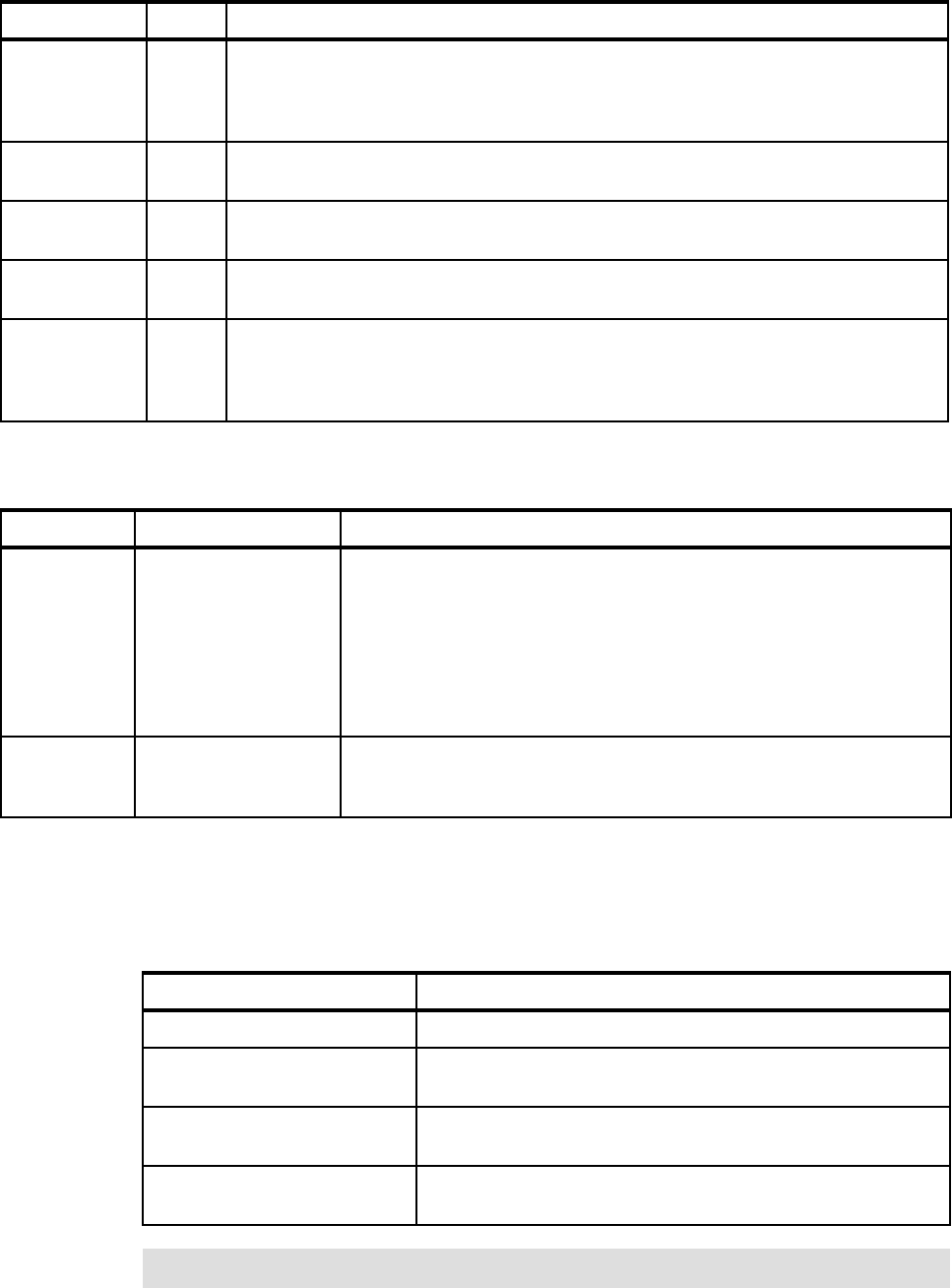
195
Table 5-43 describes the x220 front panel controls.
Table 5-43 x220 front panel control information
Power LED
The status of the power LED of the x220 shows the power status of the compute node. It also
indicates the discovery status of the node by the Chassis Management Module. The power
LED states are listed in Table 5-44.
Table 5-44 The power LED states of the x240 compute node
Location Blue A user can use this LED to locate the compute node in the chassis by requesting it to flash
from the chassis management module console. The IMM flashes this LED when instructed
to by the Chassis Management Module. This LED functions only when the server is
powered on.
Check error log Yellow The IMM turns on this LED when a condition occurs that prompts the user to check the
system error log in the Chassis Management Module.
Fault Yellow This LED lights solid when a fault is detected somewhere on the compute node. If this
indicator is on, the general fault indicator on the chassis front panel should also be on.
Hard disk drive
activity LED
Green Each hot-swap hard disk drive has an activity LED, and when this LED is flashing, it
indicates that the drive is in use.
Hard disk drive
status LED
Yellow When this LED is lit, it indicates that the drive has failed. If an optional IBM ServeRAID
controller is installed in the server, when this LED is flashing slowly (one flash per second),
it indicates that the drive is being rebuilt. When the LED is flashing rapidly (three flashes
per second), it indicates that the controller is identifying the drive.
LED Color Description
Control Characteristic Description
Power on / off
button
Recessed with Power
LED
If the server is off, pressing this button causes the server to power up and
start loading. When the server is on, pressing this button causes a graceful
shutdown of the individual server so it is safe to remove. This process
includes shutting down the operating system (if possible) and removing
power from the server. If an operating system is running, the button might
have to be held for approximately 4 seconds to initiate the shutdown. This
button must be protected from accidental activation. Group it with the Power
LED.
NMI Recessed. It can be
accessed only by using
a small pointed object.
Causes an NMI for debugging purposes.
Power LED state Status of compute node
Off No power to compute node
On; fast flash mode Compute node has power
Chassis Management Module is in discovery mode (handshake)
On; slow flash mode Compute node has power
Power in stand-by mode
On; solid Compute node has power
Compute node is operational
Exception: The power button does not operate when the power LED is in fast flash mode.