
Chapter 6. IBM System x3850 X5 and x3950 X5 253
6.8.3 IMM communications troubleshooting
The Integrated Management Module User Guide is an excellent guide to help you with every
aspect of configuring and using the IMM. Download the guide from this website:
http://ibm.com/support/entry/portal/docdisplay?lndocid=MIGR-5079770
Most communication errors are due to network switch configuration options, such as blocked
ports or VLAN mismatches. The following procedure shows you how to determine this type of
problem by connecting directly to the IMM port with a mobile computer and Ethernet patch
cable and pinging and then starting a web session.
If you can ping the IMM, you have a good direct network link. If the web session fails, go
through the following steps:
1. Try another web browser.
2. Directly access the Integrated Management Module configuration panel and reset the IMM
in F1-Setup by selecting System Settings Integrated Management Module Reset
IMM. You will have to wait about 5 minutes for the IMM to complete enough of its reboot to
allow you to ping it. This IMM reset will have no impact on the operating system that is
running on the server.
3. Try clearing the web browser cache.
4. Load the factory default settings back on the IMM through F1-Setup by selecting System
Settings Integrated Management Module Reset IMM to Defaults. The IMM will
need to be reset again after the defaults are loaded.
5. Contact IBM support.
6.8.4 IMM functions to help you perform problem determination
This section provides additional problem determination tips for the IMM. This section covers
the following topics:
“System Status”
“Virtual light path diagnostics” on page 255
“Hardware event log” on page 256
“Remote control” on page 257
System Status
The first panel that you will see after completing the login and the session timeout limits panel
is the System Status panel, as shown in Figure 6-30 on page 254. This panel provides a
quick summary review of the hardware status of the server.
A green circle indicates that all is working from a strict hardware point of view. The IMM can
check on the status of server components, the ServeRAID controllers, and PCIe interfaces to
most PCIe adapters. It does not check on the functional status of most PCIe adapters with
regard to their hardware connections to external devices. You will need to refer to the system
event log from within the operating system or the switch logs of the network and fibre switches
to which the server is connected to resolve connectivity issues.
Crossover cable: The management port is a 10/100 Ethernet port, so if your mobile
computer does not have a 10/100/1000 Ethernet port on it, you will need to replace the
patch cable with a 10/100 crossover cable. Only a 1Gb Ethernet port has the ability to
auto-negotiate medium-dependent interface crossover (MDIX) when they auto-negotiate
speed and duplex.

254 IBM eX5 Implementation Guide
Figure 6-30 Integrated Management Module System Status
When an actual hardware error is detected in the server, the system status is represented by
a red X. The System Health Summary will provide information about the errors presently
unresolved in the server, as shown in Figure 6-31 on page 255.
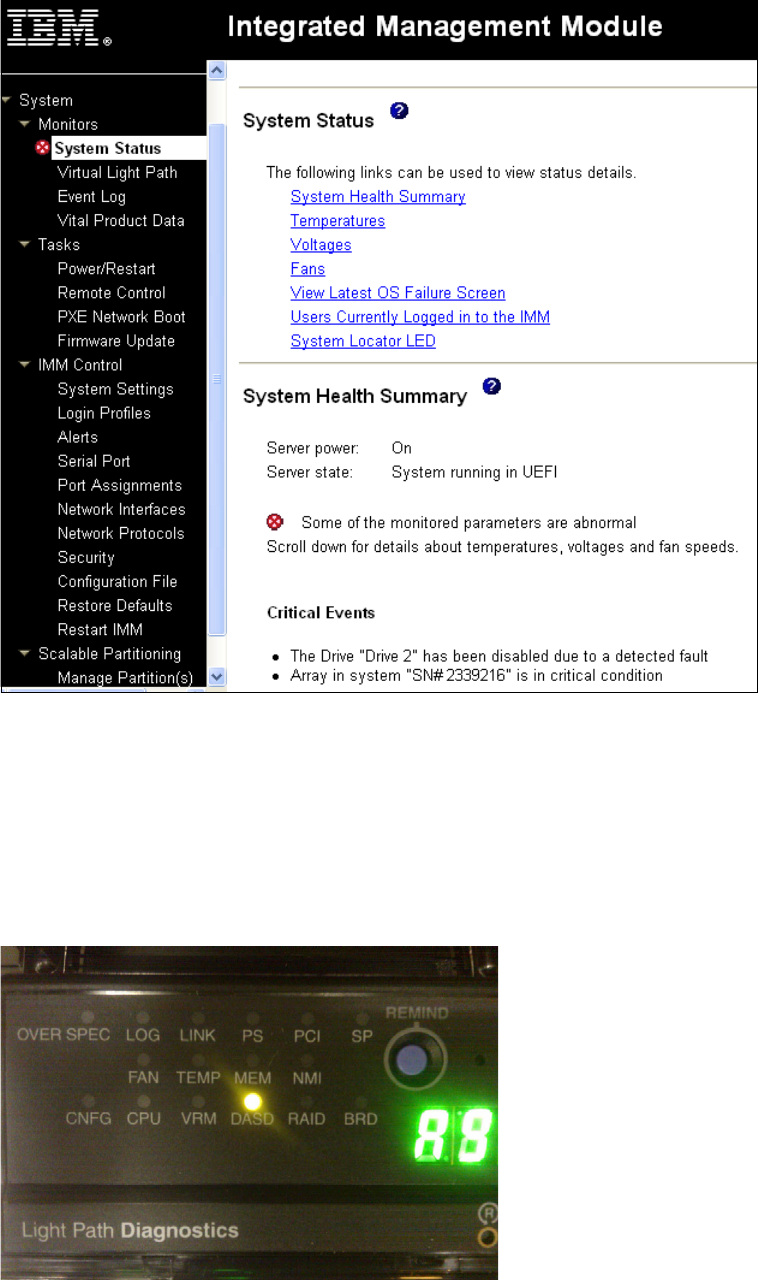
Chapter 6. IBM System x3850 X5 and x3950 X5 255
Figure 6-31 IMM System Status with a hard drive failure
Virtual light path diagnostics
If you are standing in front of the server, it is easy to track this problem by noticing the first tier
of light path diagnostics, with the error light on the operator panel at the front of the server and
on the rear of the server.
Pulling out the front operator panel reveals the second tier of light path diagnostics (as shown
in Figure 6-32) that indicates the hardware subsystem that is experiencing the error.
Figure 6-32 Tier 2 of light path diagnostics
Get IBM eX5 Implementation Guide now with the O’Reilly learning platform.
O’Reilly members experience books, live events, courses curated by job role, and more from O’Reilly and nearly 200 top publishers.

