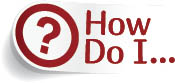
Quickly Apply a Fill or Stroke Color?
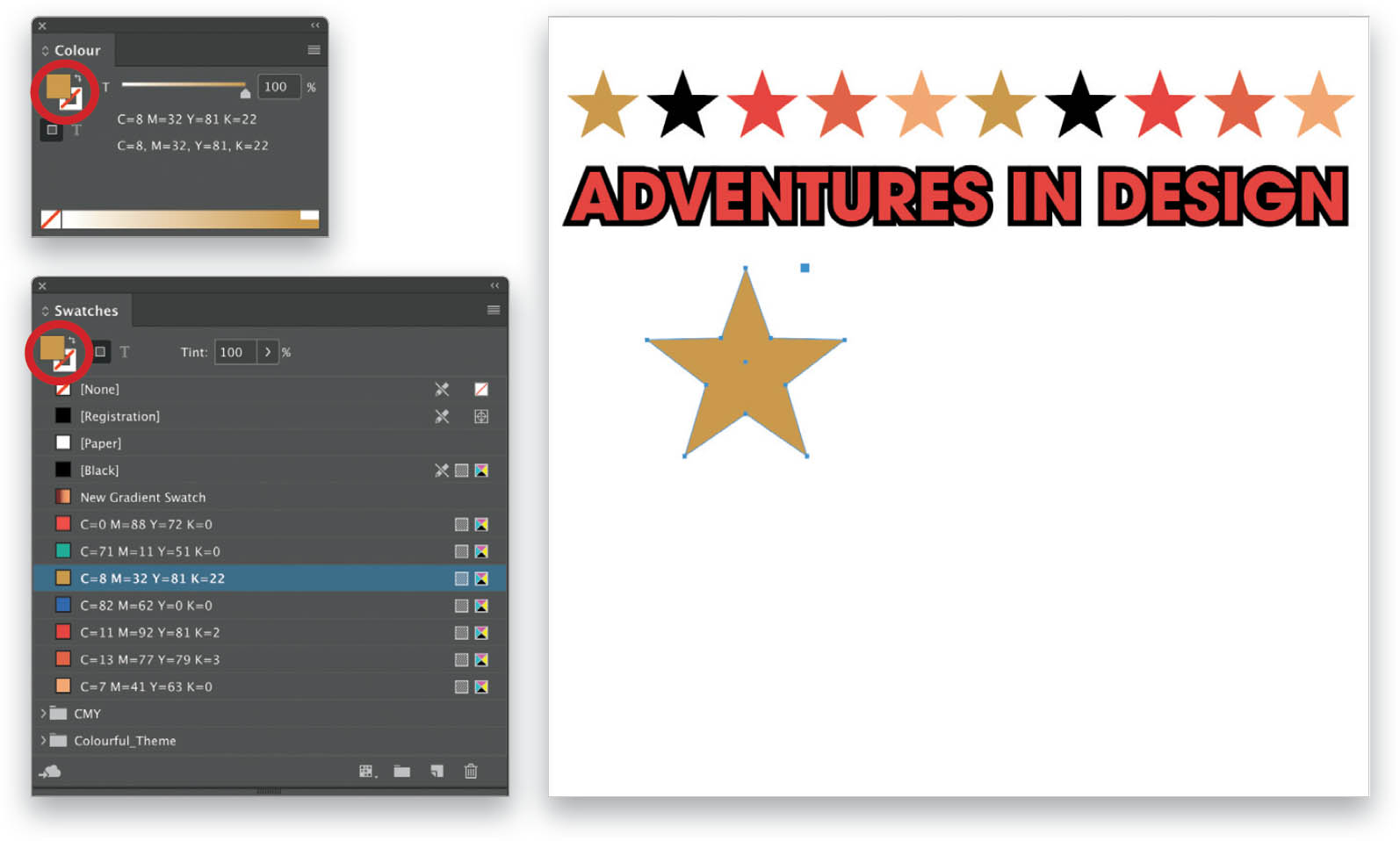
In the Swatches panel, or any panel where you can select a color, there are two swatch icons that represent Fill and Stroke. The Fill icon is the upper-left swatch, and it is a solid square. The Stroke icon is the lower-right swatch, and it looks like an empty frame. The icon that is in front indicates where its color will be applied on the selected object or text (i.e., whether it will be applied to the fill or stroke). Click on the icon in the back to bring it to the front. You can swap the Fill and Stroke ...
Get How Do I Do That In InDesign? now with the O’Reilly learning platform.
O’Reilly members experience books, live events, courses curated by job role, and more from O’Reilly and nearly 200 top publishers.

