Add a Gmail Widget
If you want to check your email regularly, you don’t even need to run the Gmail app. Instead, add a Gmail widget to one of your Home screens. Adding a widget is an easy way to use Gmail on your Tab, because that way, you can see information about your incoming mail in Gmail, without having to use the app itself. Just glance at the widget and you see the latest mail. You can also create a new message from it.
To add the Gmail widget to your Home screen or any panel, first go to the panel where you want to add the widget. Then tap the + button, and on the bottom half of the screen tap Widgets. Scroll through the widgets until you come to the Gmail widget. Tap it, and it flies into the panel.
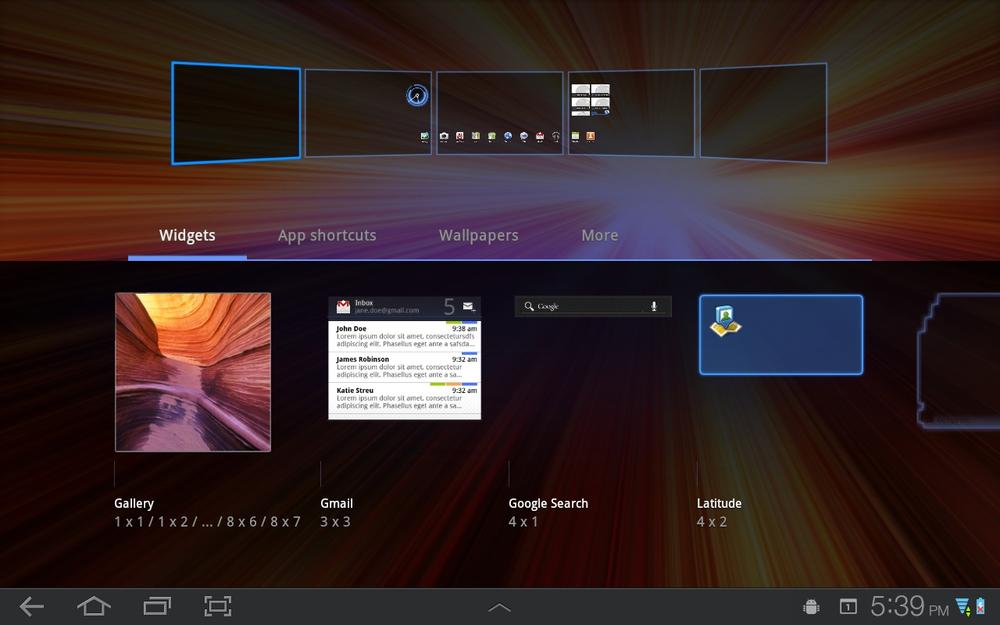
Now head to that screen, and you see the widget. Its displays how many unread messages you’ve got in your Inbox, and shows information about the latest mail (sender, subject line, date and time). You can scroll through your email by dragging or flicking. Tap any email, and you’re sent to the full-blown Gmail app, with the message open in it. Tap the Create Mail icon ![]() to launch the normal screen you use to create a Gmail message. Tap the Gmail icon to go to the full-blown Gmail app.
to launch the normal screen you use to create a Gmail message. Tap the Gmail icon to go to the full-blown Gmail app.
Get Galaxy Tab: The Missing Manual now with the O’Reilly learning platform.
O’Reilly members experience books, live events, courses curated by job role, and more from O’Reilly and nearly 200 top publishers.

