Searching Gmail
Google makes what many consider the best search engine on the planet, so it’s no surprise that it builds Google Search into Gmail on the Tab. Searching is straightforward, as you would expect.
To search, tap Search at the bottom of the screen when you’re in Gmail. As you type, Gmail displays previous searches you’ve done that match those letters and narrows the search as you type. If you see a search term you want to use, tap it. If not, type the entire search term, and then tap Search.
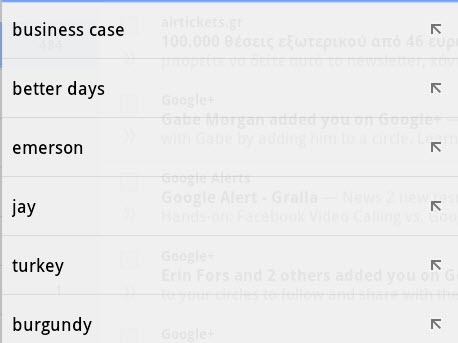
After you enter your search terms, you see a display of all matching email. Gmail searches through the To:, From:, and Subject: fields, as well as the text of the messages themselves. It even searches through the names of file attachments. In the upper-left corner, you see the search term you entered.
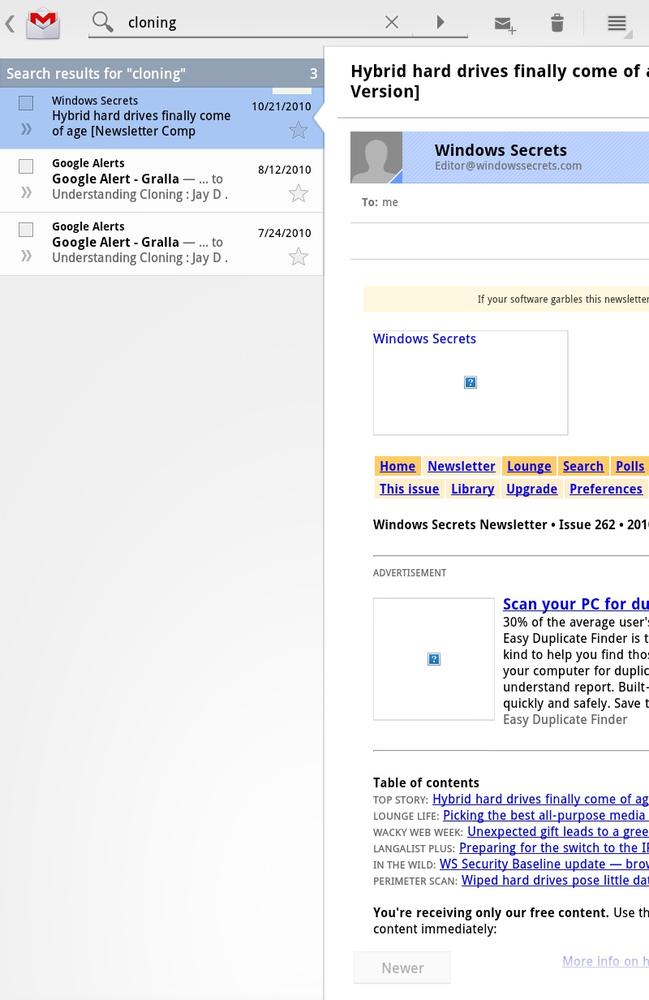
Advanced Gmail Searching
Gmail lets you do some pretty fancy searching—after all, Google is the search king. So you can search by To:, From:, Subject:, specific labels, and a lot more. Say you want to search for all email with the word “Halloween” in the subject line. Type the following in the search box:
Subject:Halloween
You can search other Gmail fields, as shown on the following list (head to http://tinyurl.com/gmail-search for a more complete list):
From: Searches for mail from a specific ...
Get Galaxy Tab: The Missing Manual now with the O’Reilly learning platform.
O’Reilly members experience books, live events, courses curated by job role, and more from O’Reilly and nearly 200 top publishers.

