YouTube
What fun is video if you can’t share it? You can always send video files to your friends via email or text message…or share them with the world by uploading them to YouTube. Keep your Galaxy Tab handy, and who knows, your cute laughing baby or sleepy kitten could be the next viral video sensation.
To visit YouTube and watch and share videos, launch the YouTube app in the Apps Menu. You come to a gallery full of YouTube videos, a mix of most popular videos, videos from your YouTube subscriptions, and videos recommended to you based on the past videos you’ve viewed.
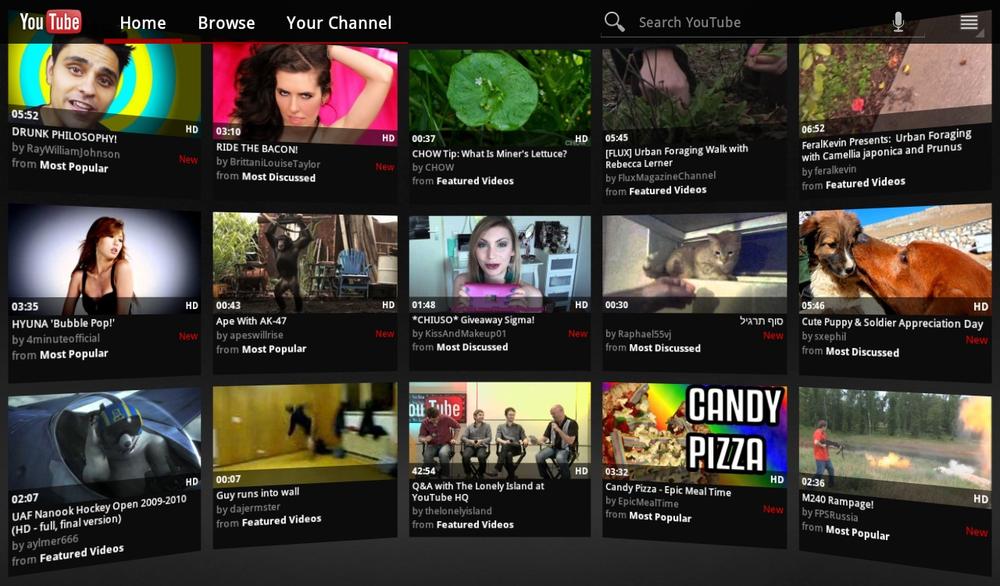
Note
This chapter doesn’t cover all of YouTube’s basic features, such as subscribing to a channel. To learn about them, head to www.youtube.com.
To change your YouTube mobile settings, like the quality of video display, tap the Menu key, and then select Settings. To sign into (or out of) your YouTube account, tap the Menu key and select the appropriate option.
Note
You see HD videos mixed in with all the other videos on YouTube. They have an HD logo at the bottom right of the thumbnail.
Search YouTube in the usual way, using the search box at the top of the screen.
Playing a Video
To play a video, tap it. The video begins playing automatically. You can play in either the vertical or horizontal orientation.
When you play the video, the usual video controls appear at the bottom of the screen for pause and play, and then vanish. ...
Get Galaxy Tab: The Missing Manual now with the O’Reilly learning platform.
O’Reilly members experience books, live events, courses curated by job role, and more from O’Reilly and nearly 200 top publishers.

