Using the Kindle App
If you’re a Kindle owner, or if you just like the idea of buying Amazon’s Kindle books, you’re in luck. Your Galaxy Tab is agnostic when it comes to reading books—you can use the Kindle app as well as Google Books to buy and read books.
Note
This chapter doesn’t cover the finer details of the Kindle and its Android app. To learn more, check out Kindle: The Mini Missing Manual. (You have to read it as an ebook, but you can do that on the Tab’s Kindle app.)
To use the Kindle app, download it from the Android Market. You need an Amazon account in order to use it; if you don’t already have one, you can sign up through the app.
Launch the app, and after you log in, you see your Kindle books waiting for you; like Google Books, it automatically syncs with your Kindle account, so if you have books on the Kindle, you can read them on your Tab as well.
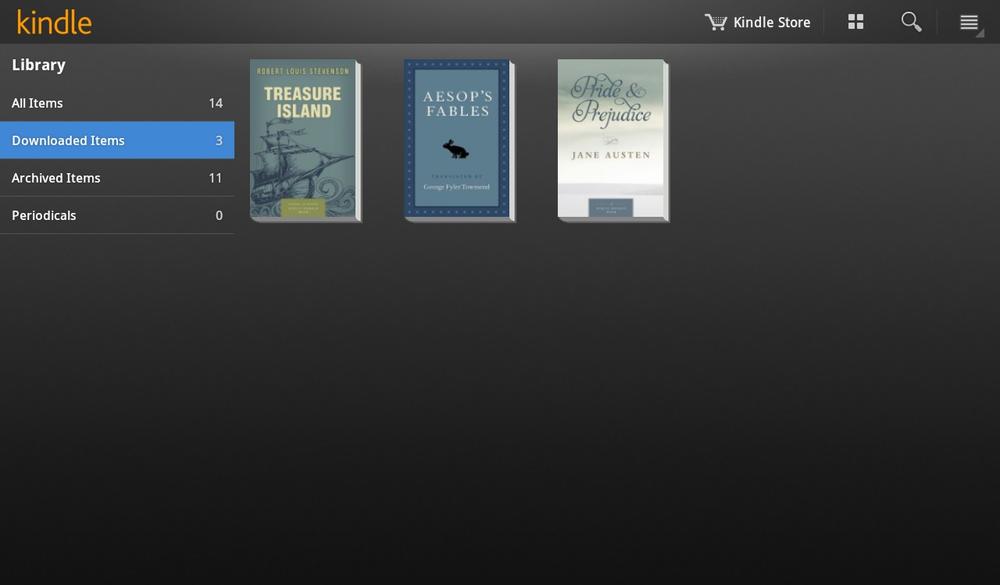
To read a book, tap it. As with the Google Books app, you can read in either vertical or horizontal mode, and flick forward or back. Tap the screen, and a bar appears at the bottom of the screen. Drag it forward or backward to a new location.

When you tap the screen, navigation and other features appear at the top of the screen. You find these options:
Kindle button. Brings you to the Kindle’s home screen, which shows you your entire ...
Get Galaxy Tab: The Missing Manual now with the O’Reilly learning platform.
O’Reilly members experience books, live events, courses curated by job role, and more from O’Reilly and nearly 200 top publishers.

