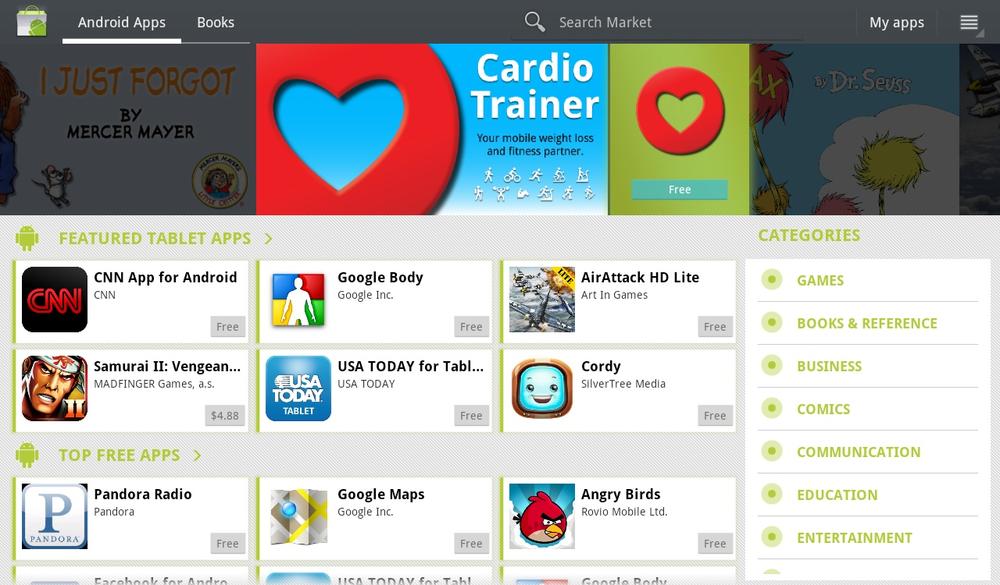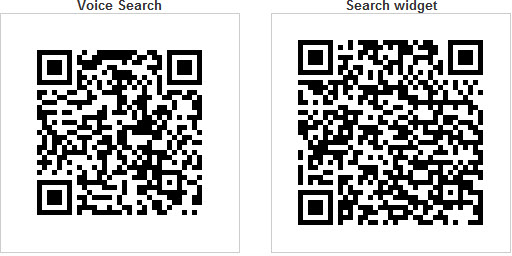Your Galaxy Tab offers you not just one, not just two, not just three, but four different ways to download and install apps:
Android Market on your Galaxy Tab. Here’s the primary way that most people get apps. Tap the Market button right on your Home screen. From here you can search for apps, read about them, and buy them.
Android Market on the Web. You can head to the Web on your computer, and search for and download Android apps to your Tab. Yes, that’s right—you can use your PC or Mac, not the Tab itself. When you do it this way, you can also have that same app downloaded to any other Android devices you have, and manage apps for all of your Android devices from a central location. Get there by going to https://market.android.com.
The Web. You can download and install apps from websites. Visit the site on your Tab, and download from there.
Using a bar code scanner. Of all the amazing tricks your Tab can do, this is one of the coolest. A free app gives the Tab the power to scan bar codes and QR codes. (QR codes are a special kind of bar code used by smartphones, cameras, and other devices.) After you’ve installed this app, you can use your Tab to scan a QR code to download other apps.
When you’re browsing the Web with your PC or Mac and come across a bar code for downloading, just point your Tab’s camera at it, click a button, and the magic begins. The Tab grabs and installs the software from the website. For more on bar code scanning, see Downloading and Using a Bar Code Scanner.
Get Galaxy Tab: The Missing Manual now with the O’Reilly learning platform.
O’Reilly members experience books, live events, courses curated by job role, and more from O’Reilly and nearly 200 top publishers.