Setting Up Email Accounts
YOU’RE NOT CONFINED TO using Gmail on the Galaxy S II—you can use your other email accounts as well. How you set one up depends upon what kind of email account you want to add. If you want to add one for Windows Live Hotmail, Yahoo Mail, a corporate email account (see Setting Up Your Galaxy S II with Your Company Account), or an account for social networking services such as Facebook and Twitter, from the Home screen or a panel, press the Menu key and select Settings→“Accounts and sync.” You see a list of the various kinds of accounts you can add and your existing accounts.
Note
You can also add other types of accounts after you tap “Add account,” such as for social networking services like Facebook.
To add an account, tap it fill in the required information, and you’re ready to go.
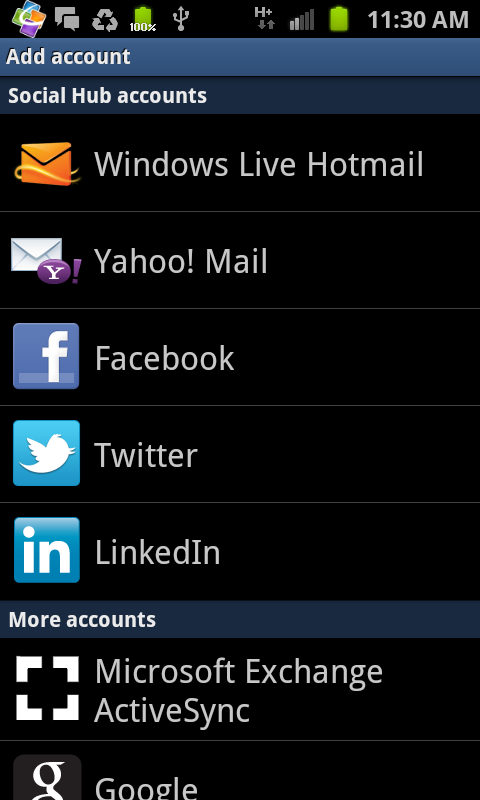
POP3 and IMAP Accounts
If you instead want to set up a general email account, such as from your Internet service provider (ISP), head to the App Menu and tap Email. As a general rule, these kinds of accounts use one of two technologies:
With a POP (Post Office Protocol) account, the POP server delivers email to your inbox. From then on, the messages live on your Galaxy S II—or your home computer, or whichever machine you used to check email. You can’t download another copy of that email, because POP servers only let you download a message once. So if you use your account on both a computer ...
Get Galaxy S II: The Missing Manual now with the O’Reilly learning platform.
O’Reilly members experience books, live events, courses curated by job role, and more from O’Reilly and nearly 200 top publishers.

