Navigating a Web Page
HEAD TO A WEB page, and most of the time you see an entire page, laid out with the same fonts, links, pictures, and so on, as if you were visiting it using a computer with a much larger screen. Of course, looking at an entire web page on the Galaxy S II’s 4.3-inch screen isn’t the same thing as looking at a web page on a 21-inch monitor. The type is minuscule, the photos small, the links hard to detect. But letting you see the entire screen at once makes a good deal of sense, because at a glance, you can see what section of the page you want to view.
That’s where the fun begins. You can use the Galaxy S II’s zooming and scrolling capabilities to head quickly to the part of the page you want to view, and then zoom in.
You’ve got three ways to do so:
Rotate the Galaxy S II. Turn it 90 degrees to the left or to the right. The Galaxy S II changes the orientation of the website to fill the wider view, and while doing so, zooms in.
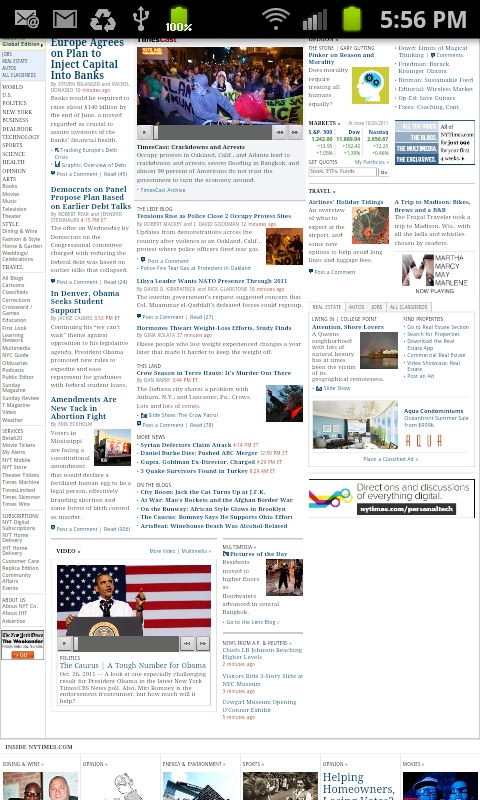
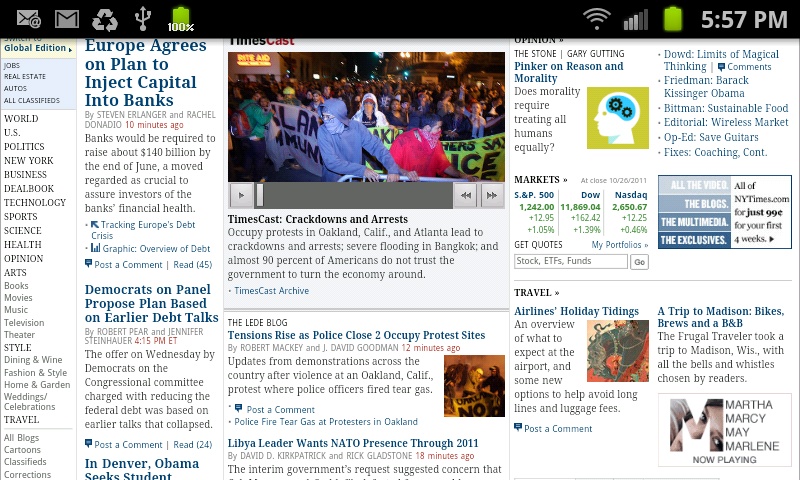
Use the two-finger spread. Put two fingers on the Galaxy S II’s screen on the areas where you want to zoom in, and move your fingers apart. The web page stretches and zooms in. The more you spread, the greater the zoom. Pinch your fingers together to zoom back out. You may need to do the two-finger spread and pinch several times until you get ...
Get Galaxy S II: The Missing Manual now with the O’Reilly learning platform.
O’Reilly members experience books, live events, courses curated by job role, and more from O’Reilly and nearly 200 top publishers.

