Keeping Time with TimerEvent
All the events explored in this chapter so far rely on audience input. There are other types of events that occur as part of a process and don't involve audience input. A good example is the TimerEvent, which triggers an event when a specified amount of time has passed. Suppose you're developing a quiz and you want to give students 30 seconds to answer each question. You could use a TimerEvent to move to the next question every 30 seconds. Sounds merciless, doesn't it?
Here's an example that's not quite so cruel. All it does is change the text on the screen after a certain interval. Open a new document, and then add a TLF read-only text field to the stage. Put some placeholder text in the field, like the word "blank." In the Properties panel, name the dynamic text field tfTimerText. Using ActionScript, you can create a Timer object. Using the properties of the timer object, you can set it to trigger an event after a certain amount of time has passed. This example uses the event to change the text in the dynamic text box. Initially, it says, "It's not yet time." The color of the type is blue. After the timer event, the text reads "Now it's time!" as shown in Figure 13-12, and the color of the type changes to red.
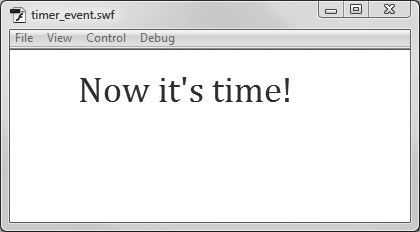
Figure 13-12. In this example, a timer event is used to change the text displayed in a dynamic text field.
1 var timer:Timer = new Timer(1000,3); ...
Get Flash CS5: The Missing Manual now with the O’Reilly learning platform.
O’Reilly members experience books, live events, courses curated by job role, and more from O’Reilly and nearly 200 top publishers.

