Adding and Moving Columns or Rows
The cut-and-paste and copy-and-paste operations let you move data from one cell (or group of cells) to another. But what happens if you want to make some major changes to your worksheet itself? For example, imagine you have a spreadsheet with 10 filled columns (A to J) and you decide you want to add a new column between columns C and D. You could cut all the columns from D to J, and then paste them starting at E. That would solve the problem, and leave the C column free for your new data. But the actual task of selecting these columns is a little awkward, and it only becomes more difficult as your spreadsheet grows in size.
A much easier option is to use two dedicated Excel commands designed for inserting new columns and rows into an existing spreadsheet. If you use these features, you won't need to disturb your existing cells at all.
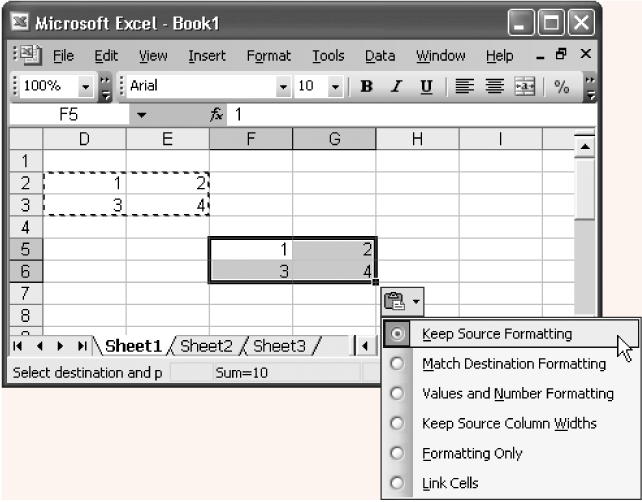
Figure 3-8. The paste icon appears following the completion of every paste operation, letting you control a number of options. For example, choosing "Values and number formatting," tells Excel to copy the cell content and the number format, but ignore other formatting information like font and cell color. Chapter 4 covers formatting.
Inserting Columns
To insert a new column, follow these steps:
Select the column immediately to the right of where you want to place the new column.
That means that if you want to insert a new, ...
Get Excel 2003 for Starters: The Missing Manual now with the O’Reilly learning platform.
O’Reilly members experience books, live events, courses curated by job role, and more from O’Reilly and nearly 200 top publishers.

