Accounts
Here’s where you make changes to or add new email accounts, Gmail accounts, and accounts for social networking sites such as Facebook and Twitter. It’s also where you adjust the way the Backup Assistant works, if you use it.
Tap an icon for one of your email accounts (aside from Gmail), and you come to a basic setup screen where you can change your basic email settings. You can also delete an account from your Droid X by tapping “Remove account”.
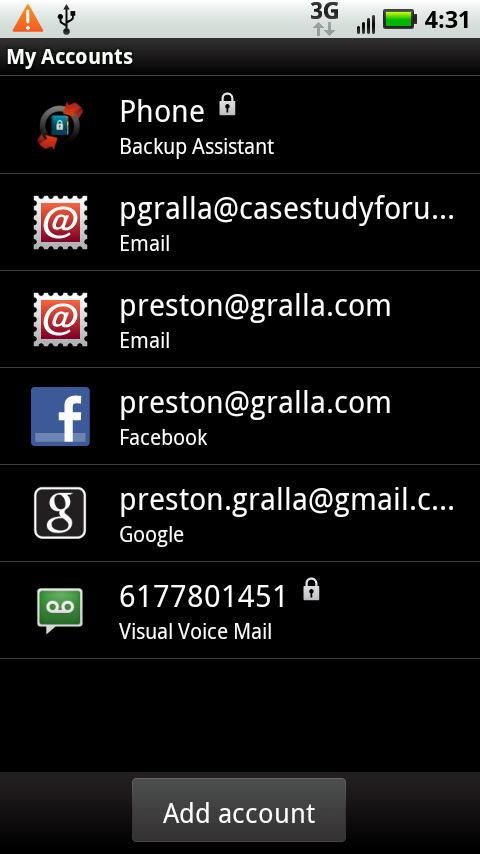
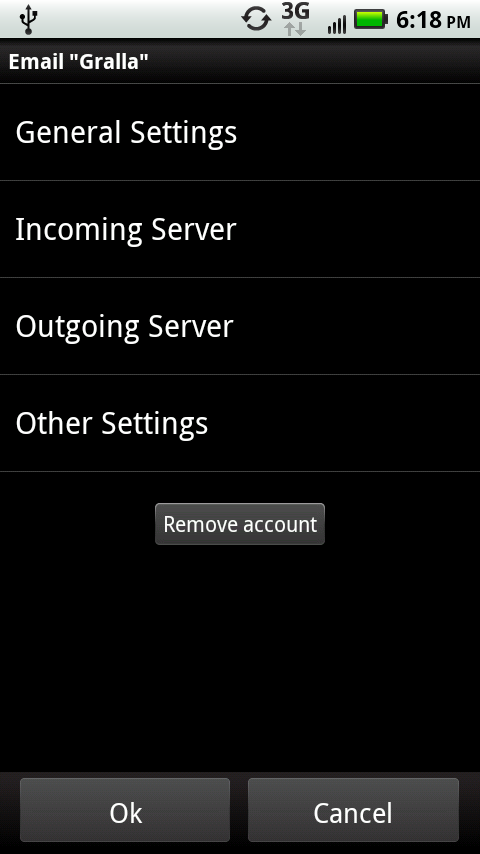
General settings. Here’s where you enter your email address, the account name (what the Droid X displays for the account—think of it as a nickname that makes it easy to identify the account), and the account’s “real name.” So if you have an email account with an Internet service provider called MyBigISP, the real name of the account would be MyBigISP, but you might want to use the name “Home email.” You can, of course, make the account name and the real name the same.
Incoming Server. These settings tell the Droid X where and how to grab email that’s sent to you. You’ll need information such as the type of mail server (for example, POP or IMAP), your user name and password, the port number, and so on. Get this information from your email provider, or from your computer’s email program.
Note
For more information about setting up your ...
Get Droid X: The Missing Manual now with the O’Reilly learning platform.
O’Reilly members experience books, live events, courses curated by job role, and more from O’Reilly and nearly 200 top publishers.

