Display
Change your display options here. Tap to get to these options:
Brightness. Normally, the Droid X chooses a screen brightness appropriate for that level of lighting—less light in the dark, and more in sunlight, for example. If you’d prefer to set it at a specific brightness level, and have it stay at that level until you change it, tap this option, and from the screen that appears, uncheck the box next to “Automatic brightness”. A slider appears that lets you manually set the brightness level.
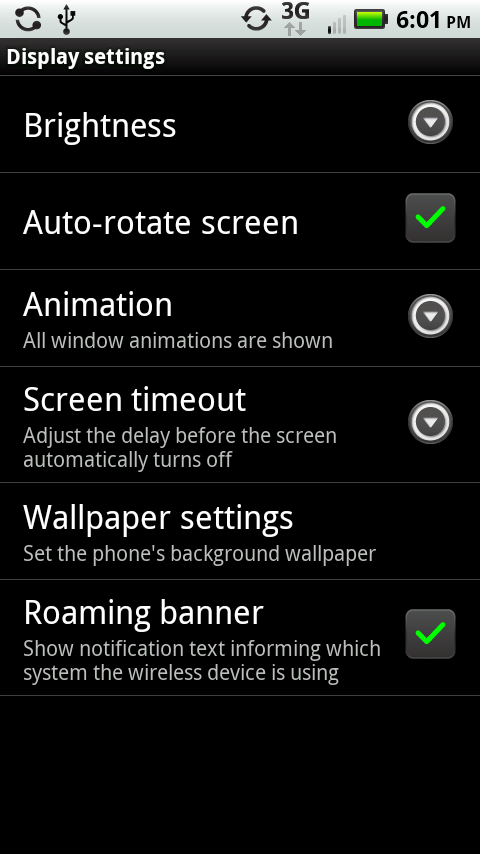
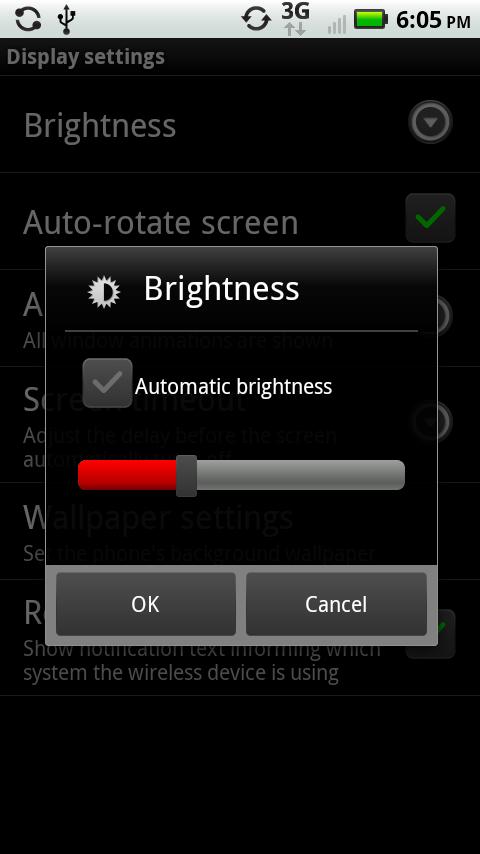
Auto-rotate screen. With this setting turned on, whenever you turn your phone from vertical to horizontal, the screen rotates as well. Unless you’ve got a good reason to change that, it’s a good idea to leave this on.
Animation. At times, your Droid X used animated effects between screens. Out of the box, it shows all animations. Tap this option, and you can turn off all animations, have the Droid X show just some of them, or show all animations.
Screen timeout. In order to save battery life, the Droid X’s screen goes blank after 1 minute. You can change that to as low as 30 seconds, or as much as 30 minutes—or even have the screen never go blank. Tap this option and then choose the interval you want.
Wallpaper settings. Tap this setting, and a screen appears that lets you choose from three ...
Get Droid X: The Missing Manual now with the O’Reilly learning platform.
O’Reilly members experience books, live events, courses curated by job role, and more from O’Reilly and nearly 200 top publishers.

